Thinklogical VX320 Video Velocitydvi System-6 Quick Start Guide User Manual
Vx video, Router, Quick-start guide
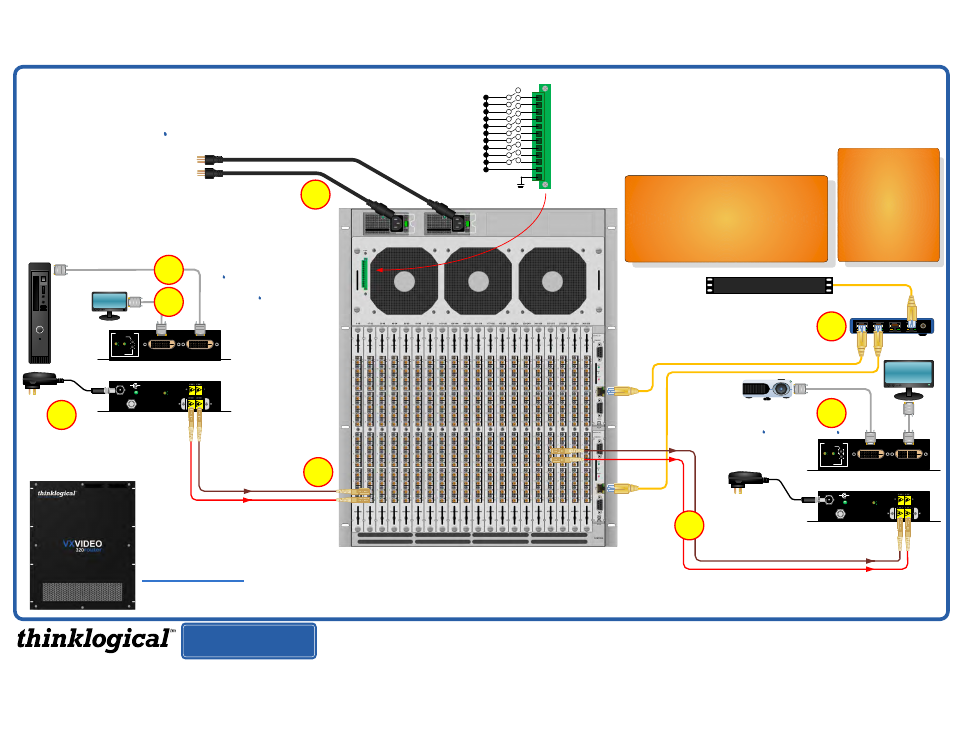
QUICK-START GUIDE
VXVIDEO 320 Router KVM Matrix Switch Chassis, 13 Rack Units, 450 Watts
Visit us online at
www.thinklogical.com
for more product information, literature updates and the complete line of Thinklogical™ products.
Powered by
MRTS
Technology
VX
VIDEO
320
router
QUICK-START GUIDE
STEP 8:
(Final step) Connect both supplied AC
Power Cords (PWR-0000056-R) to the receptacles
located on the
VX
VIDEO Router's power supplies.
Plug each one into a standard AC source. Verify
that all system functions are operating properly.
Left Supply:
PRIMARY
Right Supply:
BACK-UP
VXVIDEO_320_Router_VEL-6_Quick_Start_Rev_A
Thinklogical’s™
VX
VIDEO
320
Router
features redundant
Power Supplies and Fail-Over Controller Modules for
uninterrupted performance, even during system
reconfiguration, updates or debug. The
VX
VIDEO
320
Router
remains fully functional with only one Power Supply
installed or with one Controller activated.
NOTE:
When using a single Controller, the upper module
must be used.
CONTENTS
Upon receiving your
Thinklogical™
VX
VIDEO
320
Router
you should find
the following items:
·
VX Chassis & Cards
·
LC Duplex Bulkhead with
Flange
·
15' CAT5 Cable (1)
·
AC Power Cords (2)
·
Product Manual CD
The
VX
VIDEO 320
Router
Critical Hardware Alarms:
(Located at the top, left rear of the unit.)
As used with Thinklogical’s™
Velocity
dvi-6
Video Extension System
DVI Video Source
4
STEP 6:
If desired, connect a local video
device to the
Velocity
dvi-6
Transmitter
DVI to Local Display port. Ensure the CPU
is turned ON.
5
DVI from CPU
DVI to Local Display
Power Supply
(PWR-000022-R)
Digital Video Extension System-6 TRANSMITTER
6
STEP 5:
Connect your DVI cable from
the Source CPU to the
DVI from CPU
Velocity
dvi-6
Transmitter port.
STEP 4:
Connect the 5VDC
Power Supply and plug it into
a standard AC source.
Powered by
MRTS
Technology
DVI Video Destinations
2
STEP 2:
Depending on your
configuration, connect your video
devices to the
Velocity
dvi-6
Receiver
using standard DVI cables. Turn all the
devices ON. Connect the 5VDC power
supply to the Receiver and plug it into a
standard AC source.
DVI to Display DDC
DVI to Display
L1
L3
Power Supply
(PWR-000022-R)
PROJECTOR
(Primary DDC Port)
Digital Video Extension System-6 RECEIVER
Velocity
dvi
Powered by
MRTS
Technology
RECEIVER
POWER
5VDC
STATUS
+
_
DDC MODE
LCL REM
ACQUIRE
SELECT
L3
L2
L1
POWER
5VDC
STATUS
+
_
DDC MODE
LCL REM
ACQUIRE
SELECT
L1
L2
L3
L1
L3
L1: Video Primary
L3: Video Secondary
3
STEP 3:
Connect your
Velocity Transmitter to the
VX
VIDEO
Router using multi-mode fiber-optic cables (up to 1000 meters).
Connect cable
L1
to any Upstream Receive Port and cable
L3
to any other Upstream Receive Port. Transmitter models with
additional Video Fibers may be connected in the same manner.
STEP 1:
Connect your
Velocity Receiver to the
VX
VIDEO Router using multi-mode fiber-optic cables
(up to 1000 meters). Connect
L1
to any Downstream Transmit Port and
L3
to any other Downstream
Transmit Port. Receiver models with additional Video Fibers may be connected in the same manner.
Local DVI
(optional)
Secondary
DVI Port
PHONE: 1-800-291-3211
WEBSITE: www.thinklogical.com
EMAIL: [email protected]
Network Hub
STEP 7:
Connect the
Controller Cards’ LAN
Ports to your Control CPU with CAT5 cables.
(IP address:
192.168.13.15)
1
2
3
4
5
6
7
8
9
10
11
12
POWER SUPPLY 1 (LEFT):
POWER SUPPLY 2:
FANS:
TEMPERATURE WARNING:
TEMPERATURE SHUTDOWN:
CPU:
INPUT/OUTPUT CARDS:
ANY OF THE ABOVE
SPARE
SPARE
COMMON
GROUND
Fan failure, temperature spikes, DC voltage and/or current out of range, AC power input interruption, module removed
Fan failure, temperature spikes, DC voltage and/or current out of range, AC power input interruption, module removed
Individual fan monitoring
Chassis over temperature, multiple sensors
Chassis over temperature causing shutdown
Card failure (Only with a redundant card)
SFP+ failure, laser output fault
1
7
8
Copyright © 2010. All rights reserved. Printed in the U.S.A. All trademarks and service marks are the property of their respective owners.
External Control CPU
L1: Video Primary
L3: Video Secondary
