Thinklogical VX160 Velocitydvi System-3 A/V+ Velocityrgb System-9 Velocitykvm-4 Quick Start Guide User Manual
Vx 160, Quick-start guide, Router
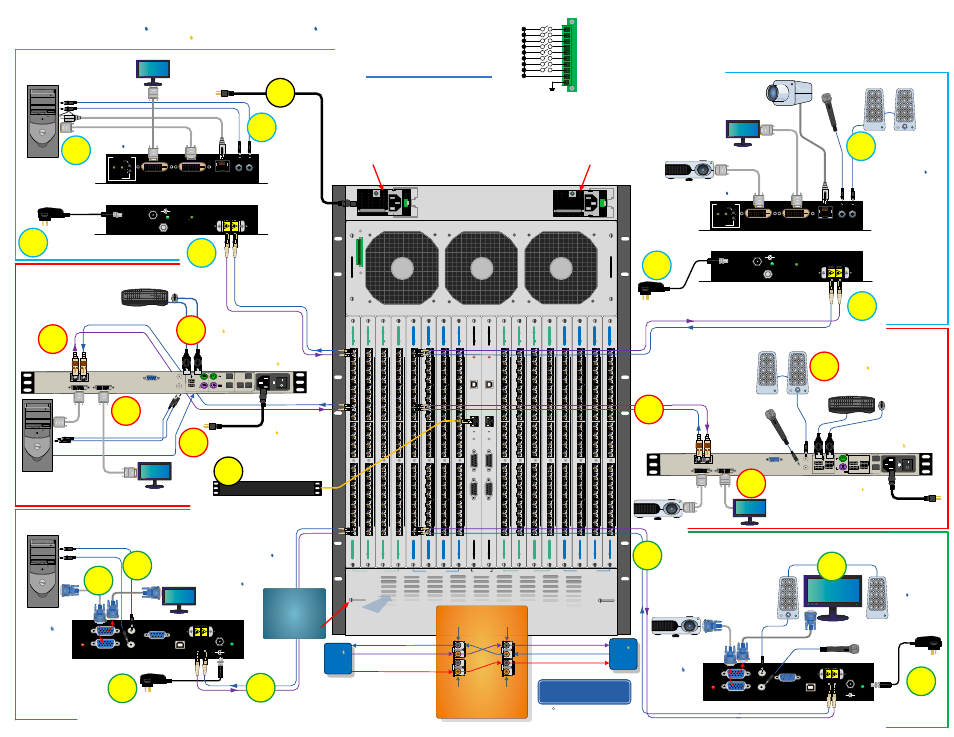
QUICK-START GUIDE
VX160 Router KVM Matrix Switch Chassis, 16 Rack Units, 850 Watts
Copyright c 2009. All rights reserved. Printed in the U.S.A. All
trademarks and service marks are the property of their respective
owners.
100
-240V ~ 50/
60
Hz
12
A
100
-2
40V
~
50
/60
Hz
12
A
ACTIVE
FAULT
USB
LAN
RESET
CONSOLE
RS232
CONTROLLER
ACTIVE
FAULT
USB
LAN
RESET
CONSOLE
RS232
CONTROLLER
T
R
T
R
POWER POWER POWER POWER POWER POWER POWER POWER
POWER POWER POWER POWER POWER POWER POWER POWER
20
19
18
17
16
15
14
13
12
11
10
9
8
7
6
5
4
3
2
1
20
19
18
17
16
15
14
13
12
11
10
9
8
7
6
5
4
3
2
1
I/O BOARD
I/O BOARD
I/O BOARD
I/O BOARD
I/O BOARD
I/O BOARD
I/O BOARD
I/O BOARD
I/O BOARD
I/O BOARD
I/O BOARD
I/O BOARD
I/O BOARD
I/O BOARD
I/O BOARD
I/O BOARD
T
R
T
R
T
R
T
R
T
R
T
R
T
R
T
R
T
R
T
R
T
R
T
R
T
R
T
R
T
R
T
R
T
R
T
R
T
R
T
R
T
R
T
R
T
R
T
R
T
R
T
R
T
R
T
R
T
R
T
R
Single-Link DVI Source
KVM Matrix Switch
Powered by
MRTS
Technology
RGB IN
Single Head RGB Source
Velocity
VEL-9 RGB,
Audio, Serial
Transmitter
Local RGB
Display
VGA 1 (PRIMARY)
VGA 2 (SECONDARY)
Video 1 &
Video 2
Video 2
Data Downstream
Video 1 & Data Downstream
Data Upstream
Data Upstream
Velocity
Tx
Switch
Fabric
SFP+ A
(Video/data IN,
data OUT)
SFP+ A
(Video/data OUT,
data IN)
SFP+ B
(Video IN)
SFP+ B
(Video OUT)
Digital Crosspoint Switch
Dual Head or Dual
Link DVI Source
DCS input
T
T
T
R
R
R
Velocity
Rx
Audio OUT►
Single-Link DVI Video &
Audio Destinations
VX
160
router
QUICK-START GUIDE
1
STEP 1:
Depending
on your configuration,
connect your audio and
video devices (monitors, cameras,
speakers, etc.) to the Velocity
dvi
-3
A/V+ Receiver
using standard
cables. Turn all the devices ON.
Power Supply
(PWR-000022-R)
Power Supply
(PWR-000022-R)
STEP 1:
Connect
your output devices
(monitors, audio
speakers, projector,
etc.) to the
Velocity
rgb
Receiver
using
standard cables. Turn
all the devices ON.
5
STEP 5:
Connect your Audio cables to the Velocity
rgb
Transmitter’s
LINE IN and MIC OUT ports.
5
STEP 5:
Connect your
Audio and Serial
devices from the
Source CPU to
the appropriate
Transmitter
ports using
standard cables.
STEP 4:
Connect the
RGB IN cable from the
CPU to the Velocity
rgb
Transmitter
and the
Local Display Cable
from the Transmitter to
your local monitor.
STEP 9: Connect both supplied AC Power Cords (PWR-
0000056-R) to the receptacles located on the
VX
160
's power
supplies. Plug each of them into a standard AC source. Verify
that all system functions are
operating properly.
L1
L2
L1
L2
6
STEP 6:
Connect the 5VDC
Power Supply and plug it into a
standard AC source.
3
Dual Head or Dual
Link DVI Destination
DCS output
UPSTREAM
UPSTREAM
DOWNSTREAM
DOWNSTREAM
CONTROLLER
AUDIO►
ALARM
1-20
21-40
41-60
61-80
1-20
21-40
41-60
61-80
81-100 101-120
121-140 141-160
81-100 101-120
121-140 141-160
▲
▼
20
▲
▼
AUDIO
7
2
9
UPSTREAM
DOWNSTREAM
Linux Operating System
8
11
L2
L1
20
19
18
17
16
15
14
13
12
10
9
8
7
6
5
4
3
2
1
20
19
18
17
16
15
14
13
12
11
10
9
8
7
6
5
4
3
2
1
20
19
18
17
16
15
14
13
12
11
10
9
8
7
6
5
4
3
2
1
20
19
18
17
16
15
14
13
12
11
10
9
8
7
6
5
4
3
2
1
20
19
18
17
16
15
14
13
12
11
10
9
8
7
6
5
4
3
2
1
20
19
18
17
16
15
14
13
12
11
10
9
8
7
6
5
4
3
2
1
20
19
18
17
16
15
14
13
12
11
10
9
8
7
6
5
4
3
2
1
20
19
18
17
16
15
14
13
12
11
10
9
8
7
6
5
4
3
2
1
20
19
18
17
16
15
14
13
12
11
10
9
8
7
6
5
4
3
2
1
20
19
18
17
16
15
14
13
12
11
10
9
8
7
6
5
4
3
2
1
20
19
18
17
16
15
14
13
12
11
10
9
8
7
6
5
4
3
2
1
19
18
17
16
15
14
13
12
11
10
9
8
7
6
5
4
3
2
1
20
19
18
17
16
15
14
13
12
11
10
9
8
7
6
5
4
3
2
1
20
19
18
17
16
15
14
13
12
11
10
9
8
7
6
5
4
3
2
1
1
2
3
4
5
6
7
8
9
10
POWER SUPPLY 1 (LEFT):
POWER SUPPLY 2 (RIGHT):
FANS:
TEMPERATURE WARNING:
TEMPERATURE SHUTDOWN:
CPU:
INPUT/OUTPUT CARDS:
ANY OF THE ABOVE
COMMOM
GROUND
The
VX
160 Router
Critical Hardware Alarms:
(Located at the top, left rear of the unit.)
Fan failure, temperature spikes, DC voltage and/or current out of range, AC power input interruption and module removed
Fan failure, temperature spikes, DC voltage and/or current out of range, AC power input interruption and module removed
Individual fan monitoring
Chassis over temperature, multiple sensors
Chassis over temperature causing shutdown
Card failure (Only with a redundant card)
SFP+ failure, laser output fault
SERIAL PORT
+
_
5VDC
L1
L2
FIBER
TO LOCAL
DISPLAY
FROM CPU
LOS
LINE IN
MIC OUT
DOWNLOAD
POWER
CNTRL
SERIAL PORT
+
_
5VDC
L2
L1
FIBER
VGA 2
VGA 1
LOS
LINE OUT
MIC IN
DOWNLOAD
POWER
CNTRL
rgb
VEL-9 RGB,
Audio, Serial
Receiver
Velocity
rgb
Thinklogical’s™ VX
160
KVM Matrix Switch features redundant Power Supplies and Fail-Over Controller
Modules for uninterrupted performance, even during system reconfiguration, updates or debug. The VX
160
remains fully functional with only one Power Supply installed or with one Controller activated.
NOTE: When
using a single Controller, the module on the left must be used.
◄AUDIO
4
◄AUDIO IN
*If the VX160 is mounted
in a rack that restricts air
intake, additional vents
are located at the bottom
rear of the unit. These
can be opened or closed
with sliding thumb-
screws to adjust air flow.
VX160_VEL-3AV+_VEL-9_VEL-4_Quick_Start_Rev_B
DDC MODE
LCL REM
ACQUIRE
SELECT
L1
POWER
5 VDC
STATUS
+
_
L2
DVI from CPU
DVI to Local Display
MIC
OUT
IN
LINE
SERIAL
CAT5 Serial
L1
L2
Power Supply
(PWR-000022-R)
DDC MODE
LCL REM
ACQUIRE
SELECT
L2
POWER
5 VDC
STATUS
+
_
L1
DVI to Display DDC DVI to Display
MIC
IN
OUT
LINE
SERIAL
L1
L2
Power Supply
(PWR-000022-R)
▼ ▲
PROJECTOR
(Primary DDC Port)
Optional Secondary
DVI Port
Optional
Serial
Device
STEP 2:
Connect the
5VDC Power Supply and
plug it into a standard AC
source.
3
Digital Video Extension System-3 A/V+ RECEIVER
RGB Video & Audio
Destinations
2
STEP 2:
Connect the
5VDC Power Supply and
plug it into a standard AC
source.
Velocity
dvi
Digital Video Extension System-3 A/V+ TRANSMITTER
4
STEP 4:
Connect your DVI cable from the
Source CPU to the DVI from CPU
Transmitter port. If desired, connect a local
video device to the Transmitter’s DVI to
Local Display port.
6
STEP 6:
Connect the
5VDC Power Supply and
plug it into a standard AC
source.
Audio OUT ►
◄Audio IN
DVI Out from CPU
Local DVI
(optional)
Velocity
dvi
Powered by
MRTS
Technology
Powered by
MRTS
Technology
Powered by
MRTS
Technology
Powered by
MRTS
Technology
1
VGA 2
As used with Thinklogical’s™
Velocity
dvi
Video Extension System-3 A/V+
,
Velocity
rgb
Video Extension System-9
and the
Velocity
kvm
Fiber Extension System-4
7
DVI
IN
USB HID, PS/2 (Keyboard / Mouse)
Velocity
kvm
Audio IN/OUT
DEV
LINE IN
MIC OUT
HID
P
S
2
LOCAL
FROM CPU
USB HID
HOST
CNTRL
UPDATE
S
SER IAL PORT
DVI OUT
DVI IN
5
STEP 5:
Connect
the VIDEO IN and
the local VIDEO
OUT as shown.
L1
L2
LOCAL KEYBOARD/MOUSE
L1
L2
-4
TRANSMITTER
L1: Data Tx to Rx and Video 1
L2: Data Rx to Tx
SOURCE
CPU
7
USB 1.1
U
P
D
A
T
E
S
LINE OUT
MIC IN
PS
2
USB HID
HOST
CNTRL
SER IAL PORT
DVI OUT
DVI OUT DDC
1
STEP 1:
Depending on your
configuration, connect your KMASS
devices (audio, keyboard, mouse, etc.) to
the Velocity
kvm
Receiver
using
standard cables as shown in the
examples below. Turn all the devices
ON.
STEP 2:
Connect your VIDEO output devices
(monitor, projector, etc.) to the Velocity
kvm
Receiver
. Install the Receiver’s power cord
and plug it into a standard AC source. Turn
the Receiver ON.
AUDIO
L1
Velocity
kvm
-4
RECEIVER
DVI OUT DDC
2
USB 1.1
6
STEP 6:
Connect the Velocity
kvm
Transmitter’s Power cord and plug it into a
standard AC source. Turn the Transmitter ON.
STEP 4:
Connect any desired
local KMASS devices to the
Velocity
kvm
Transmitter
ports (optional).
4
Optional
DVI OUT 1
L2
L1
L2
3
Single Head DVI KVM Source
Single Head DVI Video & Audio Destinations
PHONE: (800) 291-3211
WEBSITE: www.thinklogical.com
EMAIL: [email protected]
DVI OUT
STEP 7:
Connect your
Velocity Transmitter to a
VX
160 Upstream Card using multi-mode
fiber-optic cables (up to 1000 meters). Connect
L1
to any Receive Port and
L2
to the same
numbered Transmit Port. (See the Digital Crosspoint Switch detail diagram, right.)
STEP 3:
Connect your
Velocity Receiver to a
VX
160 Downstream Card using multi-mode
fiber-optic cables (up to 1000 meters). Connect
L1
to any Transmit Port and
L2
to the same
numbered Receive Port. (See the Digital
Crosspoint Switch detail diagram, left.)
STEP 7:
Connect your
Velocity
Transmitter to a
VX
160 Upstream
Card using multi-mode fiber-optic
cables (up to 1000 meters). Connect
L1
to any Receive Port and
L2
to the same
numbered Transmit Port. (See the
Digital Crosspoint Switch detail
diagram, below.)
STEP 7:
Connect your
Velocity
Transmitter to a
VX
160
Upstream Card using multi-
mode fiber-optic cables (up to
1000 meters). Connect
L1
to
any Receive Port and
L2
to the
same numbered Transmit Port.
(See the Digital Crosspoint
Switch detail diagram, below.)
STEP 3:
Connect your
Velocity
Receiver to a
VX
160 Downstream Card
using multi-mode fiber-optic cables (up to
1000 meters). Connect
L1
to any
Transmit Port and
L2
to the same
numbered Receive Port. (See the Digital
Crosspoint Switch detail diagram, below.)
STEP 3:
Connect your
Velocity Receiver to a
VX
160 Downstream Card
using multi-mode fiber-
optic cables (up to 1000
meters). Connect
L1
to
any Transmit Port and
L2
to the same numbered
Receive Port. (See the
Digital Crosspoint Switch
detail diagram, below.)
STEP 8: Connect the Controller Card
LAN Port to your Linux CPU with a
CAT5 cable. (IP address:
192.168.13.15)
