Appendix e: troubleshooting – Teletronics MiniLink User Manual
Page 29
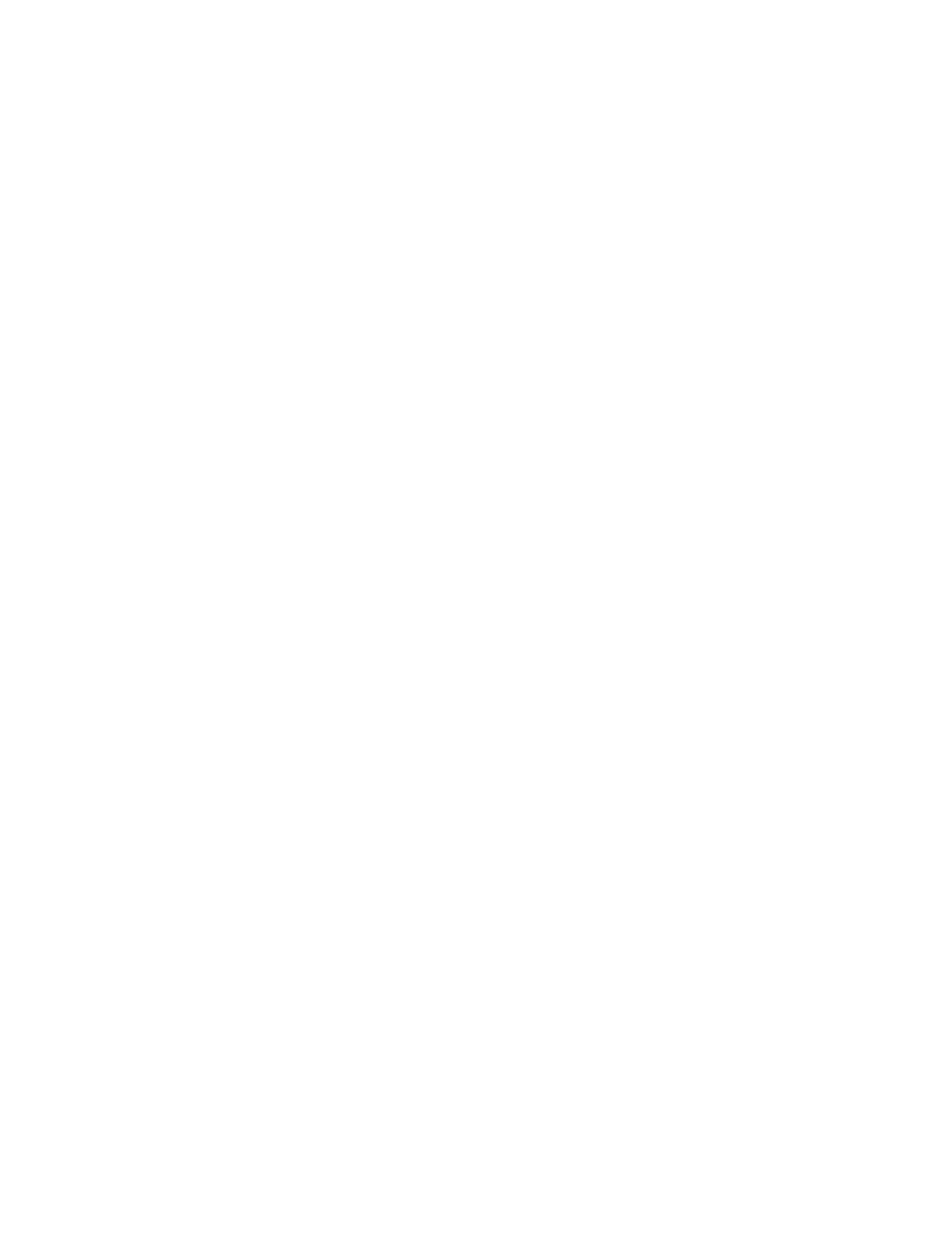
Appendix E: Troubleshooting
Symptom: Can not access the MiniLink through the web browser
Resolution:
• Check that the IP address in the URL field is correct.
• Check your host computer IP address. If the IP address of the MiniLink is 192.168.0.2 then the host computer
IP must set to the 192.168.0.X subnet.
• If using the PoE make sure that you’re using the provided 24V power adapter. Make sure that the MiniLink is
connected to the ODU side of the PoE. The computer should be connected to the NET side of the PoE.
• Clear out all internet cache and cookies.
• Clear the ARP table by going into the dos prompt and type in the following: arp –d
Symptom: The web control interface graphics isn’t showing up properly
Resolution:
Due to many anti-malware software on the market some features of these programs may disable certain IE functions
which can then lead to pictures not being displayed correctly. If this happens try turning off some of the more restrictive
features of these anti-malware software or try accessing the web control interface with a different browser such as the
firefox.
Symptom: Cannot connect to the MiniLink with a wireless client
Resolution:
• Make sure that the client supports the wireless mode that the MiniLink is set to.
• Make sure that the Mode, SSID (Cap Sensitive), Channel and encryption settings are set the same on both
sides.
• Make sure that your computer is within range and free from any strong electrical devices that may cause
interference.
• Double check that the wireless client is set to the appropriate transmission speed under the advanced tab of
the wireless connection property.
• Temporary disable all securities and encryption settings.
• Try it on a different client.
• If DHCP is enabled make sure that the client is set to obtain an IP automatically.
