Teletronics EZBridge Sample Applications User Manual
Teletronics Communication
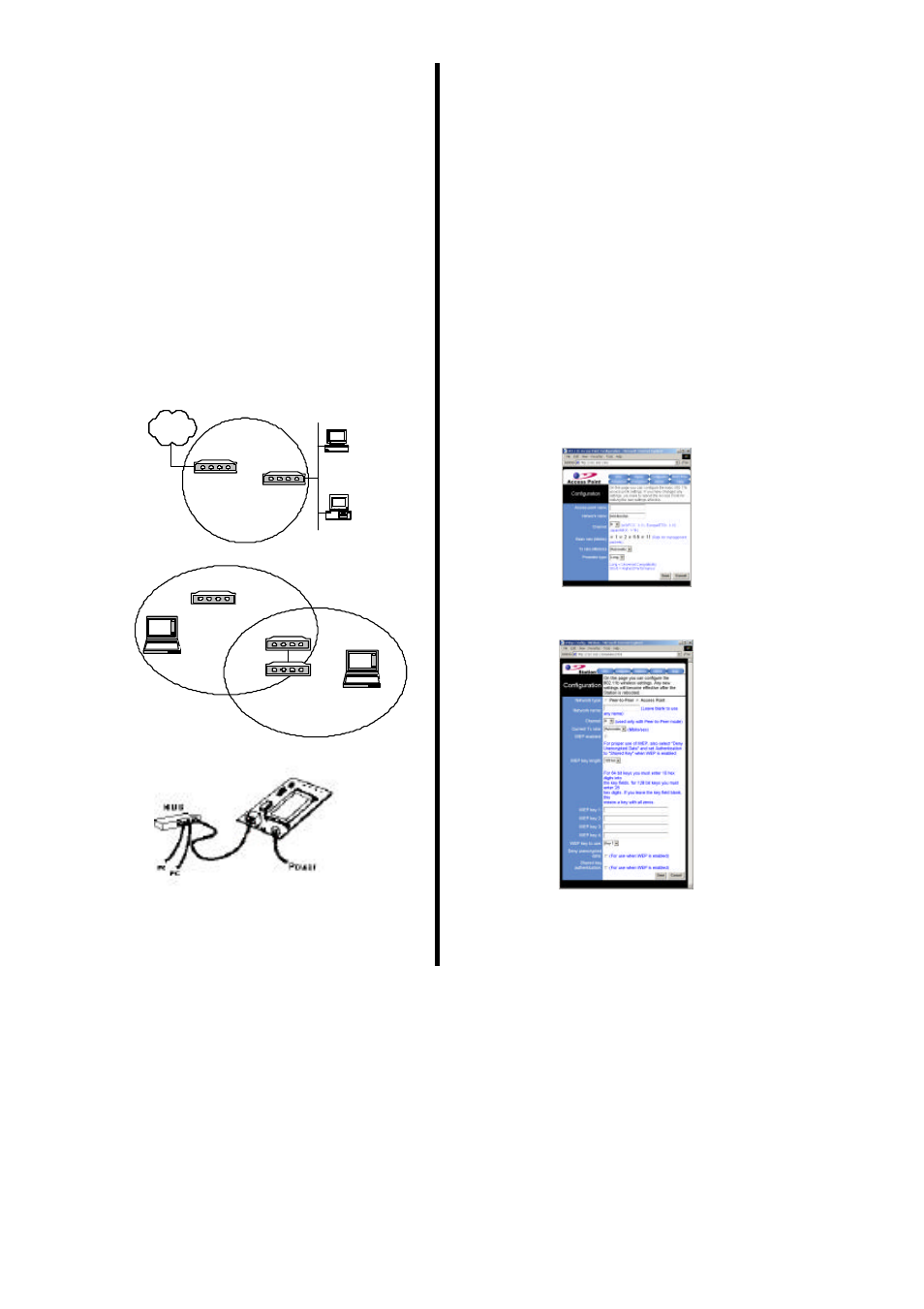
002
2503500500
Donald^^11
Application Note
This guide is for you to construct a network between
wired and wireless network with the Access Point.
This sheet will guide you how to install Access Point
mode and Station/Bridge mode on basic network
step by step. If you encounter problems during the
installation, please refer to your User Manual.
Introduction
The Access Point can swap between these two
modes: Access Point and Station/Bridge . In this
application note, we will give two examples to show
you how to construct a network with the two modes of
the Access Point. Figure 1 is the example of
connecting two networks wirelessly. Figure 2 is the
application of using the Access Point as an access
point repeater.
Note: To have your Access Point switched between the
Access Point mode and the Station/Bridge mode,
please refer to the AP Station Upgrade Quick Guide.
WA1300 Bridge/Station
WA1300 Access Point
Mac II
PC
L A N
Figure 1: Connect two networks wirelessly
WA1300 Access Point
WA1300 Bridge/Station
WA1300 Access Point
Notebook
Notebook
Figure 2: AP Repeater
Figure 3: Installation Diagram
Application 1: Connect Two Networks Wirelessly
System Requirements
a)
Two Access Point devices. One sets to Access Point
mode and the other sets to Station/Bridge mode.
b)
One or more PCs (desktop or notebook) with Ethernet
interface. Set its IP address, for example, to
192.168.1.200 and Subnet mask to 255.255.255.0.
c)
TCP/IP protocol must be installed on all PCs.
d)
Network cables. Use standard 10/100BaseT network
(UTP) cables with RJ45 connectors.
e)
Microsoft Internet Explorer 5.0 or later or Netscape
Navigator 4.7 or later.
Installation Instructions
a)
Use straight LAN cable to connect the Access Point with
one LAN, and Station/Bridge with the other. Figure 1
shows the placement.
b)
Connect the power adapter to the power jacks on both of
Access Point and Station/Bridge .
c)
Open the Web browser to enter the Access Point Web
management page, and then set the Network Name of
Access Point to, for example, wirelesslan. Figure 4
shows the Access Point Web management configuration
page.
Figure 4: Access Point Web management configuration page
d)
In the Station Web management page, set the Network
Name of Station/Bridge to wirelesslan. Figure 5 shows
the Station Web management configuration page.
Figure 5: Station Web management configuration page
Once you have configured all of the PCs on your network with
appropriate values, the setup and installation of connection
between two networks are complete.
