Teletronics EZ Bridge 802.11G User Manual
Page 7
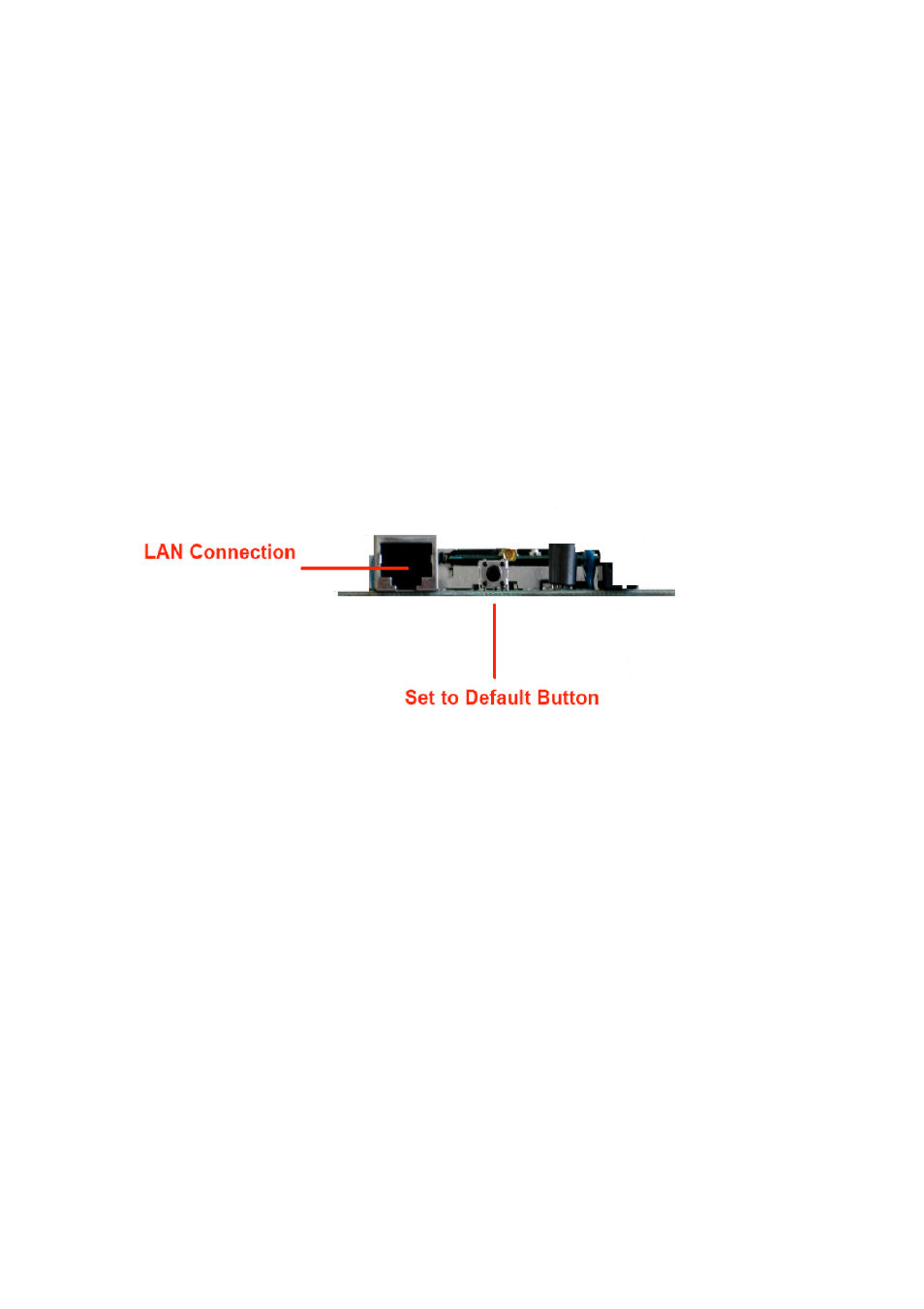
7
The 802.11g EzBridge
This section is consisted of three parts. You will learn the guise of the
hardware, including the ports and LEDs, and the installation of Access
Point.
2.1 Ports
The ports are on the rear panel of the device. Please see the following
picture – the rear view of the Access Point to learn more details about your
device.
LAN Connection
Use Ethernet straight LAN cable to connect your
PC, hub/switch or broadband router/modem to this
port.
Set to Default Button When you press this button, the Access Point will
reboot and reset current settings to factory default
settings.
2.2 LEDs
The 802.11g WLAN Access Point includes three types of LED indicators.
Please check the following picture – the front view of the Access Point and
table to obtain the information on the LED indicators on your Access Point.
- EZPlatform Quick Start (2 pages)
- EZStation2 Quick Start (2 pages)
- EZMIMO (8 pages)
- EZPlatform (41 pages)
- TT 900 Quick Start (2 pages)
- TT 5800 (64 pages)
- TT 5800 Quick Start (2 pages)
- EZStation2 (58 pages)
- EZMesh (58 pages)
- TT 2400X Quick Start (2 pages)
- TT 5800X Quick Start (2 pages)
- TBC-800 (27 pages)
- TBC-800 Quick Start (2 pages)
- VERSA 5800 (2 pages)
- EZBridge AP (2 pages)
- EZBridge Station Bridge (2 pages)
- WL-CPE-ROUTER (28 pages)
- EZStation5 (187 pages)
- EZBridge Sample Applications (2 pages)
- EZ Bridge 802.11G Product Guide (6 pages)
- EzBridge 5800 (47 pages)
- EZBackhaul (62 pages)
- Wi-Fi VoIP Phone (2 pages)
- Wi-Fi 3rdGen Quick Start (7 pages)
- USB VoIP Phone (2 pages)
- IP-PBX Server Quick Start (2 pages)
- LANPhone (2 pages)
- FX04 (2 pages)
- FX06 (2 pages)
- MiniLink (32 pages)
- FXS1 (2 pages)
- FXS1 Plus (2 pages)
- FXS4 (2 pages)
- FXS2 Plus (2 pages)
- Enterprise SIP Server (38 pages)
- Enterprise SIP Server Quick Start (2 pages)
- WLAN Inter-Building AP XI-1500 (10 pages)
- WL11000SA-N (22 pages)
- USB Adapter (11 pages)
- SmartAmp 900 (13 pages)
- UDC-5800H (7 pages)
- WINC2400C (27 pages)
- WINC900A (43 pages)
- IP-PBX Server (84 pages)
