Configuring windows for ip networking, 1 if you are using windows 98/me – Teletronics EZ Bridge 802.11G User Manual
Page 10
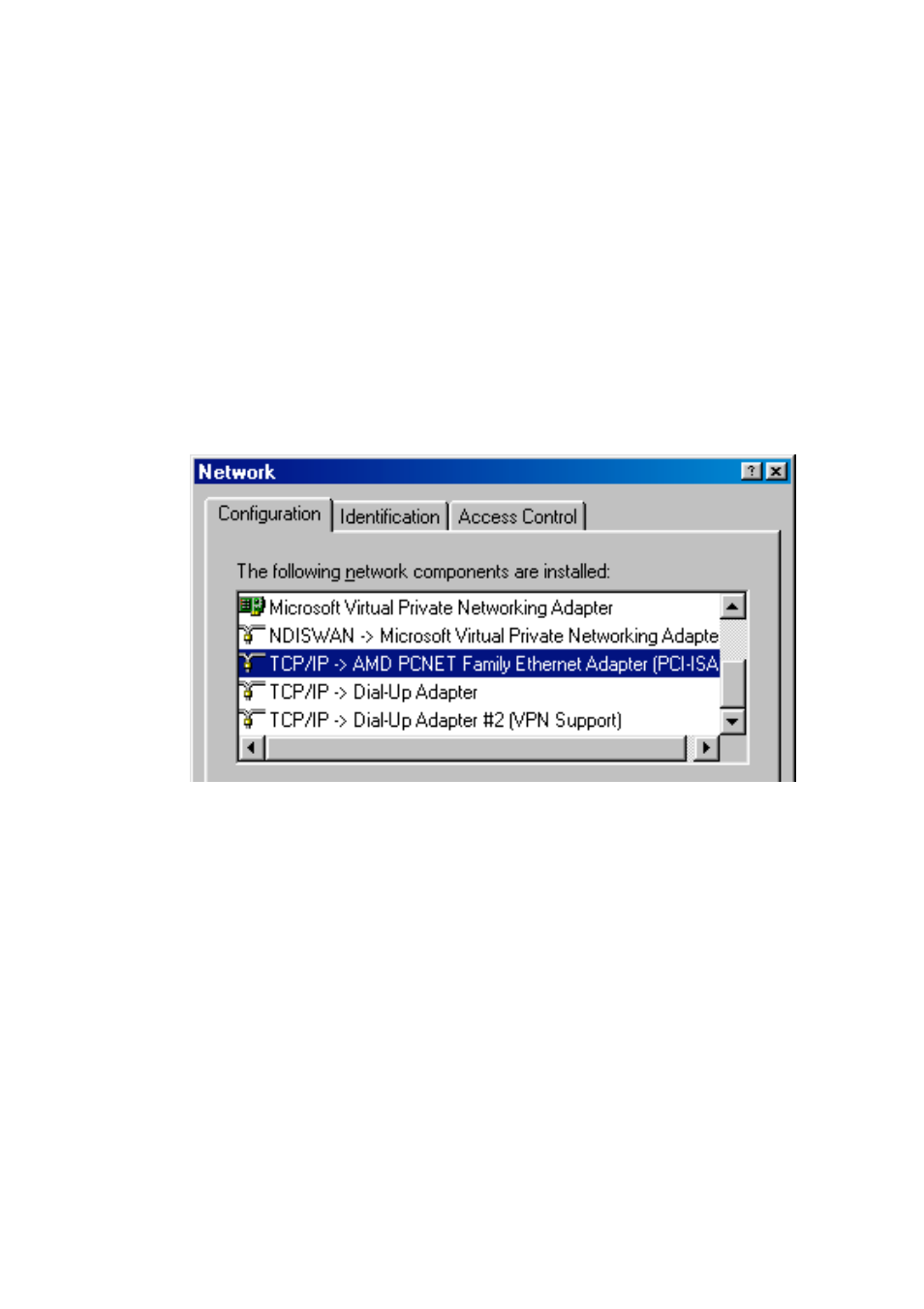
10
Configuring Windows for IP Networking
To establish a communication between your PCs and the 802.11g WLAN
Access Point, you will need an IP address for your computer first. This
section helps you configure the network settings for your operating system.
Please follow the procedures below to complete the settings:
3.1 If you are using Windows 98/Me:
1.
Click Start on the taskbar and choose Control Panel from the
submenu of Settings.
2.
Select Network to open the Network dialog box, and then under the
Configuration tab, select the TCP/IP protocol for your network card.
3.
Click Properties to open the TCP/IP Properties dialog box.
4.
Click the IP Address tab and choose Specify an IP address. For
example, type 192.168.1.200 in the IP Address area and
255.255.255.0 in the Subnet Mask area. To ensure the system is
now using the IP address you specify, restart your computer to check
later.
- EZPlatform Quick Start (2 pages)
- EZStation2 Quick Start (2 pages)
- EZMIMO (8 pages)
- EZPlatform (41 pages)
- TT 900 Quick Start (2 pages)
- TT 5800 (64 pages)
- TT 5800 Quick Start (2 pages)
- EZStation2 (58 pages)
- EZMesh (58 pages)
- TT 2400X Quick Start (2 pages)
- TT 5800X Quick Start (2 pages)
- TBC-800 (27 pages)
- TBC-800 Quick Start (2 pages)
- VERSA 5800 (2 pages)
- EZBridge AP (2 pages)
- EZBridge Station Bridge (2 pages)
- WL-CPE-ROUTER (28 pages)
- EZStation5 (187 pages)
- EZBridge Sample Applications (2 pages)
- EZ Bridge 802.11G Product Guide (6 pages)
- EzBridge 5800 (47 pages)
- EZBackhaul (62 pages)
- Wi-Fi VoIP Phone (2 pages)
- Wi-Fi 3rdGen Quick Start (7 pages)
- USB VoIP Phone (2 pages)
- IP-PBX Server Quick Start (2 pages)
- LANPhone (2 pages)
- FX04 (2 pages)
- FX06 (2 pages)
- MiniLink (32 pages)
- FXS1 (2 pages)
- FXS1 Plus (2 pages)
- FXS4 (2 pages)
- FXS2 Plus (2 pages)
- Enterprise SIP Server (38 pages)
- Enterprise SIP Server Quick Start (2 pages)
- WLAN Inter-Building AP XI-1500 (10 pages)
- WL11000SA-N (22 pages)
- USB Adapter (11 pages)
- SmartAmp 900 (13 pages)
- UDC-5800H (7 pages)
- WINC2400C (27 pages)
- WINC900A (43 pages)
- IP-PBX Server (84 pages)
