Tecfluid XT5 User Manual
Page 16
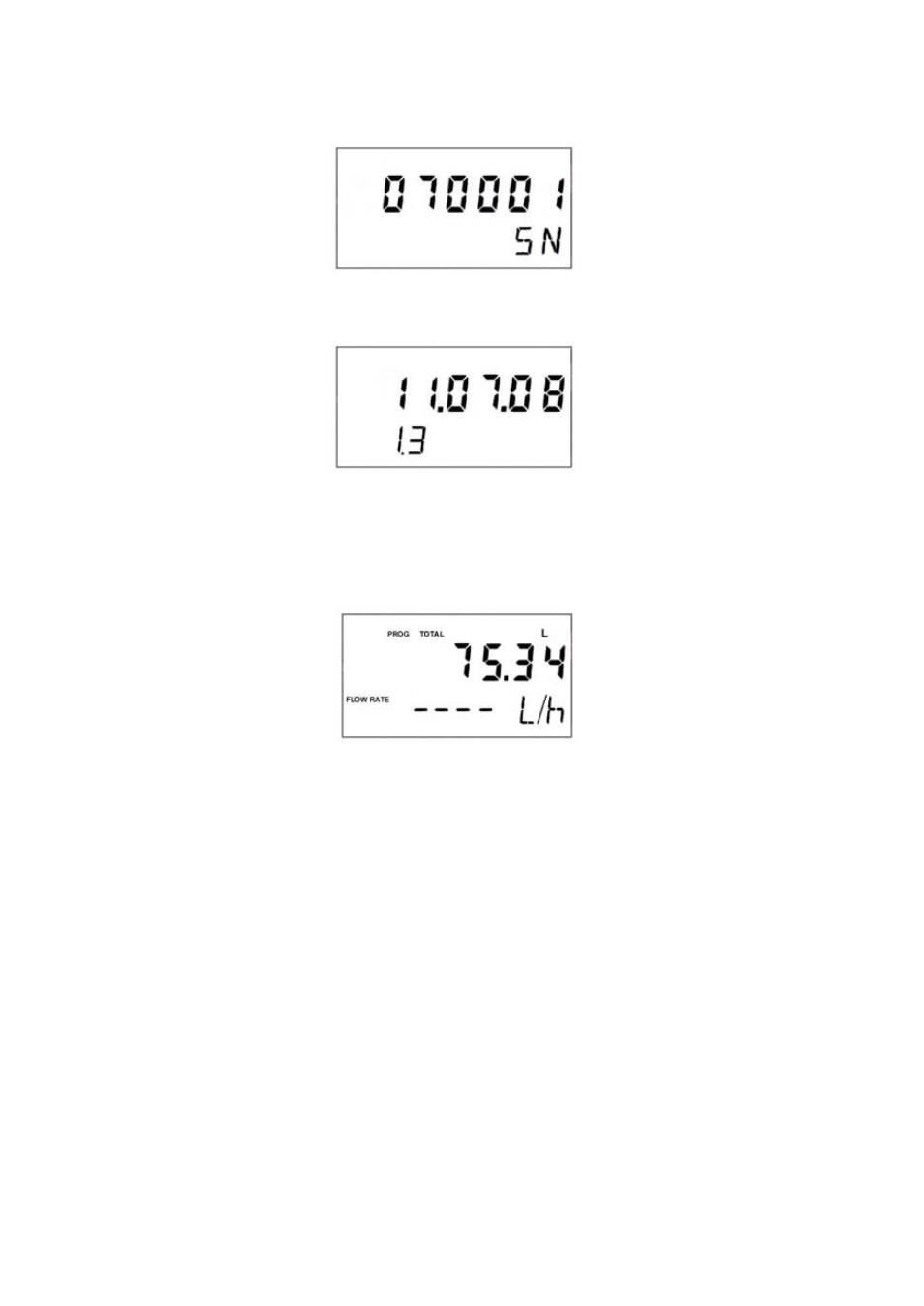
In order to see the software version and return to the normal working screen, touch any
key.
3.5 Empty
pipe
indication
When the XT5 detects that the pipe is empty the flow rate indication will disappear and in
its place 4 dashes will be shown.
NOTE:
When the XT5 is connected to the power supply the screen shows Empty Pipe
until this state has been checked.
3.4
Visualization of the serial number and software version
Touching the three keys at the same time we access a screen where the serial number of
the converter is shown.
16
3.6 Reset
Touching the (←) and (
□
) keys at the same time the volume totalizer counter will be reset
to zero and it will continue counting.
4
KEYBOARD DISABLE AND “WRITE PROTECT”
The instrument has a jumper, placed behind the display on the left side, which can be
used to avoid changes in the configuration. When the jumper is connected the instrument
can be configured by means of the keyboard and via HART
TM
. When the jumper is
removed, the keyboard is disabled and “Write Protect” is activated for HART
TM
, thus
avoiding any changes in the configuration.
5
CHANGING THE POSITION OF THE DISPLAY
To change the orientation of the display in order to adapt it to the instrument mounting
position, first disconnect the equipment from the power supply and remove the front
cover. Remove the three screws that hold the display PCB to the base PCB (two screws
in the corners opposite to the terminal strip and one central screw next to the terminal
strip). Holding the PCB, pull on it to disconnect it. Rotate the display PCB 180º and
reconnect it to its connector avoiding the pins to be bent. Reassemble the three screws
that hold the display PCB and reassemble the front cover. Reconnect the instrument to its
power supply
6 HART
TM
COMMUNICATION
The XT5H converter has a MODEM for HART
TM
communication.
