Settings by audio file type, Setting in/out points, Setting the in/out points – Teac Hi-Res Editor User Manual
Page 7: See “setting in/out, Ee “settings by audio file type” on, Tascam hi-res editor
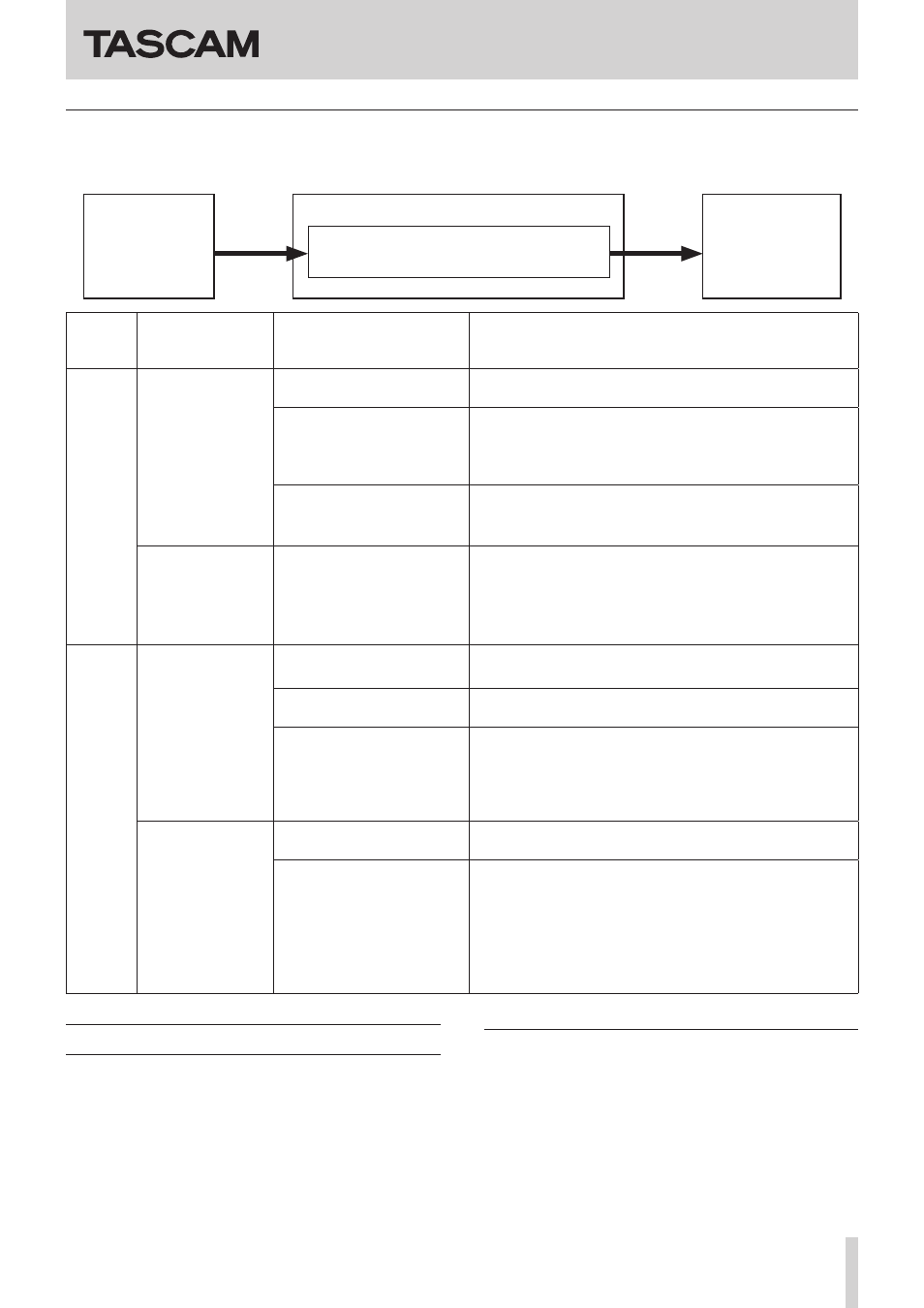
TASCAM Hi-Res Editor
TASCAM Hi-Res Editor
7
Settings by audio file type
Select the desired playback (audio output) method according to the open music file and the audio device used, and set the
Play Frequency setting area.
Open music file
DSD file (.dsf/.dff)
PCM file (.wav)
TASCAM Hi-Res Editor
Setting items
i Play Frequency (sampling frequency)
Audio device used
TEAC UD-501
TASCAM US-2x2
etc.
Open
music
file
Audio device used Playback (audio output)
method
Play Frequency setting
DSD file
(.dsf/.dff)
Audio device that
supports both DSD
and PCM audio
(TEAC UD-501, etc.)
Play DSD audio without
conversion
Set to AUTO (or the same sampling frequency shown in the
file information area at the bottom of the Home Screen).
Convert the sampling
frequency of DSD audio and
play as DSD audio
Set the sampling frequency to a value different from that
shown in the file information area at the bottom of the
Home Screen
Options: 2.8 MHz, 5.6 MHz, 11.2 MHz
Convert DSD audio to PCM
audio and play it
Set the sampling frequency as desired.
Options: 44.1 kHz, 48 kHz, 88.2 kHz, 96 kHz, 176.4 kHz, 192
kHz, 352.8 kHz, 384 kHz
Audio device that
supports only PCM
audio (TASCAM
US-2x2, WASAPI
device, etc.)
Convert DSD audio to PCM
audio and play it
Set the sampling frequency as desired.
For a WASAPI device, make the setting in the Windows
Control Panel.
Options: 44.1 kHz, 48 kHz, 88.2 kHz, 96 kHz, 176.4 kHz, 192
kHz, 352.8 kHz, 384 kHz
PCM file
(.wav)
Audio device that
supports both DSD
and PCM audio
(TEAC UD-501, etc.)
Convert PCM audio to DSD
audio and play it
Set the sampling frequency as desired.
Options: 2.8 MHz, 5.6 MHz, 11.2 MHz
Play PCM audio without
conversion
Set to AUTO (or the same sampling frequency shown in the
file information area at the bottom of the Home Screen).
Convert the sampling
frequency of PCM audio and
play as PCM audio
Set the sampling frequency to a value different from that
shown in the file information area at the bottom of the
Home Screen
Options: 44.1 kHz, 48 kHz, 88.2 kHz, 96 kHz, 176.4 kHz, 192
kHz, 352.8 kHz, 384 kHz
Audio device that
supports only PCM
audio (TASCAM
US-2x2, WASAPI
device, etc.)
Play PCM audio without
conversion
Set to AUTO (or the same sampling frequency shown in the
file information area at the bottom of the Home Screen).
Convert the sampling
frequency of PCM audio and
play as PCM audio
Set the sampling frequency to a value different from that
shown in the file information area at the bottom of the
Home Screen
For a WASAPI device, make the setting in the Windows
Control Panel.
Options: 44.1 kHz, 48 kHz, 88.2 kHz, 96 kHz, 176.4 kHz, 192
kHz, 352.8 kHz, 384 kHz
Setting IN/OUT points
Setting IN and OUT points enables the following
functions.
•
Only the interval between the IN and OUT points is
included when a file is output. (See “Outputting audio
•
Click the : button to start playback from the IN
point.
•
Playback will stop automatically at the OUT point.
Setting the IN/OUT points
8
Setting with the waveform display area markers
Drag the blue circles left and right to set the positions
of the IN and OUT points.
8
Setting with the SET POINT IN/OUT buttons
Click a SET POINT IN/OUT button to set the IN/OUT
point at the cursor position.
