Combining audio files, Procedure to combine audio files, See “combining audio files” on – Teac Hi-Res Editor User Manual
Page 10: Tascam hi-res editor
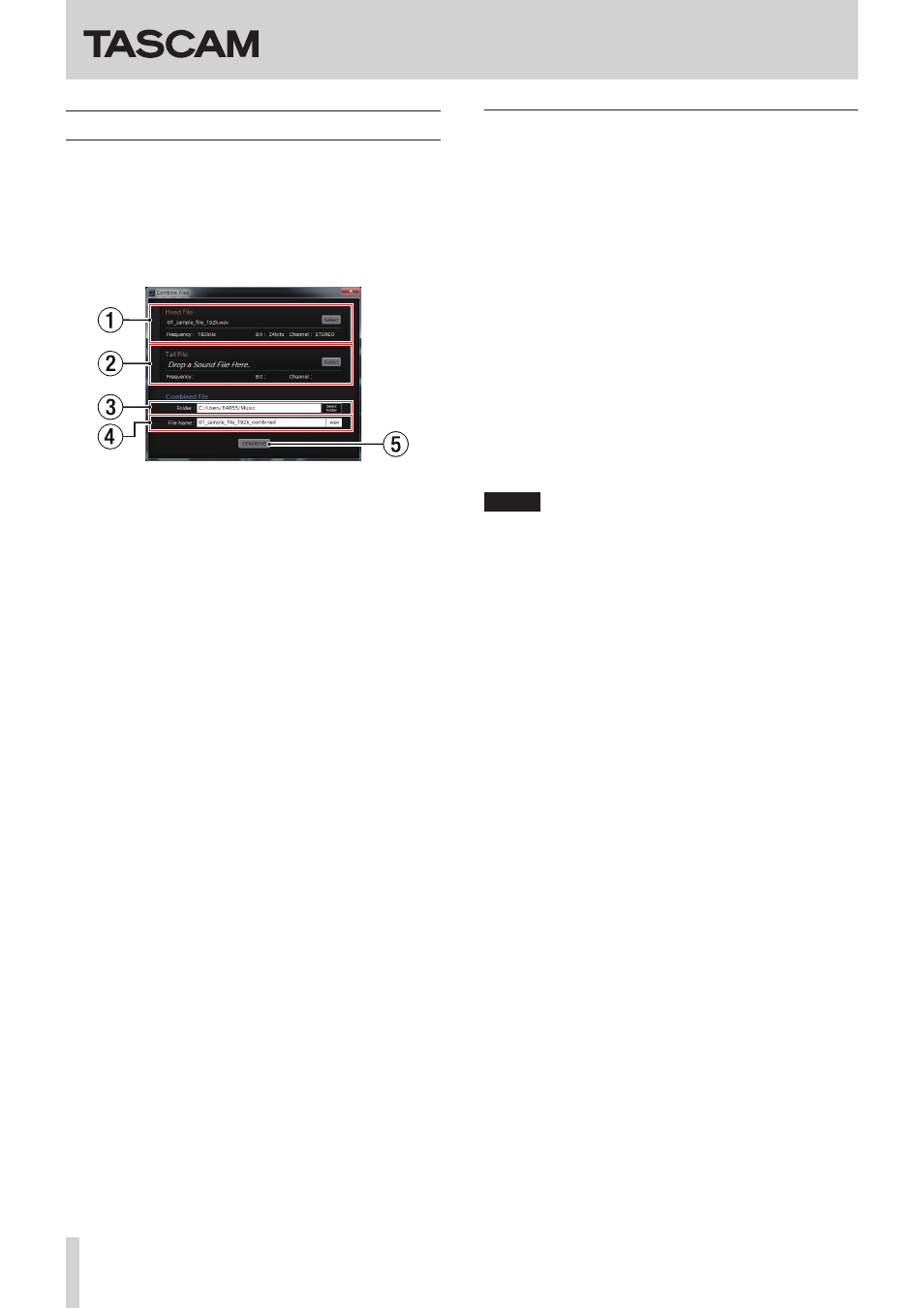
TASCAM Hi-Res Editor
10
TASCAM Hi-Res Editor
Combining audio files
You can use the combine function of this application to
join two files together.
The files to be combined must have the same file format,
sampling frequency and quantization bit depth.
Click the COMBINE button on the Home Screen to open
the following screen.
1
Head File information
This shows information about the file that will become
the first part of the combined file. Click the SELECT
button to open the Select File screen where you can
select files.
2
Tail File information
This shows information about the file that will become
the second part of the combined file. Click the SELECT
button to open the Select File screen where you can
select files.
3
Folder
Input the folder where the combined file will be saved.
Click the Select Folder button to open the Select Desti-
nation Folder screen where folders can be selected.
4
File Name
Input the name to be used for the combined file.
5
COMBINE button
Click to start file combination.
Procedure to combine audio files
1. Drag and drop the first file to combine to the Head File
information area. You can also click the SELECT button
to open the Select Audio File screen where you can
select a file to combine.
2. Drag and drop the second file to combine to the Tail
File information area. You can also click the SELECT
button to open the Select Audio File screen where you
can select a file to combine.
3. Input the folder where the combined file will be saved
in the Folder area.
4. Input the name to be used for the combined file in the
File Name area.
5. Click the COMBINE button at the bottom of the screen.
The “Exporting…” screen will appear and file combi-
nation will start.
6. "Completed.” appears when file combination is
finished.
Click the “OK” button.
NOTE
•
File combination will output a file with a larger size.
When outputting files for playback on another device,
be sure to confirm the maximum file size and other
operation limits of that device.
•
Due to limits of the file format, PCM (.wav) files larger
than 4GB cannot be made.
