Teac US-224 Optimization Tips for Mac User Manual
Optimization tips for mac
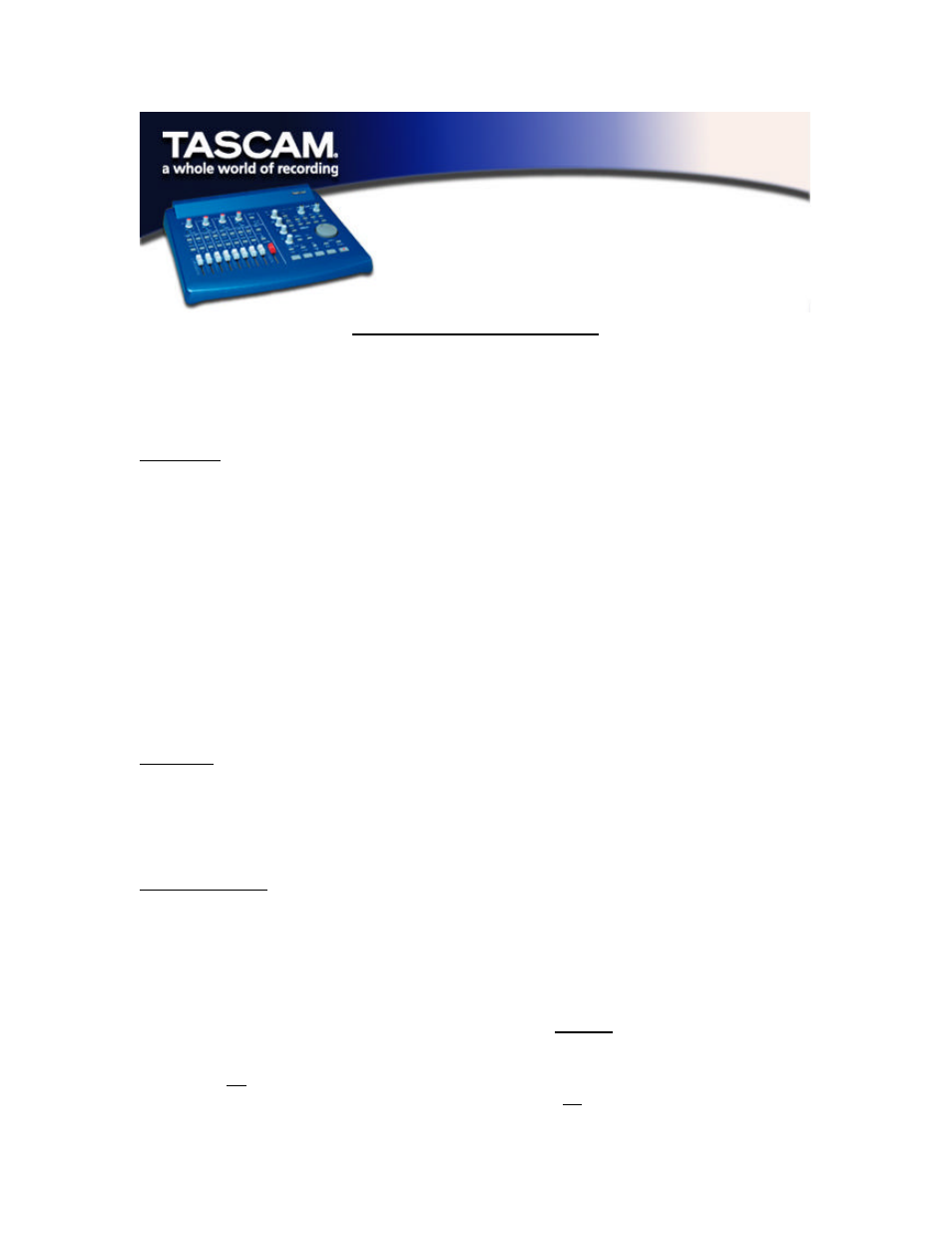
Optimization Tips for Mac
Product:
US-428
Platform:
Macintosh
Issues:
Audio latencies with MacOS 9.2.1 and US-428 Software Release 3.0.5
Background
The Macintosh software drivers for the US-428 provide a range of options for the user. In
particular, the ‘Audio Latency’ setting available on the ‘System’ tab of the US-428 Control Panel
lets the user choose between larger and smaller audio latencies. In general, larger latencies (e.g.
1024, 2048) provide increased buffering protection against audio applications and network traffic
that compete for available processor time. Smaller latencies (e.g. 128, 256, 512) provide a
shorter delay for software monitoring of input channels, at the risk of generating audio dropouts
when network traffic or audio processing (such as reverb) consumes too much processor time.
User comments submitted to the US-428 Bulletin Board indicated conflicting reports
about what latencies might reliably work with different software applications in certain
configurations. In particular, it was reported that use of Appletalk Ethernet networking could
cause audio dropouts for some users. To try to quantify these various issues, TASCAM recently
conducted tests of the US-428 with a Macintosh using MacOS 9.2.1.
Test Setup
Test hardware:
400 Mhz PowerMac G4 Desktop
Operating sys:
MacOS 9.2.1
US-428 Drivers:
US-428 Version 3.0 and 3.0.5
Basic Test Results
The US-428 works extremely well on the Macintosh with a wide range of system configurations.
If you have a need to work with smaller audio latencies you may wish to take the following issues
into consideration:
1. If you wish to use the absolute smallest audio latency that is possible with your hardware, you
will need to disable the ‘Apple Enet’ extension. This can be done using the Extension Manager
Control Panel. If you are using Logic Audio you also should uncheck the 'Larger Disk Buffer' and
'Larger Process Buffer' options in the Audio Hardware and Drivers preferences panel.
2. If you are not using Ethernet networking, you should disable the ‘Apple Enet’ extension in all
cases. This is particularly important to do if your computer is not connected to an Ethernet
