Hd-r1, Firmware update procedures – Teac HD-R1 V.1.10 User Manual
Page 4
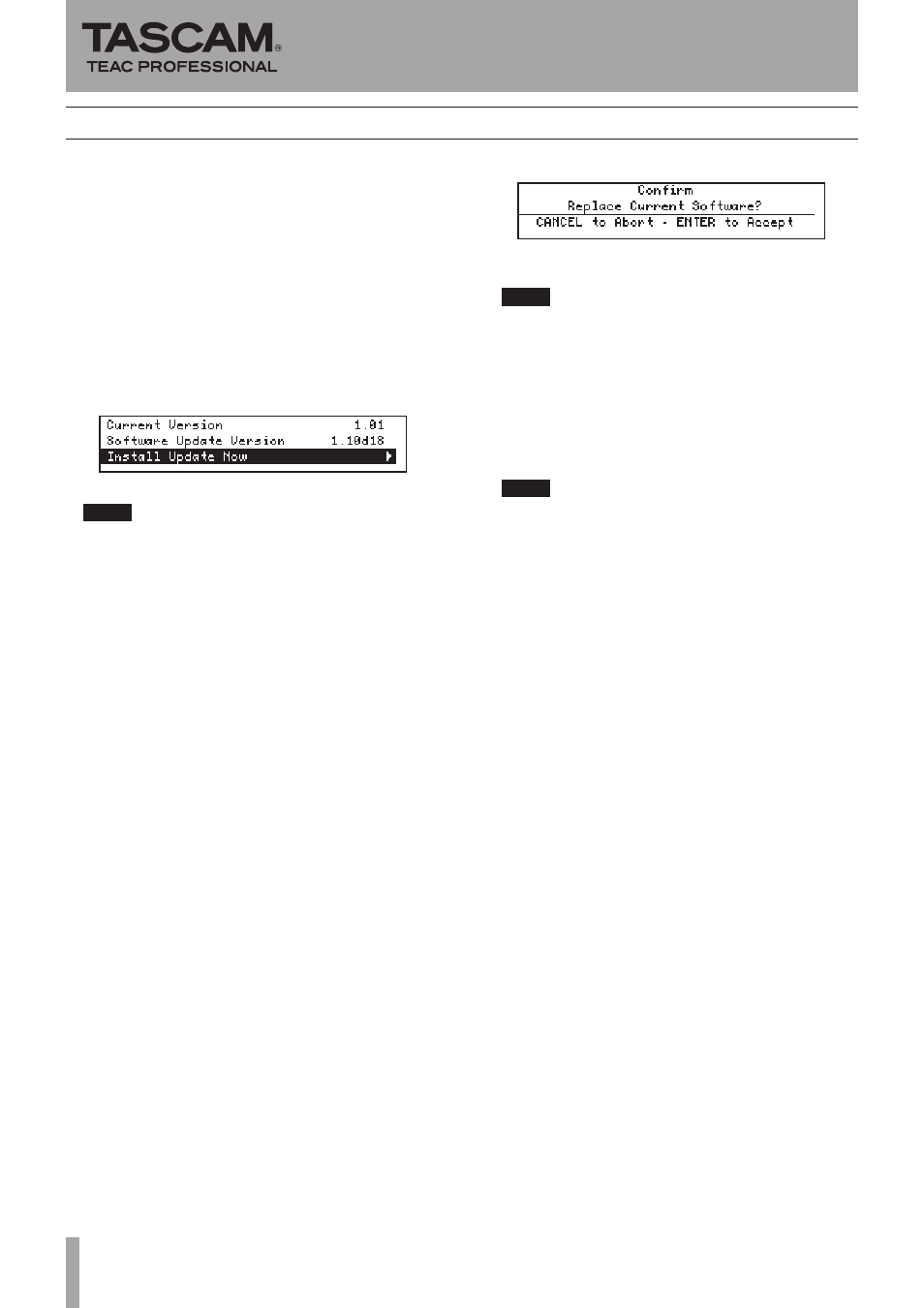
4
TASCAM HD-R1
1. Download the latest version of the firmware from the
TASCAM website (http://www.tascam.com) to your
computer.
2. Prepare a CF card formatted for use with the HD-R1.
3. Insert the CF card into the computer's CF card slot. If the
computer does not have a standard CF card slot, use an
external card reader, for example.
4. Copy the downloaded firmware to the root file of the CF
card.
5. With the unit’s power off, insert the CF card into the CF
card slot.
6. Turn the unit's power on. If the root folder contains the
firmware update file, the installation screen will open
automatically.
NOTE
If this screen is not shown, press the MENU key to open
the main menu and use the SHUTTLE/DATA wheel
to select “Utilities” and press the ENTER key. Use the
SHUTTLE/DATA wheel to select “Software Update”
and press the ENTER key to open the screen shown
above.
If there is no update file,
“
No Update on Media
”
appears.
This shows the current version on the top line and the
•
version of the firmware update file on the next line.
This screen is an example. The actual screen may differ.
•
7. Press the ENTER key to show the following screen.
8. Press the ENTER key to begin updating.
NOTE
Do not turn off the power or remove the CF card during
updating.
9. When updating completes, “Update Complete. Please
Restart” appears on the screen. Turn the power off,
wait about 30 seconds and then restart the unit.
10.Refer to “Checking the firmware version" above to
make sure that the “Current Version” is the latest
firmware version.
This completes the update procedure.
NOTE
The firmware update file that you copied to the CF card
will be erased automatically after installation completes.
Using FTP to copy files
You can also use FTP to transfer the firmware update
file to the root folder of the HD-R1 in order to update
the firmware. However, the installation screen will not
open automatically after the file is transferred. In this
case, either restart the unit or follow the instructions in
the NOTE after step 6 to open the installation screen.
Firmware update procedures
HD-R1
Release Notes
