Canceling changes to the setup, Download data button, On download data button – Super Systems XGA Viewer User Manual
Page 33
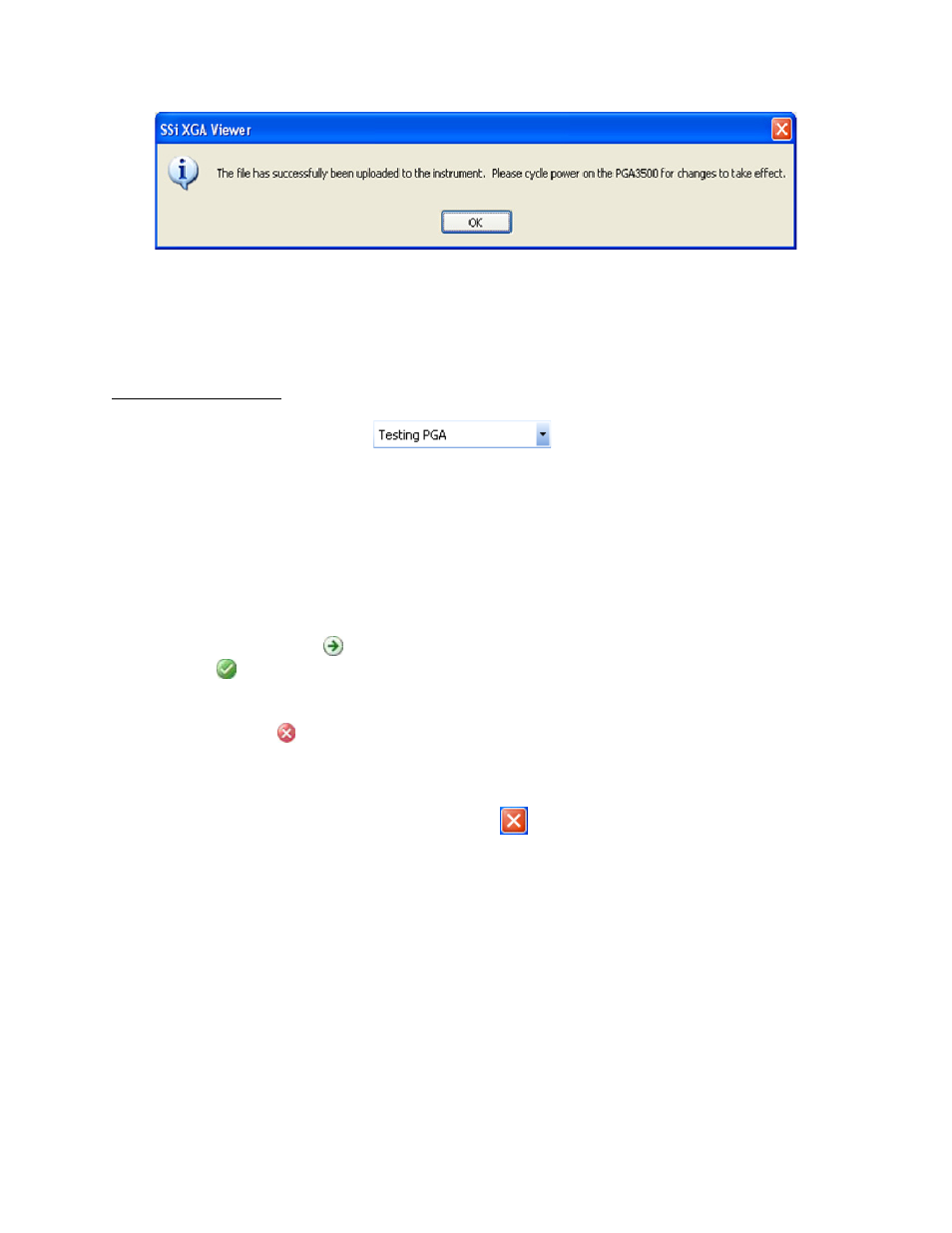
XGA Viewer Operations Manual
Super Systems Inc.
Page 33 of 46
Figure 37 - Successful upload
Canceling Changes To The Setup
To cancel any changes made to the setup, click on the Cancel button.
Download Data Button
This menu option will allow the user to download the logged data from the selected instrument
in the instrument drop-down list -
. Clicking on this button will display
the
Downloading Data
screen.
Note: Once the screen is displayed, it will begin to download
logged data immediately
.
When the
Downloading Data
screen is first displayed, it will attempt to connect to the
instrument. Once connected, it will determine how many new files are present, and then it will
begin to download each file to the instrument’s folder on the local computer.
Note: Each
instrument’s folder on the local computer is named by the instrument’s serial number
. The
Downloading Data
screen will display the progress of the download through a progress bar at
the top of the screen. Each file being downloaded will be displayed on the screen as well. A
white circle with an arrow - - means that the file is being downloaded. A green circle with a
check mark - - means that the file has been downloaded. The status of the download will be
displayed above the progress bar during the download process. If there is an error during the
download or the SSi XGA Viewer software cannot connect to the instrument, there will be a red
circle with a white x - - detailing the error. If the user wishes to have the
Downloading Data
screen automatically close when the downloading process is finished, click on the “Close this
dialog when downloading is complete” checkbox. If this checkbox is not checked, the user will
have to manually close the
Downloading Data
screen by clicking on the Cancel button, or by
clicking on the red X in the top right of the screen -
.
