Language, View grid data button – Super Systems XGA Viewer User Manual
Page 20
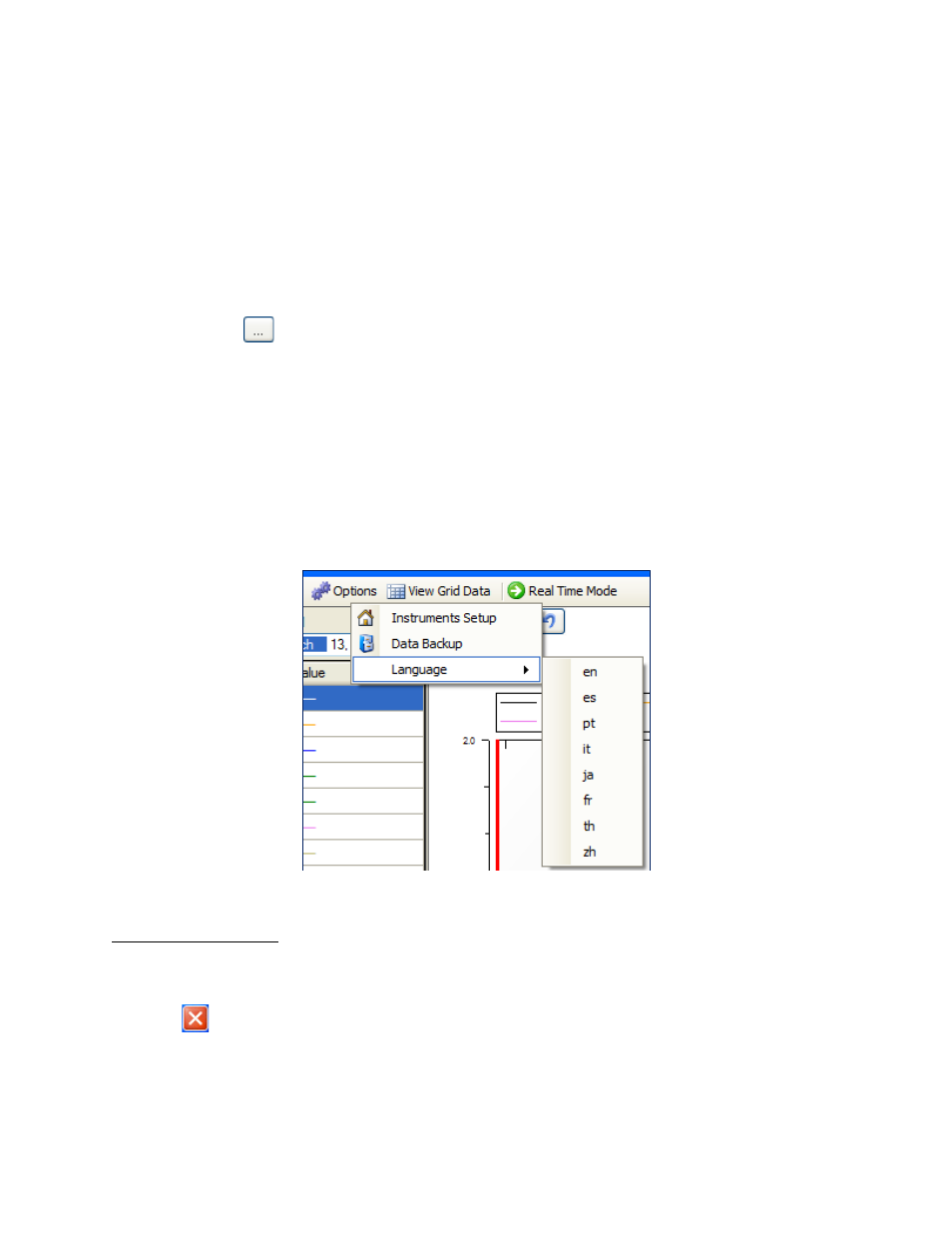
XGA Viewer Operations Manual
Super Systems Inc.
Page 20 of 46
The user can select an existing location for the backup, or the user can create a new folder in a
specified location for the backup. Select the desired folder and click on the OK button to start
the backup process, or click on the Cancel button to cancel the backup. Once the OK button is
clicked, the backup process will begin.
The “Automatic Backup” area will allow the user to set up the SSi XGA Viewer software to
automatically backup the logged data whenever the logged data is downloaded. Checking the
“Automatically Backup My Data After Every Download” checkbox will back up the logged data
every time the logged data is downloaded. The user must specify a location for the backup.
Note: If no backup location is provided, the backup will not take place
. Click on the folder
browsing button,
, to display the
Browse For Folder
screen. The user can select an existing
location for the backup, or the user can create a new folder in a specified location for the
backup. Select the desired folder and click on the OK button to set the backup location, or click
the Cancel button to not set the backup location.
Note: The user may see a DOS-style screen
while the logged data is downloading. This is normal and the DOS-style screen will close when
the backup has finished
.
Language
The Language option allows you to select among eight different languages to use for the XGA
Viewer interface. These languages are English (en), Spanish (es), Portuguese (pt), Italian (it),
Japanese (ja), French (fr), Thai (th), and Chinese (zh).
Figure 24 - Language selections
View Grid Data Button
This menu option will allow the viewer to see the logged data in a tabular format, instead of in a
chart format.
The tabular data will appear on a separate screen. To close the grid view screen, click on the
red “X” -
- in the top right of the screen.
