SOMFY TILT WIREFREE RTS User Manual
Page 4
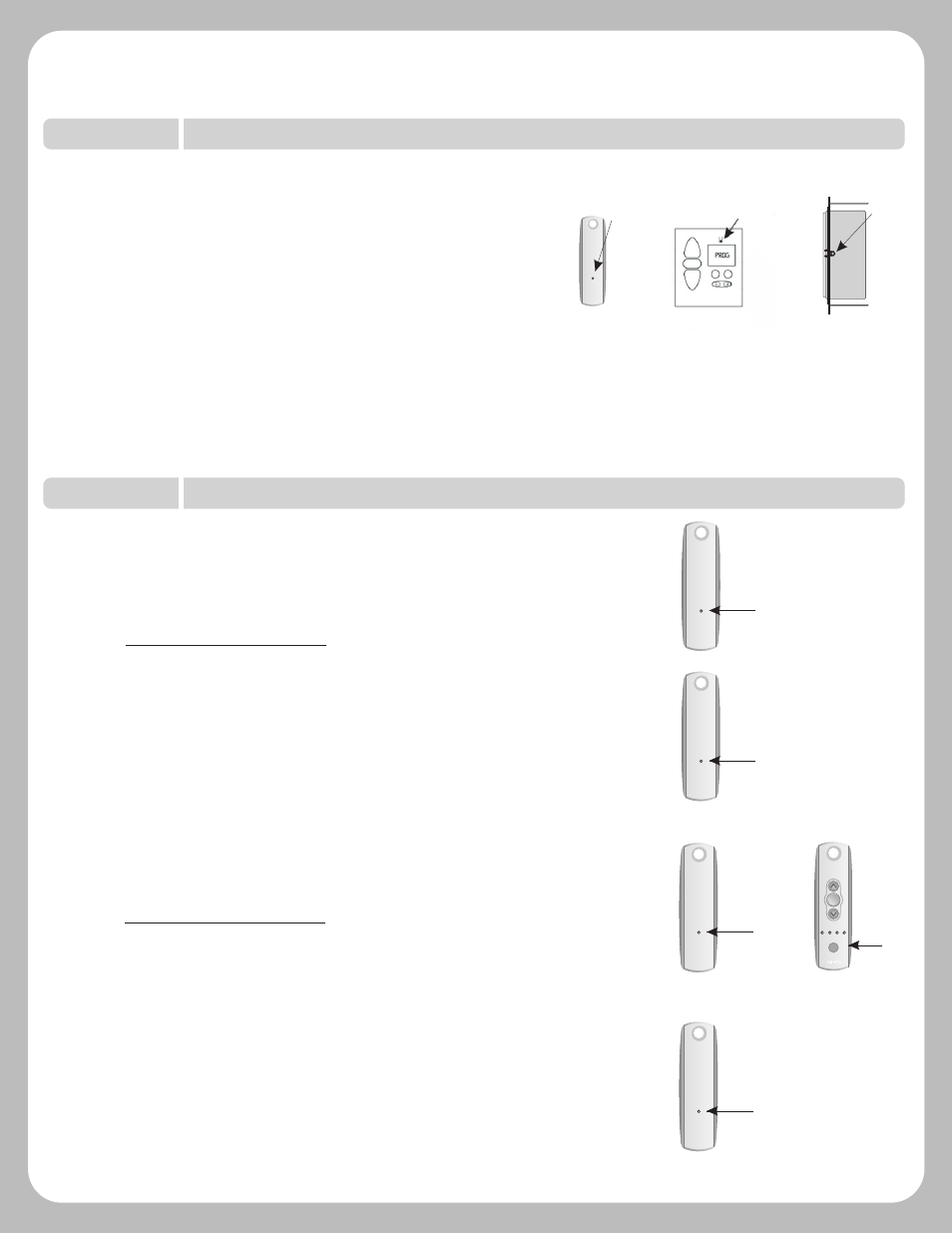
Previous
transmitter
Program
Button
my
Channel
Selector
New
transmitter
Program
Button
Adding Additional Transmitters (Single Channel)
1) Using a paperclip or pen, press and hold the PROGRAM button on the
previously addressed transmitter until the blind jogs.
2) Using a paperclip or pen, press and hold the PROGRAM button on the Additional
(new) transmitter until the blind jogs. Additional (new) transmitter is now added
to shade memory and can be used to operate blind.
Previous
transmitter
New
transmitter
STEP SIX
Adding Additional Transmitters or Assigning Channels
Assigning Specific Channels to Blind (Multi-channel transmitters only)
1) Using a paperclip or pen, press and hold the PROGRAM button on the
previously addressed transmitter until the blind jogs.
2) Select the desired channel (1-4 or all) by momentarily pressing the Channel
Selector Button on the multi-channel transmitter.
3) Press and hold the PROGRAM button on the multi-channel transmitter until
the blind jogs. Additional (new) channel is now added to blinds memory and
can be used to operate blind.
Note: To prevent unwanted Channel/Transmitter assignments, ALL PREVIOUSLY
PROGRAMMED BLINDS should be UNPLUGGED until Programming is complete.
Program
Button
STEP FIVE
Completing & Exiting Programming Mode
Using a paperclip or pen, press and hold the PROGRAM button
on the back of the transmitter until the blind jogs. TRANSMITTER
IS NOW MEMORIZED AND PROGRAMMING IS COMPLETE.
Note: If power is disconnected from blind before Step 5 is
completed, TRANSMITTER WILL NOT BE MEMORIZED to the
programmed blind however limits (slat positions) will
remain programmed. If this occurs, go back and repeat
step 2 (Initiate Programming). Then omit step 4 (Setting Limits)
and resume with step 5.
Program
Button
Program
Button
Chronis RTS Timer
with cover removed
Telis Transmitter
(back view)
Decora Wireless
Wall Switch, (side view)
Tilt WireFree RTS Programming & Operation Instructions
TM
4
