The printer, Condition, Problem – Rena Envelope Imager CS User Manual
Page 37: Solution, Extra lines; losing data, Check data. check cable/connection, Wrong driver selected, Wrong interface settings, Static electricity, Check driver selection
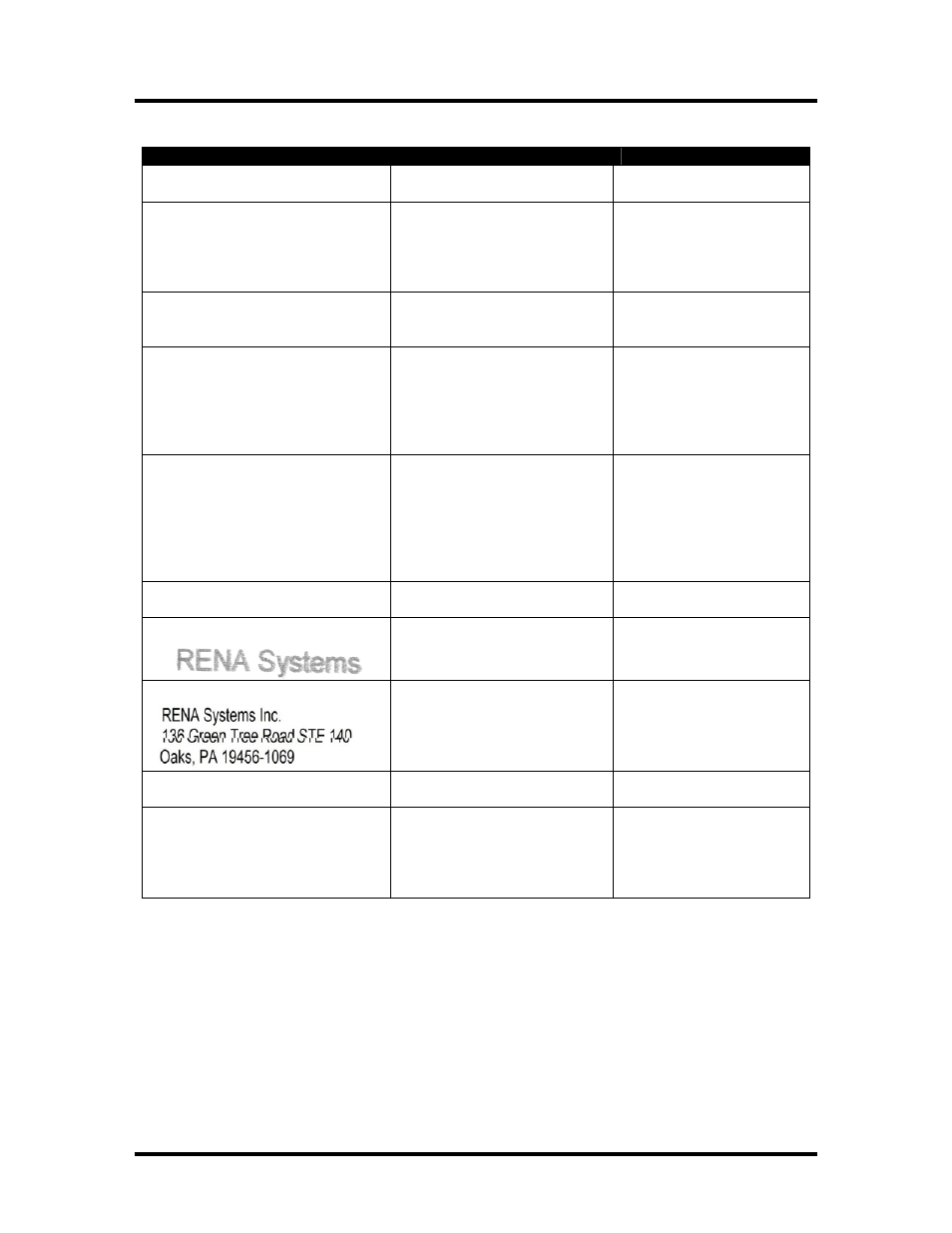
SECTION 5
TROUBLE SHOOTING
The Printer
CONDITION
PROBLEM
SOLUTION
Extra lines; losing data
Database problem. Interference
or bad data cable connection.
Check data. Check
cable/connection
Improper output (printing strange
characters, missing information)
Wrong driver selected.
Wrong interface settings
Static electricity
Check driver selection.
Check software or data base
on PC.
Close the software and then
turn Printer of and on.
Media jams
Double feeding
Media is curled or bent
Media is too thin
Adjust Sheet Separators on
feeder.
Uncurl media.
No communication
Wrong driver or port selected.
Improper cabling / connector
Unit not receiving power
Check driver selection.
Use Proper cable (see
Operator Manual).
Check plug connections,
on/off switch and fuse on
back.
Not printing on media
Media not passing through paper
sensor.
Dirty paper sensor.
Media or data not positioned
properly in layout software.
Make sure media is
positioned against the fixed
side guide.
Clean sensor with
compressed air.
Adjust margin setting in
layout software.
Print too light or missing
character dots
Clogged or dirty printheads
Running out of ink
Replace inkjet cartridges.
Blurry address
Image is not sharp
Replace the inkjet cartridge
or change the printer
resolution setting.
Split line of type
Misalignment between top and
bottom parts of an address line.
Line of text being split between
head passes.
Reposition the text in the
layout. Increase the print
resolution. A higher quality
setting will provide better
alignment characteristics.
Feeding problems
Double sheets.
Miss feeds.
Adjust the sheet separator.
Paper Misfeeds
(Hesitation in paper feed or out of
paper.)
Paper LED flashes
Add paper or readjust sheet
separation. Then press the
Paper button to feed the
paper into position for
printing.
33
