Trimming, Co py – Canon POWERSHOT SX201S User Manual
Page 133
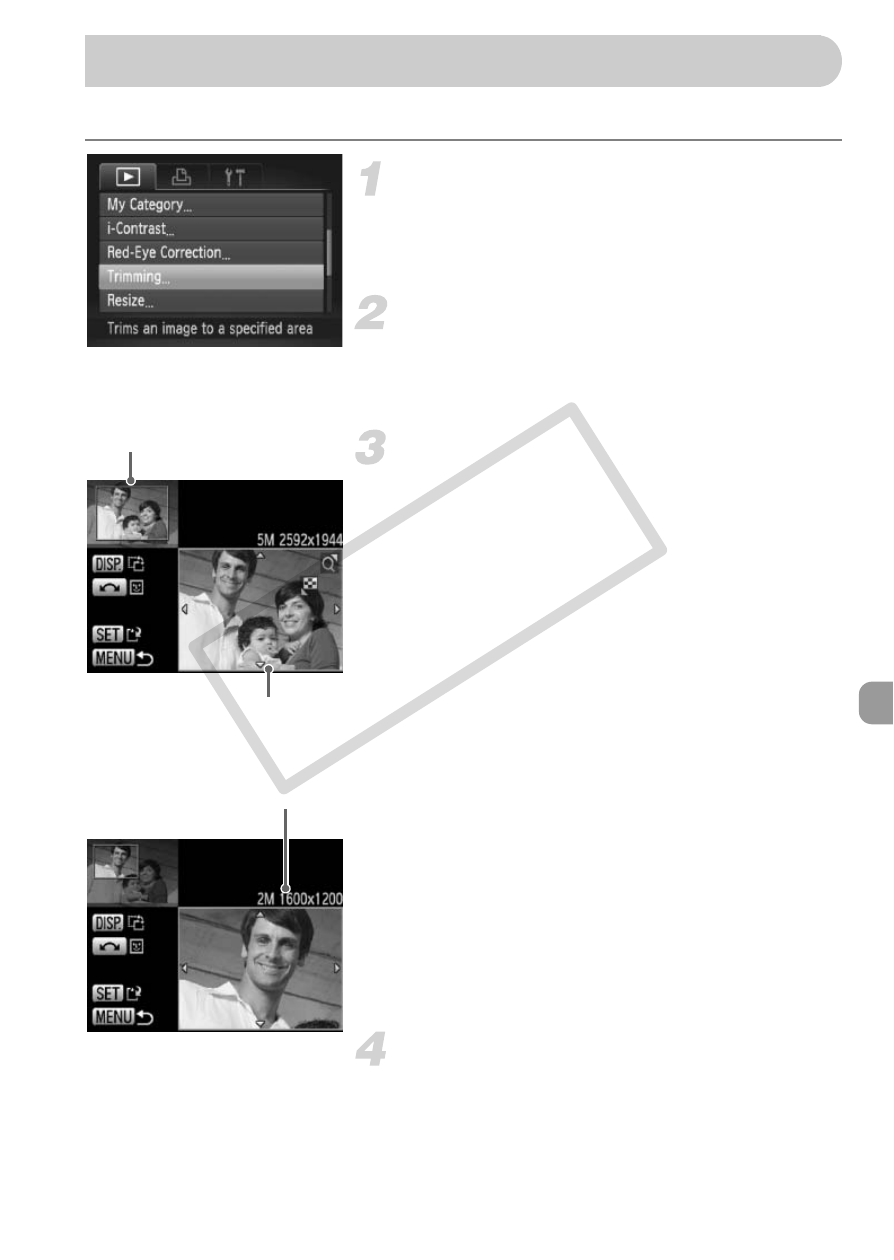
133
You can cut out a portion of a recorded image and save it as a new image file.
Choose [Trimming].
●
Press the
n button, choose the 1
tab and [Trimming], then press the
m
button.
Choose an image.
●
Press the
qr buttons or turn the  dial
to choose the image and press the
m
button.
Adjust the trimming area.
X
A frame will appear around the portion of
the image to be trimmed.
X
The original image will display in the upper
left and the trimmed image will display in
the lower right.
●
If you move the zoom lever to the left or
right, you can change the frame size.
●
If you press the
opqr buttons, you can
move the frame.
●
If you press the
l button, you can
change the frame size.
●
In an image with detected faces, gray
frames appear around the faces located in
the upper left image. The frames can be
used for trimming. You can switch between
frames by turning the
 dial.
●
After pressing the
m button, press the
qr buttons or turn the  dial to choose
[OK], then press the
m button again.
Save as a new image and display.
●
Perform Steps 4 and 5 on p. 132.
Trimming
Recorded pixels
after trimming
Trimming Area
Trimming Area Display
CO
PY
