Programming the mua ii d controller – Orion System MUA II D Controllers Operator Interfaces User Manual
Page 13
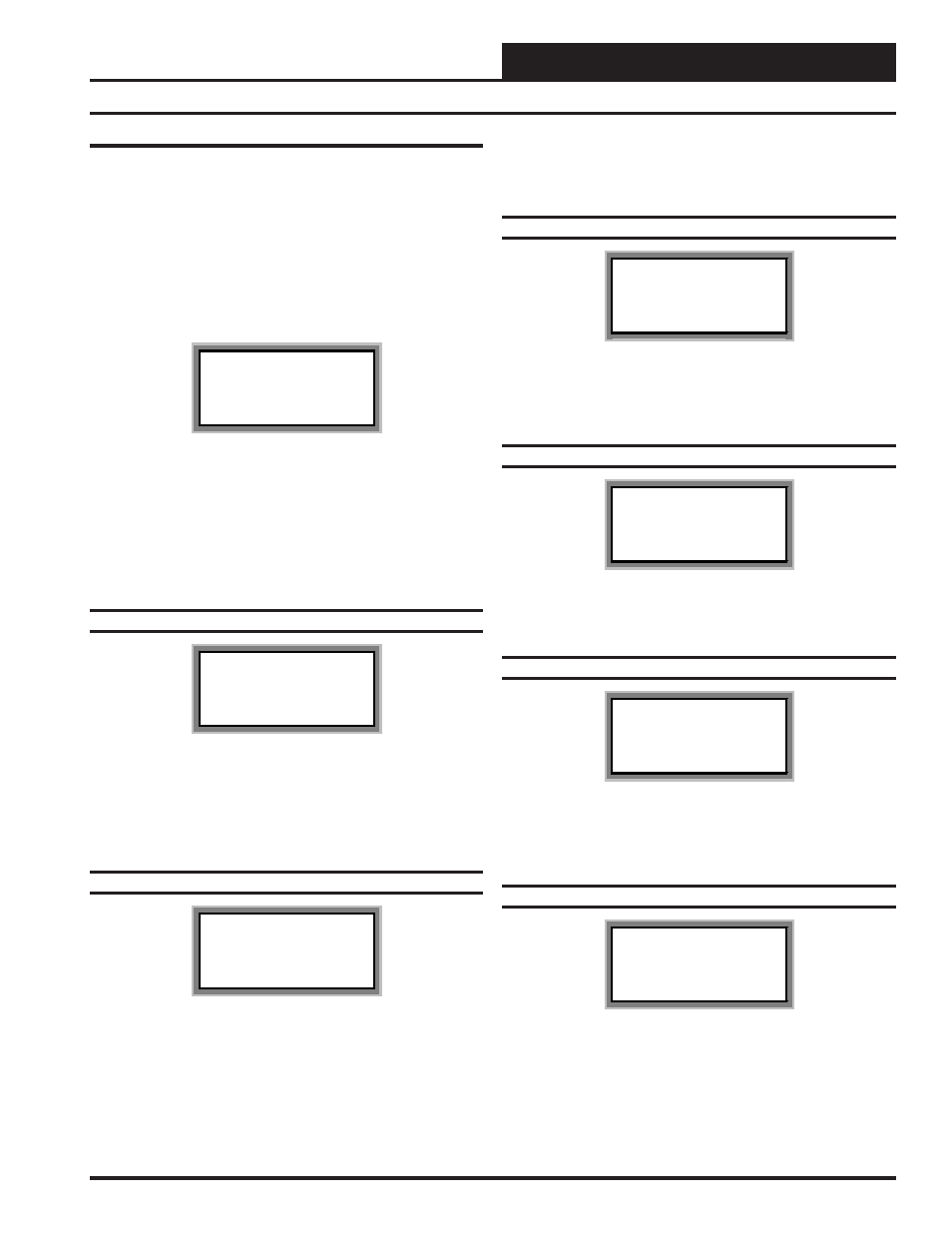
Operator Interfaces
Technical Guide
13
Programming The MUA II D Controller
Configuration
In order to correctly setup the MUA II D controller you must first con-
figure several parameters in regard to the type of HVAC unit and system
you have installed. Most of these values and operating parameters are
only set once, at the initial system setup and are never changed.
System Manager Instructions
From any menu screen press the “Setpoint” key. The unit selection screen
will appear requesting that you enter the unit ID number. Enter the cor-
rect unit ID number of the MUA II D controller you want to configure
and hit the “Enter” key. You will see the screen shown below.
1)Change Setpoint
2)Configure Unit
3)Damper Force
ESC) Exit Menu
Press “2” on the keypad to enter Configuration Screen #1.
Modular Service Tool Instructions
From any menu screen press the “Configuration” key. The unit selec-
tion screen will appear requesting that you enter the unit ID number.
Enter the correct unit ID number of the MUA II D controller you want
to configure and hit the “Enter” key. You will then see unit configura-
tion screen #1.
Configuration Screen #1
MUA II Cnfg IDxxxx
Proof Of Flow Switch
Installed: NO
(0=No 1=Yes)
If you need proof of airflow before allowing any heating or cooling
stages to operate, install a differential pressure switch with a contact
closure that is connected to analog input #7 and select this option. If
this option is not selected, the air handler assumes there is adequate
airflow anytime the fan is running and ignores this signal defaulting
input #7 to space humidity.
Configuration Screen #2
MUA II Cnfg IDxxxx
OA Humidity Sensor
Installed: NO
(0=No 1=Yes)
This configuration screen allows the user to indicate whether an Out-
side Air Humidity Sensor is to be installed and used to calculate
dewpoint settings. If you either don’t have an Outside Air Humidity
Sensor installed or have one installed but wish to use only drybulb
temperatures for control of the HVAC unit, the setting should be set to
0=No. If you have an Outside Air Humidity Sensor installed and wish
to use dewpoint calculations for unit control, select 1=Yes. If you have
a sensor installed and do not select 1=Yes, the sensor readings will be
ignored.
Configuration Screen #3
MUA II Cnfg IDxxxx
Heat In Dehumidify
Installed : Yes
(0=No 1=Yes)
If you need to allow heat during dehumidification, select this option. If
this option is not selected, the controller assumes that only reheat will
be allowed during dehumidification mode.
Configuration Screen #4
MUA II Cnfg IDxxxx
Is External Heat
Reverse Actn: Yes
Use Left/Right Arrow
If you need the modulation of the external heat to be reverse acting,
select this option. If this option is not selected, the controller assumes
the modulation will be direct acting.
Configuration Screen #5
MUA II Cnfg IDxxxx
If External Heat
Output Range.: 0
(0=2-10V 1=0-10V)
If you have an external heat device to be controlled by the MUA II D
controller, you can select between the voltage ranges that will be used
to control the device. The available options are 2-10 VDC and 0-10
VDC.
Configuration Screen #6
MUA II Cnfg IDxxxx
Broadcast Outside
Temperature:_NO
(0=No 1=Yes)
If you have other unit controllers on the system, you can elect to broad-
cast the Outside Air Temperature to these units by selecting 1=Yes on
this screen. If you don’t have other controllers or they have their own
Outside Air Temperature Sensors, select 0=No on this screen.
