7 applications, 1 dynamic dns – Draytek 2910 User Manual
Page 95
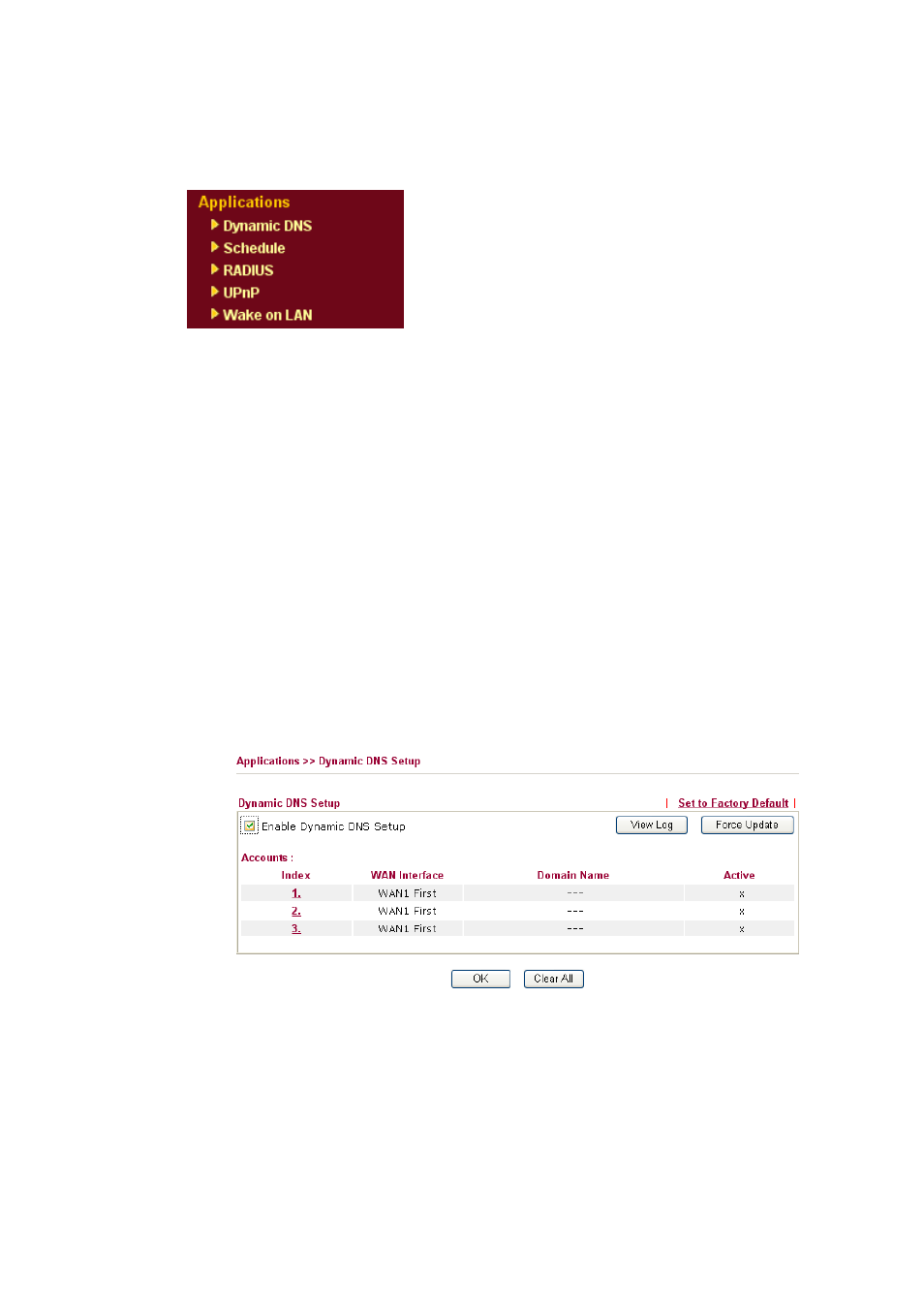
Vigor2910 Series User’s Guide
89
3
3
.
.
7
7
A
A
p
p
p
p
l
l
i
i
c
c
a
a
t
t
i
i
o
o
n
n
s
s
Below shows the menu items for Applications.
3
3
.
.
7
7
.
.
1
1
D
D
y
y
n
n
a
a
m
m
i
i
c
c
D
D
N
N
S
S
The ISP often provides you with a dynamic IP address when you connect to the Internet via
your ISP. It means that the public IP address assigned to your router changes each time you
access the Internet. The Dynamic DNS feature lets you assign a domain name to a dynamic
WAN IP address. It allows the router to update its online WAN IP address mappings on the
specified Dynamic DNS server. Once the router is online, you will be able to use the
registered domain name to access the router or internal virtual servers from the Internet. It is
particularly helpful if you host a web server, FTP server, or other server behind the router.
Before you use the Dynamic DNS feature, you have to apply for free DDNS service to the
DDNS service providers. The router provides up to three accounts from three different
DDNS service providers. Basically, Vigor routers are compatible with the DDNS services
supplied by most popular DDNS service providers such as www.dyndns.org,
www.no-ip.com, www.dtdns.com, www.changeip.com, www.dynamic- nameserver.com.
You should visit their websites to register your own domain name for the router.
Enable the Function and Add a Dynamic DNS Account
1.
Assume you have a registered domain name from the DDNS provider, say
hostname.dyndns.org, and an account with username: test and password: test.
2.
In the DDNS setup menu, check Enable Dynamic DNS Setup.
Set to Factory Default
Clear all profiles and recover to factory settings.
Enable Dynamic DNS Setup Check this box to enable DDNS function.
Index
Click the number below Index to access into the setting
page of DDNS setup to set account(s).
WAN Interface
Display current WAN interface used for accessing
Internet.
