6 backing to factory default setting if necessary – Draytek 2910 User Manual
Page 234
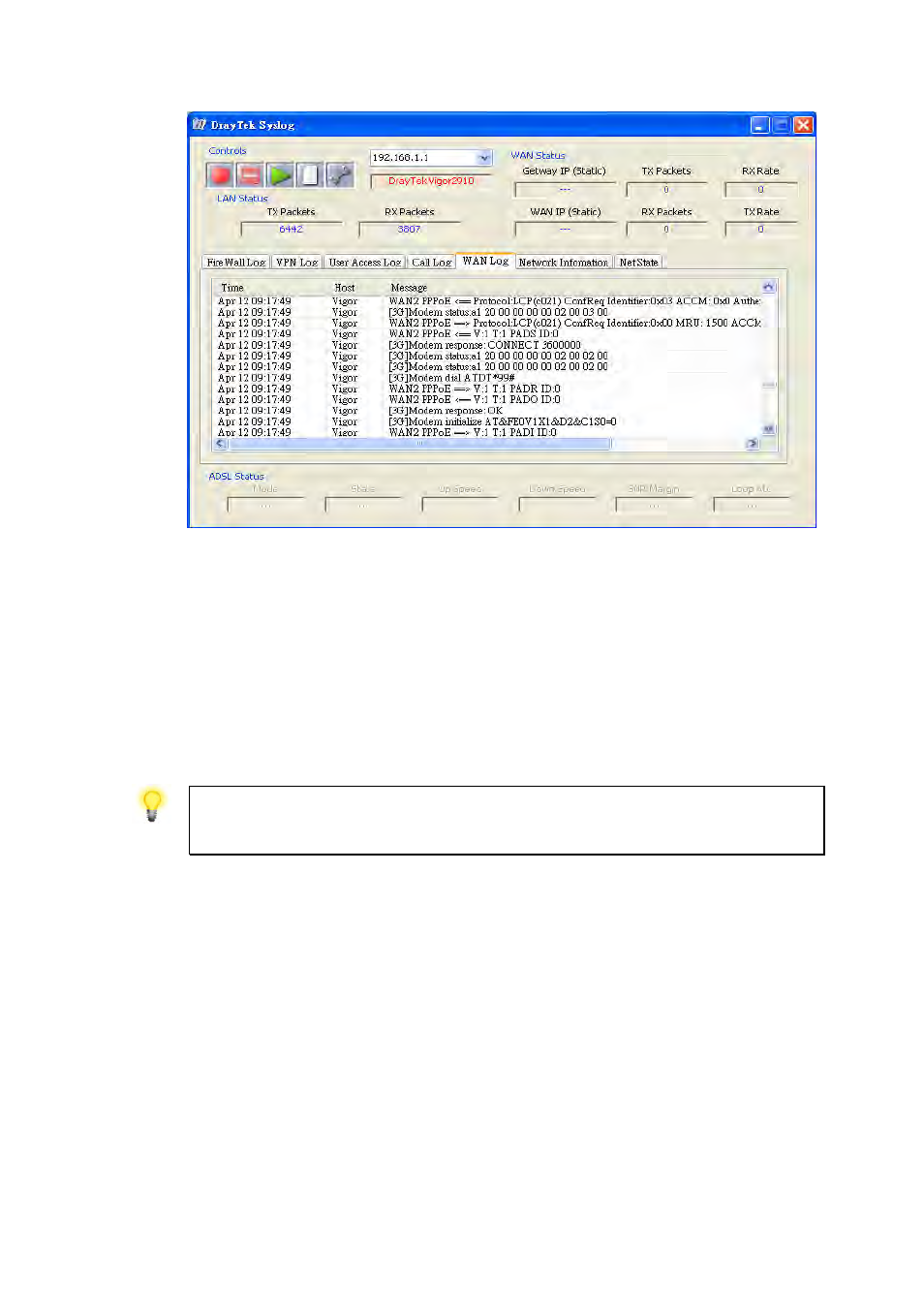
Vigor2910 Series User’s Guide
228
T
T
r
r
a
a
n
n
s
s
m
m
i
i
s
s
s
s
i
i
o
o
n
n
R
R
a
a
t
t
e
e
i
i
s
s
n
n
o
o
t
t
f
f
a
a
s
s
t
t
e
e
n
n
o
o
u
u
g
g
h
h
Please connect your Notebook with 3G USB Modem to test the connection speed to verify if
the problem is caused by Vigor2910. In addition, please refer to the manual of 3G USB
Modem for LED Status to make sure if the modem connects to Internet via HSDPA mode. If
you want to use the modem indoors, please put it on the place near the window to obtain
better signal receiving.
5
5
.
.
6
6
B
B
a
a
c
c
k
k
i
i
n
n
g
g
t
t
o
o
F
F
a
a
c
c
t
t
o
o
r
r
y
y
D
D
e
e
f
f
a
a
u
u
l
l
t
t
S
S
e
e
t
t
t
t
i
i
n
n
g
g
I
I
f
f
N
N
e
e
c
c
e
e
s
s
s
s
a
a
r
r
y
y
Sometimes, a wrong connection can be improved by returning to the default settings. Try to
reset the router by software or hardware.
Warning: After pressing factory default setting, you will loose all settings you
did before. Make sure you have recorded all useful settings before you pressing.
The password of factory default is null.
S
S
o
o
f
f
t
t
w
w
a
a
r
r
e
e
R
R
e
e
s
s
e
e
t
t
You can reset the router to factory default via Web page.
Go to System Maintenance and choose Reboot System on the web page. The following
screen will appear. Choose Using factory default configuration and click OK. After few
seconds, the router will return all the settings to the factory settings.
