Search, Searching recorded data, Quick search – OpenEye E-Series Slim User Manual
Page 60: Graphic search
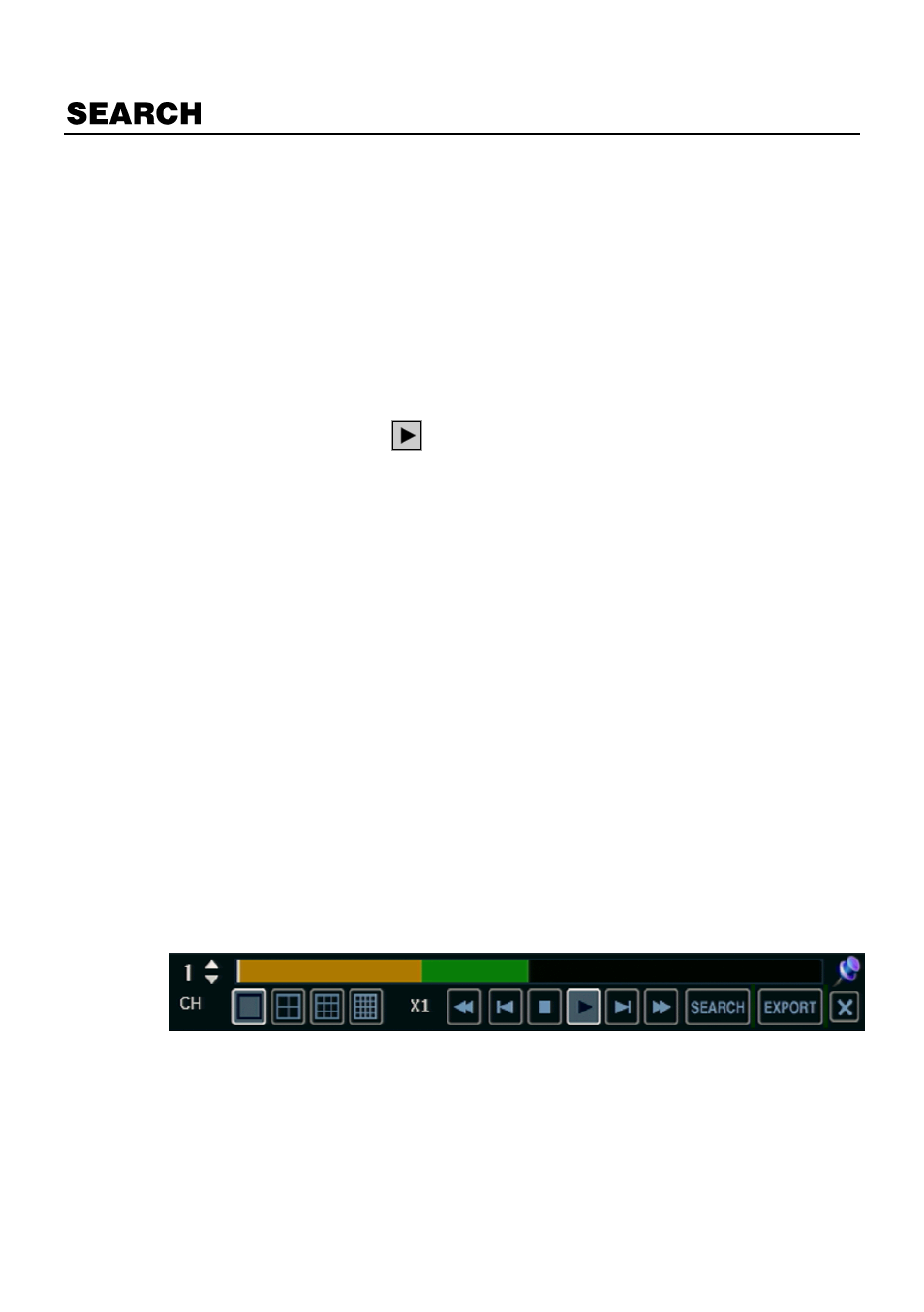
60
Searching Recorded Data
Search recorded video on the recorder to find a specific time or event.
1.
On the hover menu, click
MENU
, and then click
SEARCH
.
2.
Select your
TARGET
media (
HDD
/
USB
).
3.
Select your desired search method.
Quick Search
On the hover menu, click
to automatically playback the latest video clip.
Using the playback control icons, you can search recordings and control the speed of the
forward or backward playback (2x, 4x, 8x, 16x, 32x).
Graphic Search
In the search mode, move the mouse to the bottom of the screen and click the colored time
bar to search the desired section of recorded video.
The white-vertical line indicates the current search time.
The colors of the time bar are different according to the recording method selected.
Yellow
– Continuous recording
Green
– Motion-detection recording
Orange
– Sensor-activated recording
Sky Blue
– Continuous + Motion detection recording
Dark orange
– Continuous + Sensor-activated recording
Pink
– Motion detection + Sensor-activated recording
Red
– Emergency Recording
Dark Blue
– Data recorded during DST (Daylight Saving Time)
