Setting up motion detection recording – OpenEye E-Series Slim User Manual
Page 43
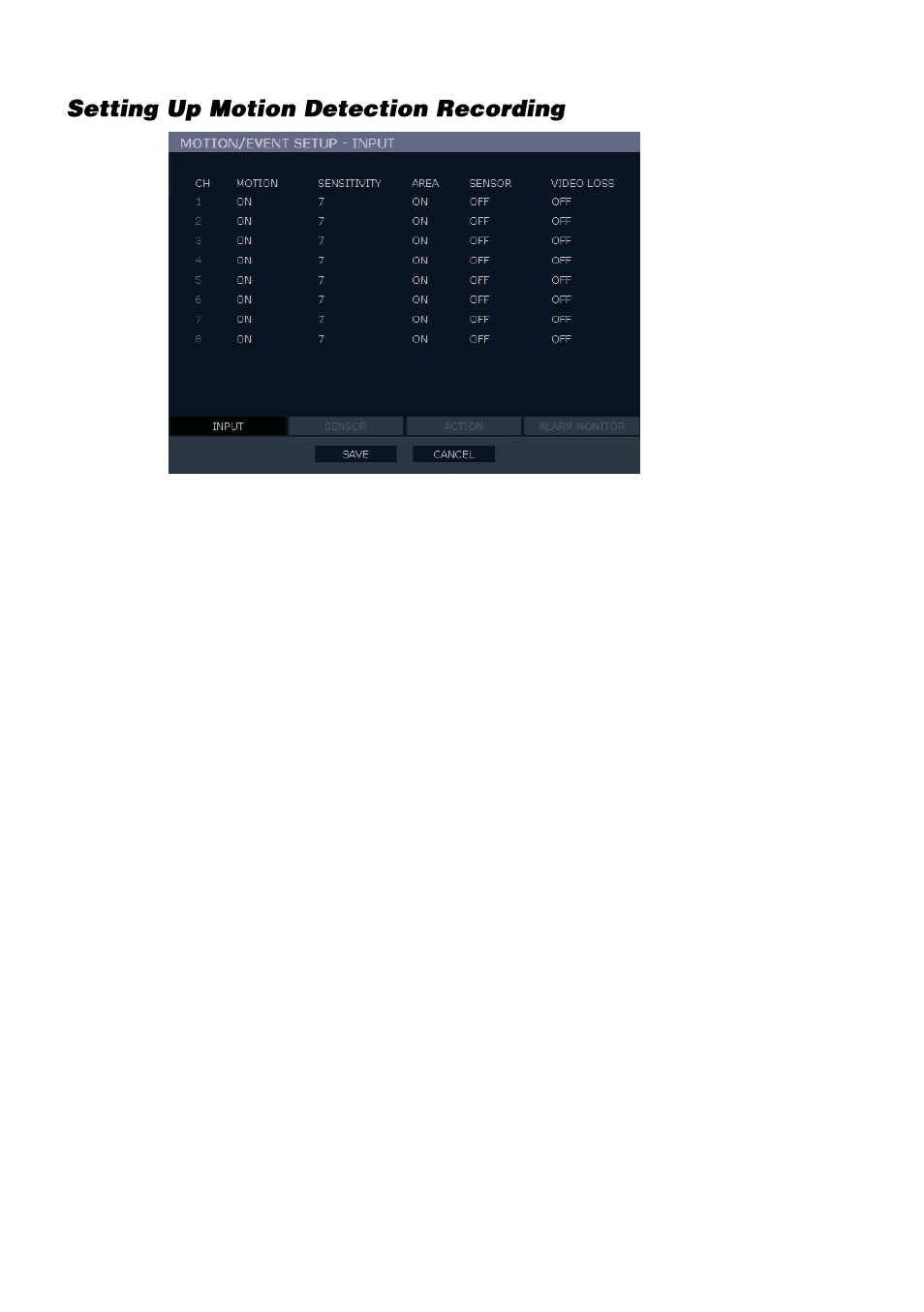
32705AB
43
To record data only when motion is detected:
1.
On the hover menu, click
MENU
, and then click
SETUP
.
2.
Click
RECORD
, and then click
MOTION/EVENT SETUP
.
3.
Set
MOTION
to
ON
.
4.
Set the motion
SENSITIVITY
level. [
1~10
].
5.
To set a global motion area (each channel can also be configured individually), click
AREA
.
6.
Use the mouse to select or clear squares on the grid:
a)
Right click the screen, and then click
CLEAR ALL
.
b)
Click the squares to include in the motion grid.
c)
Right-click again, and then click
SAVE AND EXIT
to save the selected motion grid.
7.
Repeat as necessary for each camera channel.
8.
When motion area setup is complete select
SAVE
to save settings and exit setup.
This manual is related to the following products:
