Managing the omnia a/xe service – Omnia Audio Omnia A/XE User Manual
Page 91
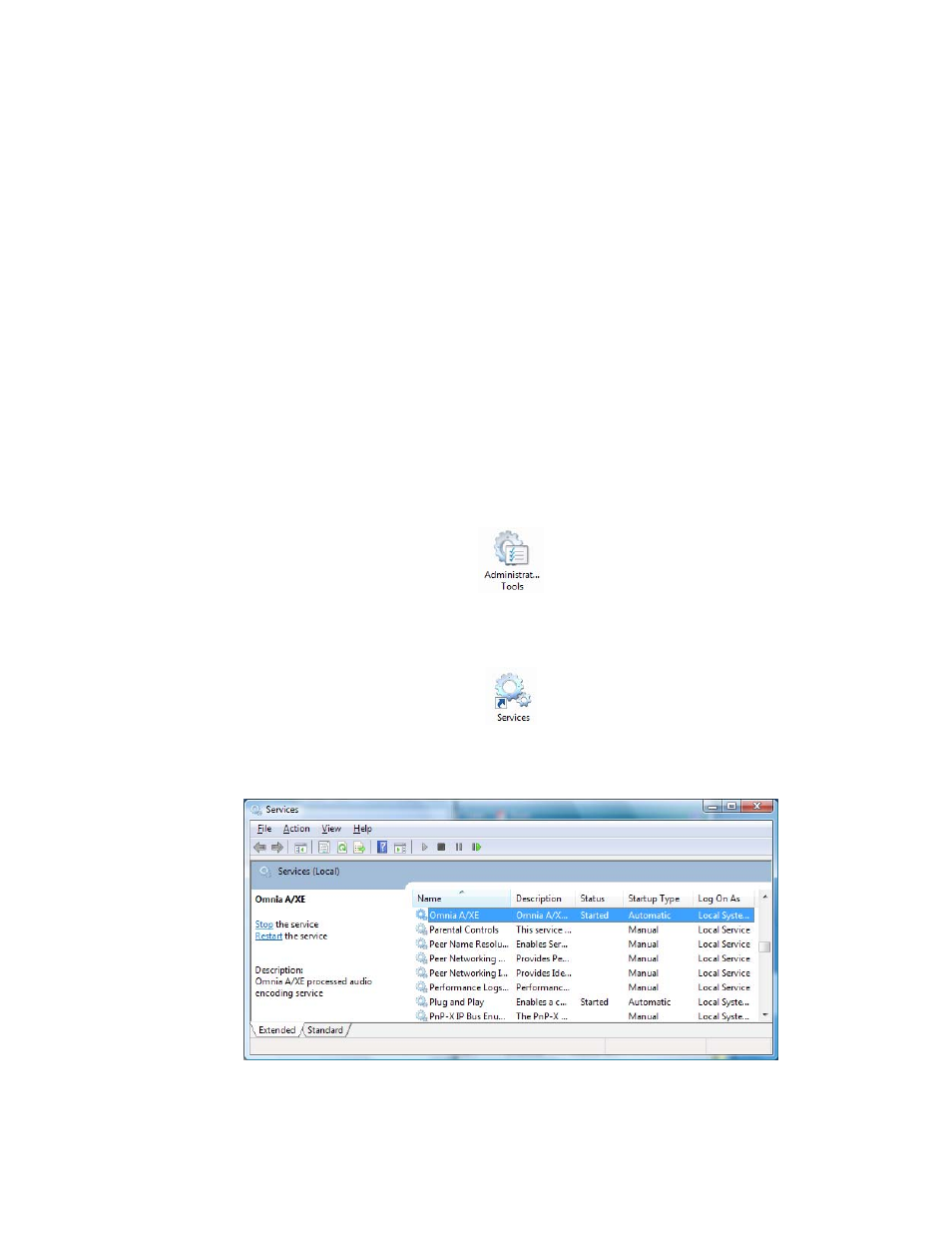
18
Managing the Omnia A/XE Service
Omnia A/XE runs as a Windows service. Services run in the background and present no
user interface as regular applications would. Windows services are started and stopped by
using the Service Manager control panel applet.
The steps below illustrate how to use the Service Manager applet to start and stop the
Omnia A/XE service. The screen images are from Windows Vista® but the steps should be
very similar for other versions of Windows.
1. Open Windows
Control Panel
from the
Start
menu on the task bar. Double-click the
Administrative Tools
icon on the panel:
2. When the
Administrative Tools
window just opens up, double-click the
Services
applet:
3. A list of services installed on your PC will show up. Scroll down in the list until you find
the Omnia A/XE entry:
4. Right-click the Omnia A/XE entry. From the popup menu displayed you may choose
the
Start
or
Stop
options to control the service.
