Locate options.xml file, Locate logs directory, Locate presets directory – Omnia Audio Omnia A/XE User Manual
Page 16: Virtual audio cable control panel, Ip audio driver control panel
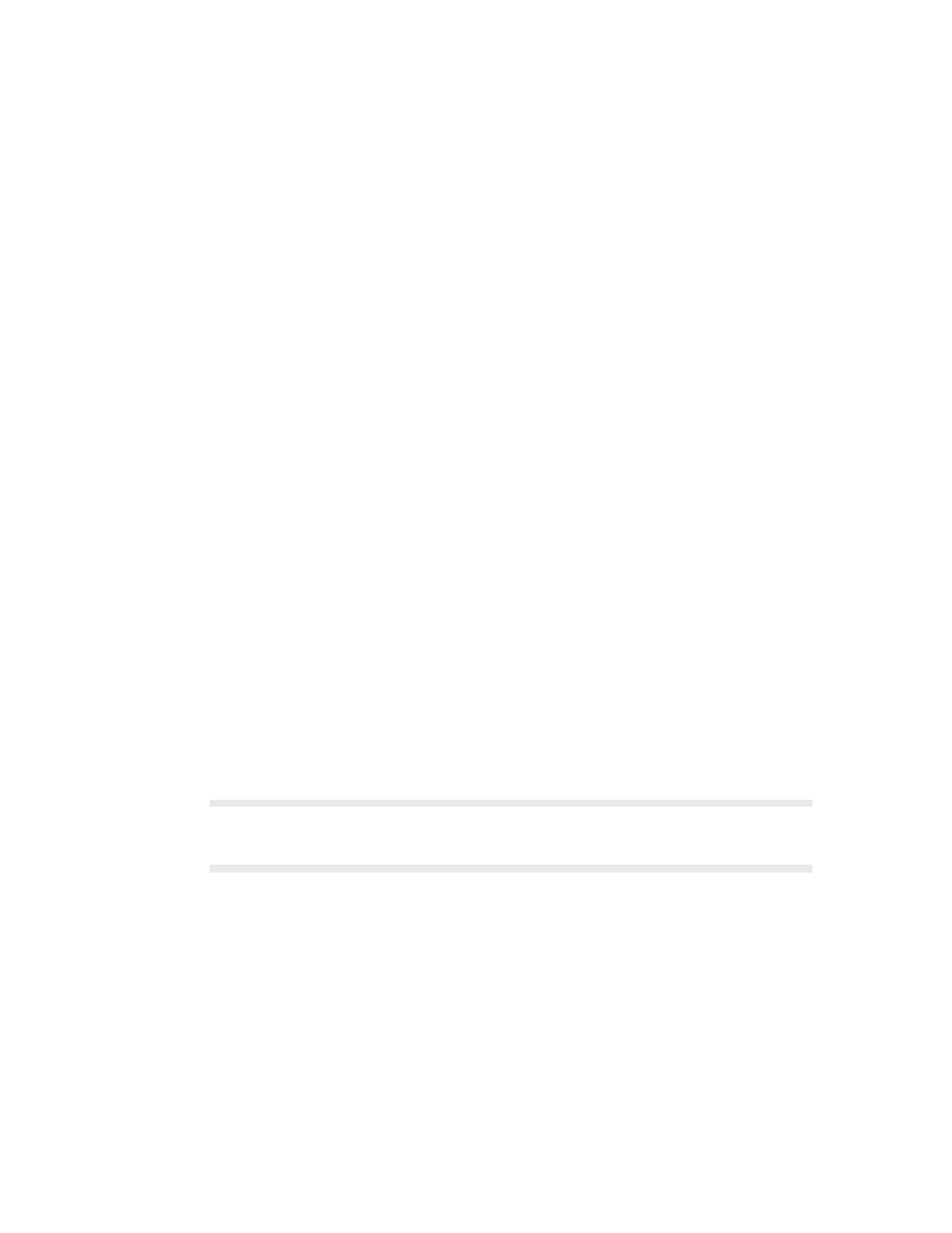
10 | Getting Started
Locate Options.xml File
Omnia A/XE stores all settings to a single file named Options.xml. This option opens a
Windows Explorer window in the directory where the Options.xml file is located. As you
may have guessed from the file extension, the file uses the Extensible Markup Language
(XML) format for its contents. While you may use a text editor (e.g. Notepad.exe) to view
the file contents we recommend that you do not make direct edits to the file unless it is for a
special reason.
Once you have setup all your audio sources, encoders and streams, you may want to make a
backup copy of the Options.xml file. Also, if you decide to move Omnia A/XE to a differ-
ent PC moving the Options.xml file will save you some time configuring the application on
the new PC.
Locate Logs Directory
This option opens a Windows Explorer window in the directory where Omnia A/XE writes
the system log files. A new file is created for each 24 hour period and logs are kept for 30
days. After 30 days the oldest file is deleted to make room for new log files. While you may
retrieve the logs through the web interface if you have direct access to the Omnia A/XE
it may be more convenient to access the files in the directory where they are stored. When
something is not working right, the log files may show you the reason why. If you encounter
a problem and need to contact support, sending the log file for the day when the problem
occurred will speed up the resolution process.
Locate Presets Directory
This options opens a Windows Explorer window in the directory where Omnia A/XE
stores the processing presets. All processing presets are stored in individual presets files.
Copies of the default presets that ship with the application and any presets that you may
have created will be found in the presets directory. While we do not recommend that you
edit the files manually, you may want to access the presets directory for backup or to copy
presets from one PC to another.
NOTE: If you need to restore a preset to the default parameters you can find backups of the original
presets shipped with the application in the
Program Files\OmniaAXE\Presets
directory. Please
not modify the presets in this directory. Instead, copy them to the
ProgramData
directory.
Virtual Audio Cable Control Panel
The Virtual Audio Cable (VAC) control panel configures parameters for the VAC driver. By
default, eight virtual audio device instances (“cables”) are installed. If you need to adjust this
number to more or less devices you can use the VAC control panel to adjust this number.
IP Audio Driver Control Panel
The IP-Audio driver control panel configures the Livewire audio channels to send or
receive from network. Please see the IP-Audio driver’s user guide under the Documentation
shortcut for additional information.
