Send to wowza media server – Omnia Audio Omnia A/XE User Manual
Page 42
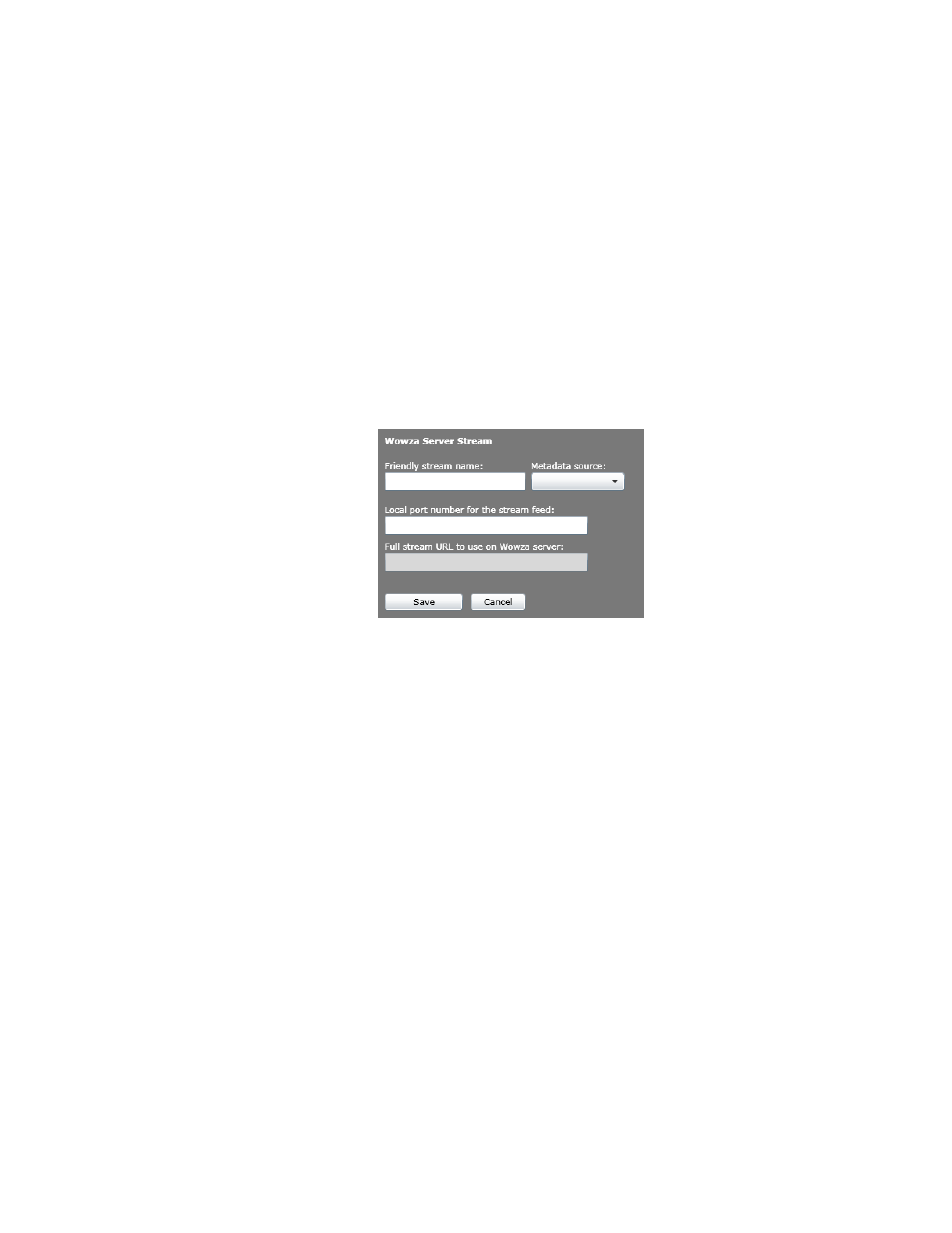
defined then the list will be empty.
3. Enter the address of the SHOUTcast server and a server password if one is used.
4. Next, enter a stream name that will be advertised on the SHOUTcast server and a
stream genre if desired.
5. When done, click the
Save
button. The stream will appear in the streams list on the left.
Send to Wowza Media server
When delivering a stream to Wowza media server, Omnia A/XE acts as a server. The
Wowza server is configured to connect to Omnia A/XE, read the stream and then make
it available to clients. Please see the
Wowza Media Server
chapter for details on how to
configure the Wowza server.
1. Enter a friendly stream name. You may use letters and numbers but please avoid special
characters.
2. Select a metadata source from the drop down list. If no metadata sources have yet been
defined then the list will be empty.
3. Enter the local port number where the Wowza server will connect to receive the stream.
The full stream URL will be displayed below the port number field. This is the URL that
has to be configured on the Wowza server to be able to connect to Omnia A/XE.
4. When done, click the
Save
button. The stream will appear in the streams list on the left.
36 | AAC Encoder
