Olson Technology OTOHP-NMS User Guide User Manual
Page 38
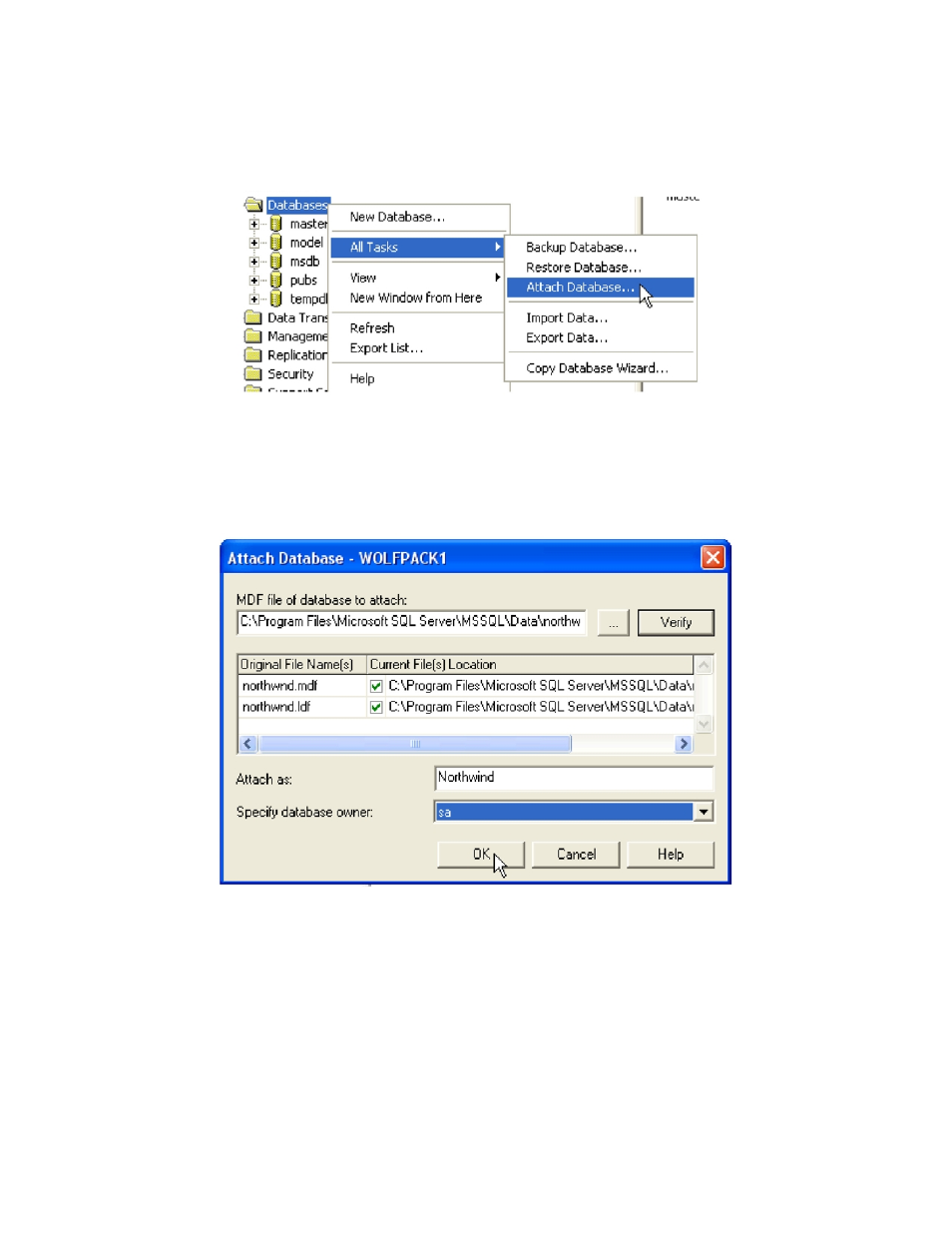
Model OTOHP-NMS User Guide, Rev. X1
www.olsontech.com
38
ATTACHING A DATABASE FILE TO SQL SERVER
SQL Server 2000
1) In Enterprise Manager. Right click on the database and select “All Tasks” – “Attach database.”
2) The “Attach Database” screen pops up. Hit the ellipses button to search for the .mdf (primary data file) of the
database to attach. Once selected, all files belonging to the database will appear. Choose the name of the database to
attach as, specify the database owner then click the “OK” button. You will receive a notification that the database has
been attached successfully. Click “OK” to continue.
SQL Server 2005
1) Open the SQL Server Management Studio and connect to the desired server.
2) Right-click on “Databases” and select “Attach.”
3) Click the “Add” button and select the database file to be attached.
4) Click
“Ok.”
- 6920-RT-x (7 pages)
- LLRX-400 (Arris) (6 pages)
- 7-OR (10 pages)
- SA6940-RT (8 pages)
- DSK-300-S (9 pages)
- FRMUC-AR440 (7 pages)
- LLRX-200 (Arris) (7 pages)
- DSK-550 (11 pages)
- FRMUC-T-6940 (7 pages)
- NTM342x (5 pages)
- ISX-3040 (6 pages)
- LCD-550x1 (13 pages)
- LCM-300-S (10 pages)
- LCM-500-550-BG (6 pages)
- LCM-500-550 (5 pages)
- LCM-550x1 (FAC) (3 pages)
- LCM-550x1 (PAL B/G) (4 pages)
- LCM-500-550-DF (6 pages)
- LCM-550x1 (PAL I) (4 pages)
- LCM-550x1 (11 pages)
- LCM-600 (6 pages)
- LCM-6550 (6 pages)
- LCx12-AMP (3 pages)
- LCM-750x3 (8 pages)
- LCP-500-550 (10 pages)
- LP-PS-X (11 pages)
- LP-DC-X (10 pages)
- LP-OA (7 pages)
- LP-OT-RCxx (7 pages)
- LP-OR-304 (10 pages)
- LP-penis (21 pages)
- OLMT (9 pages)
- OLRT (8 pages)
- Penis (27 pages)
- OTA-1000 (5 pages)
- OT-1000-HH Rev.X4 (20 pages)
- OTD-3000-BG (8 pages)
- OTD-3000 (12 pages)
- OTM-3000 (PAL D) (7 pages)
- OT-1000-HH Rev.X2 (24 pages)
- OTDC-440-X (2 pages)
- OT-DCM-F (6 pages)
- OTD-3000-I (9 pages)
- OTDL-FOM-01 (6 pages)
- LCM-550x1-Series (50 pages)
