3 how to access the module – Nevion Multicon User Manual
Page 63
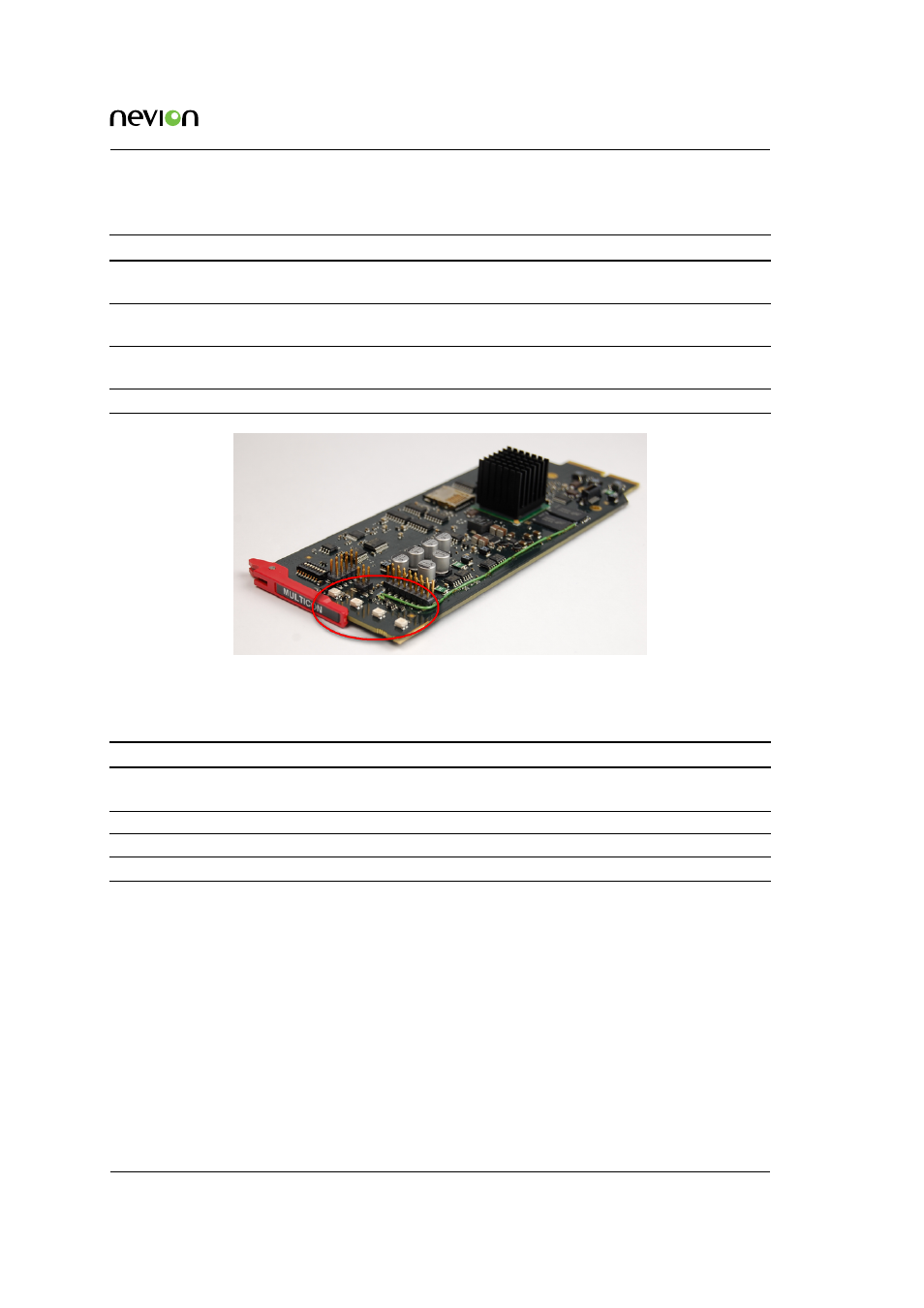
Hardware Information
63
ID: man-multicon
Multicon Manual Rev. L
Table 12.1
LED status on Multicon hardware revision 2
LED/State Red LED
Yellow LED
Green LED
No light
STATUS
Card error
n.a.
Overall status of the card
is OK
Card has no power, or is
not inserted correctly
ETH
n.a.
10 Mb/s link
100 Mb/s link
No Ethernet link (check
cable)
WARN
Abnormal situation,
requires attention.
Booting/firmware
upgrade in progress
Normal situation
n.a.
LOAD
n.a.
Controller busy
Controller Idle
n.a.
Figure 12.5
LEDs on Multicon hardware revision 4
Table 12.2
LED status on Multicon hardware revision 4
LED/State Red LED Yellow LED
Green LED
No light
STATUS
Card error n.a.
Overall status of the card is OK Card has no power, or is not inserted
correctly
ETH1
n.a.
10/100 Mb/s link 1000 Mb/s link
No Ethernet link (check cable)
ETH2
n.a.
10/100 Mb/s link 1000 Mb/s link
No Ethernet link (check cable)
LOAD
n.a.
Controller busy
Controller Idle
n.a.
12.3 How to Access the Module
How to access the module depends on the housing as described below:
•
For the Flashlink frame, remove the front cover and access the module from the front of
the frame.
•
For the N-BOX housing, the module is accessible through the front of the box. If service
or inspection is required, open the unit from the front.
•
For the VikinX Modular frame, open the front door and access the module(s) in the bottom
left corner of the frame.
