Dish Network Solo 311 User Manual
Page 44
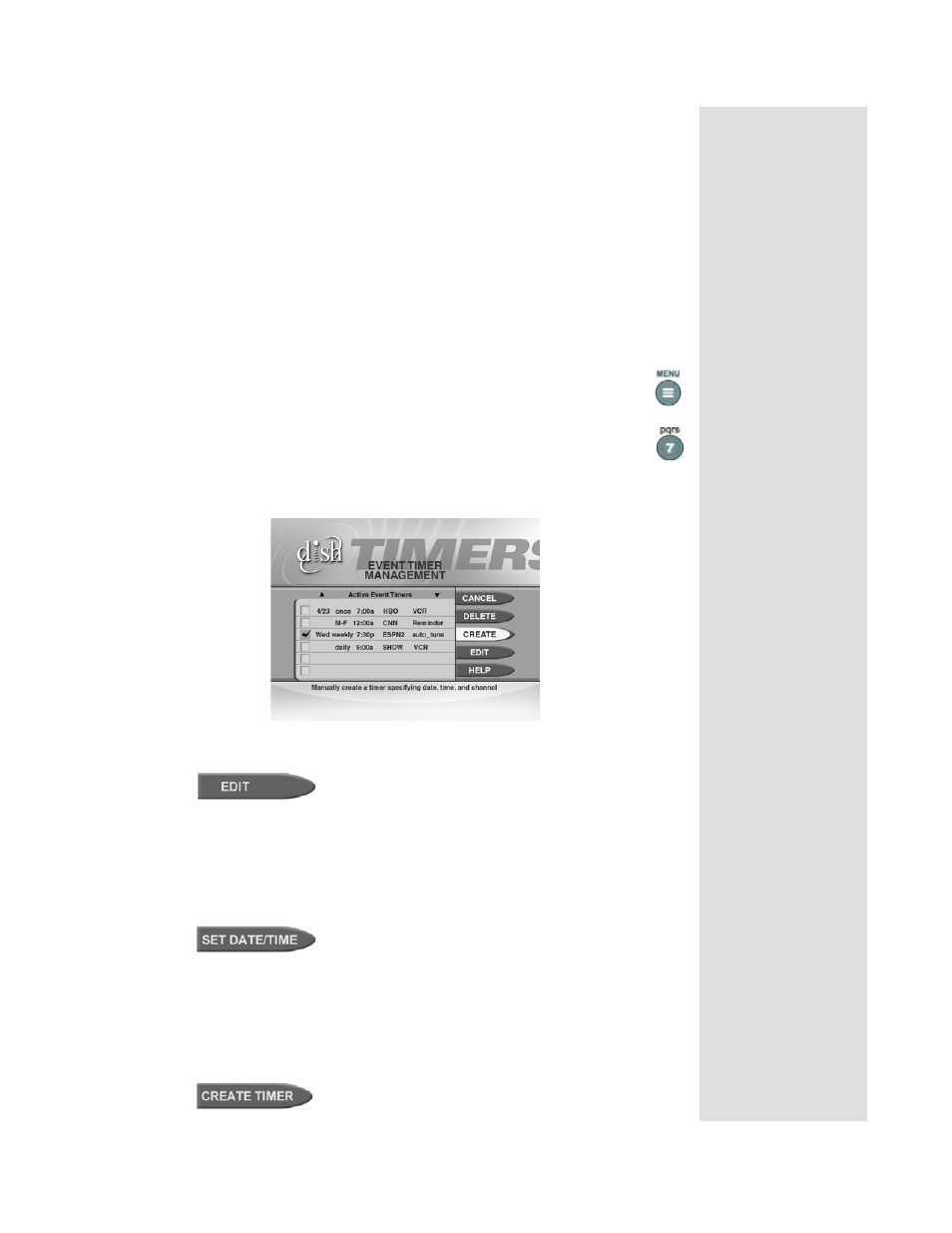
Page 39
Using Timers
Page 39
M
AXIMUM
N
UMBER
OF
E
VENT
T
IMERS
You can create a limited number of event timers. If you try to create more,
the receiver displays a menu giving you the option to delete an existing
timer. If you do not delete an existing timer, you will not be able to create
any new ones.
E
DITING
AN
E
VENT
T
IMER
•
You can edit almost any feature of an event timer.
•
You can edit both automatic and manual event timers.
•
Editing an automatic event timer converts the timer to a manual event
timer that operates at the times you set, not the actual program times.
1. Press the Menu button.
2. Select the
Timers
option.
3. The receiver displays the
Event Timer Management
menu.
4. Select the event timer that you want to edit. A check mark appears in
the box next to the event timer. Select the Edit option.
5. You may change the
Timer Type
,
Timer Frequency
, or
Channel
. To do
this, select each option that you want.
6. If you want to change the
Start Time
, the
End Time
, or the
Date
, select
the Set Date/Time option to display the
Set Date/Time
for Manual Timer
menu. Otherwise, skip to step 9, below.
7. Use the NUMBER PAD buttons to enter the
Start Time
(this includes
selecting
AM
or
PM
) and the
End Time
(this includes selecting
AM
or
PM
).
8. Use the NUMBER PAD buttons to enter the
Date
.
9. Select the Create Timer option.
Tip: The receiver
deletes Once
event timers
when they
operate. You must
delete all other
types of event
timers yourself.
Tip: Remember
that editing an
automatic event
timer converts the
timer to a manual
event timer. This is
why the receiver
displays the Edit a
Manual Event
Timer menu.
