Using the program guide, Chapter 3 – Dish Network Solo 311 User Manual
Page 31
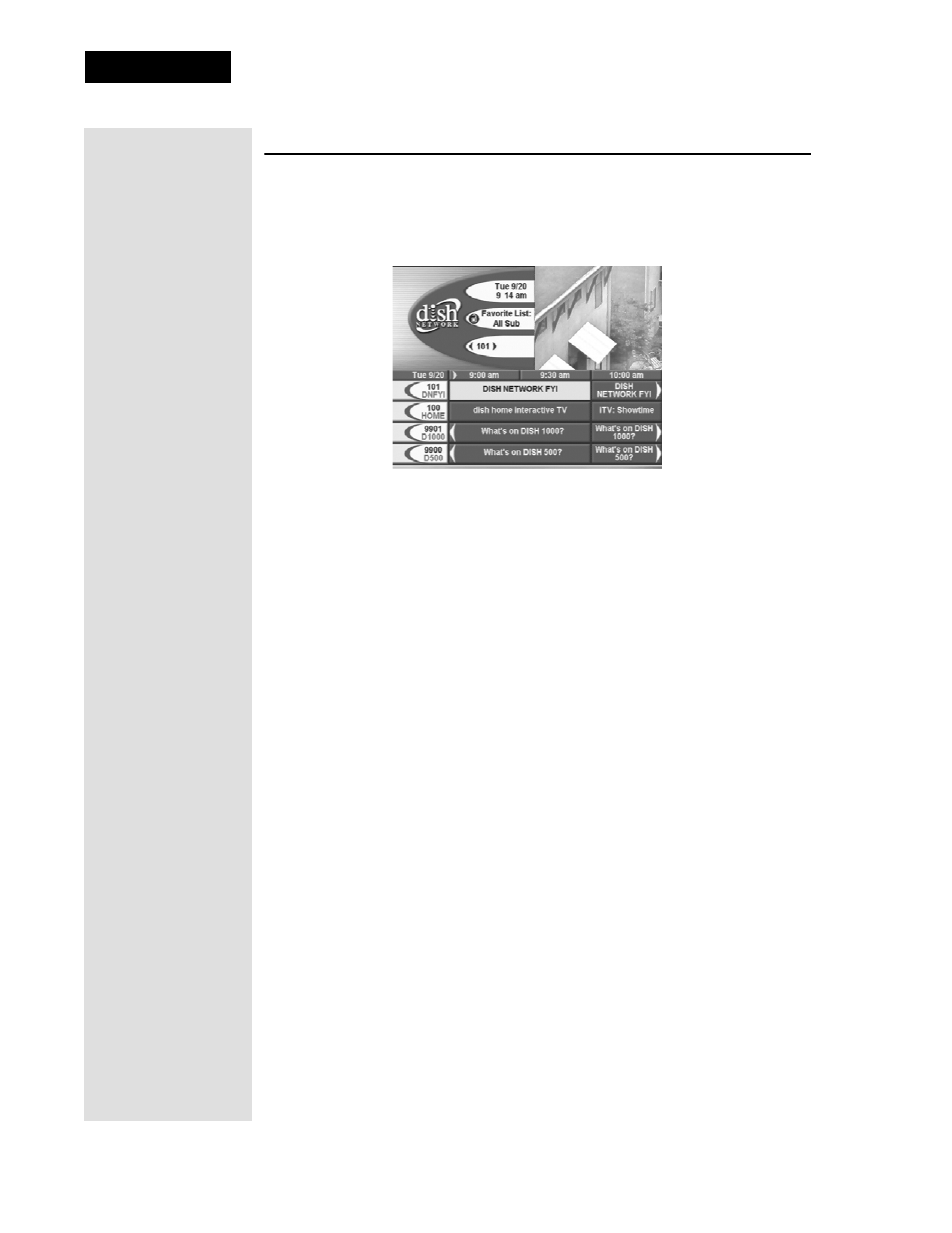
Page 26
Chapter 3
Using the System
U
SING
THE
P
ROGRAM
G
UIDE
The on-screen
Program Guide
provides a complete listing of the available
channels and programs. You can use the
Program Guide
to change
channels, to see what programs are scheduled, and to buy pay per view
programs. The
Program Guide
shows which
Favorites List
is active.
•
The
Program Guide
displays only the channels in the active
Favorites
List
(see page 33).
•
All Chan
- Displays all of the channels in the
Program Guide
.
•
All Sub
- Displays the channels in your subscription.
•
Favorites Lists
- You can add four
Favorites Lists
that show only
the channels you want to see. For more information on creating
Favorites Lists, see page 33.
•
This receiver allows you to see the program you are watching in a
corner of the
Program Guide
. To do this, open the
Main Menu
. Then,
select the
System Setup
option. Finally, select the
Guide Displays
option, and select the
Partial Guide With Video
option.
If you prefer a
bigger guide (with no video displayed), select the
Full Guide Without
Video
option, and select the
Save
option. When you first display the
inset, there may be a brief delay before a picture appears.
•
A red background behind a channel shows that you have not subscribed
to that channel. You cannot tune to this channel.
•
The
Program Guide
shows programs that are on now and that are
scheduled up to two days in advance. The guide does not show
programs that have ended. You can set up the
Program Guide
to list
channels in ascending order, with the highest channel number at the
top, or in descending order, with the highest channel number at the
bottom. To do this, open the
Main Menu
. Then, select the
System
Setup
option. Finally, select the
Channel Order
option, select the
Ascending
or
Descending
option, and select the
Save
option.
•
You can set up the
Program Guide
to hide adult channels. See Hiding
Adult Channels on page 48.
Tip: The channel
you select may
display one of
several program
information
symbols. If the
program is on a
channel that is not
part of your
subscription, the
channel will be in
red.
