Step 3 – configure the daqtemp pci board, Step 3 – configure the daqtemp pci board …… 2-4, Step 3 – configure the pci board … -4 – Measurement Computing DaqTemp User Manual
Page 24: Configure the daqtemp pci board
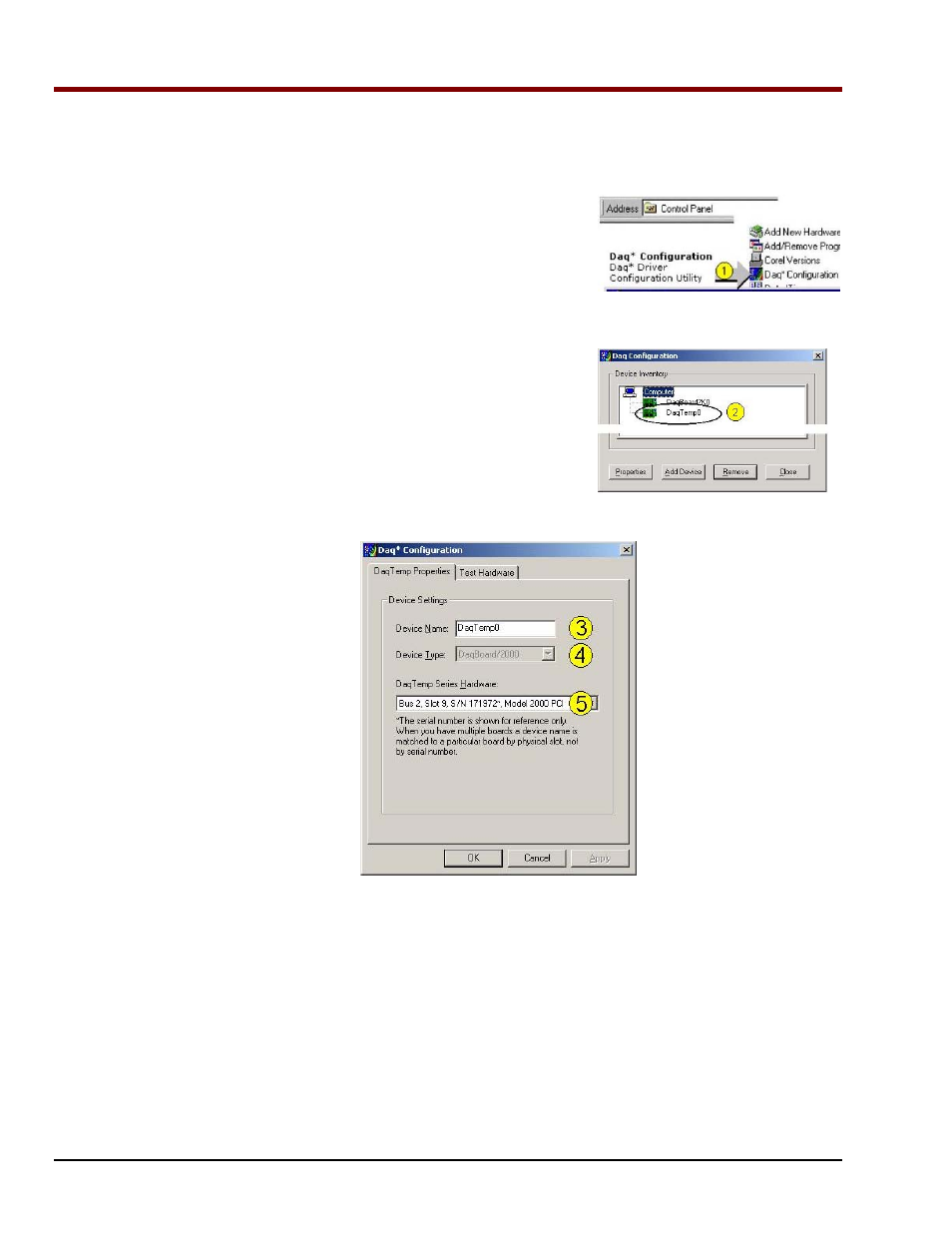
2-4 How to Install DaqTemp
10-21-02
DaqTemp User’s Manual
Step 3
– Configure the DaqTemp PCI Board
DaqTemp PCI boards have no jumpers or switches to set. Configuration is performed, in its entirety,
through software. Refer to the following figure and steps to complete the configuration.
1.
Run the Daq Configuration control panel applet. Navigation
from the desktop to the applet is as follows:
Start
⇒
⇒
⇒
⇒ Settings ⇒
⇒
⇒
⇒ Control Panel ⇒
⇒
⇒
⇒ Daq*Configuration
(double-click).
2. Double-click on the Device Inventory’s DaqTemp icon. The
DaqTemp Properties tab will appear.
If the DaqTemp icon is not present, skip to the following
section, Using ‘Add Device.’
Configuring DaqTemp via the Properties Tab
3. Enter a “Device Name” in the text box, or use the default “DaqTemp.” Device Name is for identifying
the DaqTemp board. However, the Device Name actually refers to the PCI slot and not to the board.
4. Verify that the “Device Type” is a DaqTemp PCI board, for example, “DaqBoard/2000,” as indicated
in the above figure. Available device types can be viewed via the pull-down list (
▼).
5. Confirm that the DaqTemp text box shows a Bus #, Slot #, and Serial Number. If this text box is
empty, use its pull-down list (
▼) and select the serial number that matches the one for your board.
In the above figure we see that the Bus number is 2, the Slot number is 9, and the Serial Number
(S/N) is 171972.
