Step 4 - connect signal lines – Measurement Computing 6224 User Manual
Page 6
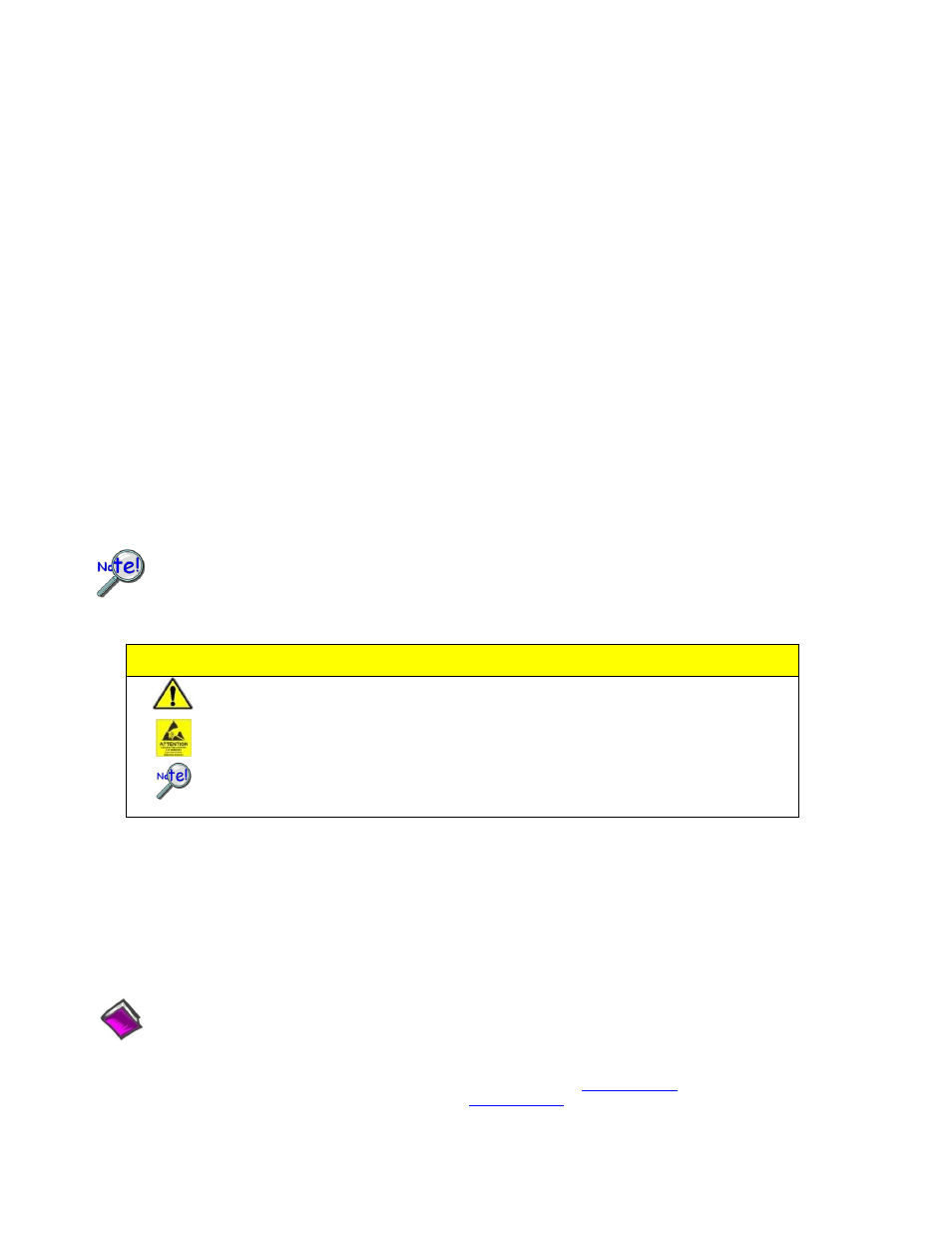
Printed in Hungary
Step 3
– Use Encore to Configure the 6224
1. Run the Encore software application (Start>>All Programs>>IOtech>>Encore).
2.
In Encore’s main toolbar, click the Hardware Configuration button. The Hardware Configuration window will open.
3. Select your device from the Detected Devices panel.
4. Click the top arrow button to set your device as a Project Device.
5.
In Encore’s Hardware Configuration window, look in the Device Information panel to verify that your 6224 has an
IP Address. Note the following points regarding common connection scenarios. Both points assume that you have not
changed the 6224 from its default setting of Obtain an IP Address Automatically.
o
Direct Connect – When a 6000 Series device is connected directly (via crossover cable or hub/switch) to a host PC
with no fixed IP Address, you will need to reboot the PC and the device to allow a default IP Address to be set. This
setting of an IP Address is automatic. No other action is needed. (See note.)
o
Network Connect (Common scenario using existing network with DHCP server) – A 6000 Series device will
automatically request and receive an IP Address. No user action is needed. (See note.)
Note - Encore will provide a message to indicate an IP Address problem if one exists. If you receive such a message,
consult your network administrator and also check Encore’s Comprehensive Help file (via the Help pull-down menu on
Encore’s main window). Look at the topic: Connection Scenarios and IP Addresses (under Configuring Hardware
>>Hardware Setup).
6. Click the Next button (at the bottom of the Hardware Configuration dialog) to access the Acquisition Setup tab.
7. Configure and enable channels as desired for your application. For detailed information refer to Encore’s Comprehensive
Help file (via the Help pull-down menu on Encore’s main window).
Make sure that each computer and each device on the dedicated network has a unique IP address.
Step 4 - Connect Signal Lines
CAUTION
Turn off power to the system devices and externally connected equipment before connecting
cables. Electric shock or damage to equipment can result even under low-voltage conditions.
Take ESD precautions (packaging, proper handling, grounded wrist strap, etc.)
The 6224 uses 10-pin RJ50 jacks for strain connection. Do not connect RJ45 plugs to these
RJ50 jacks. Using RJ45 plugs can cause permanent damage to RJ50 pins 1 and 10, thus
disabling shunt calibration.
The 6224 has 12 analog channel inputs (CH1 through CH12) via front panel RJ50 jacks and 8 digital I/O lines via
rear panel DB9 connector.
Prior to making signal connections review the Specifications chapter of your 6224 user’s manual to ensure that the input
signals do not exceed the specified limits. After you have installed Encore you can access the pdf manual by navigating
from the host PC’s Windows Start Menu as follows (location shown is the default):
Start>>All Programs>>IOtech>>6000 Series>>6224 User Manual
Reference Note: The Encore software application includes Context-sensitive Help, Comprehensive Help,
a Quick Start Video Tutorial, and a Getting Started pdf.
Measurement Computing
10 Commerce Way, Norton, MA 02766
Phone: (508) 946-5100, Fax: (508) 946-9500 E-mail:
Inter
*325130C-01*
325130C-01
