Installing the software, Installing the hardware – Measurement Computing USB-2416 User Manual
Page 8
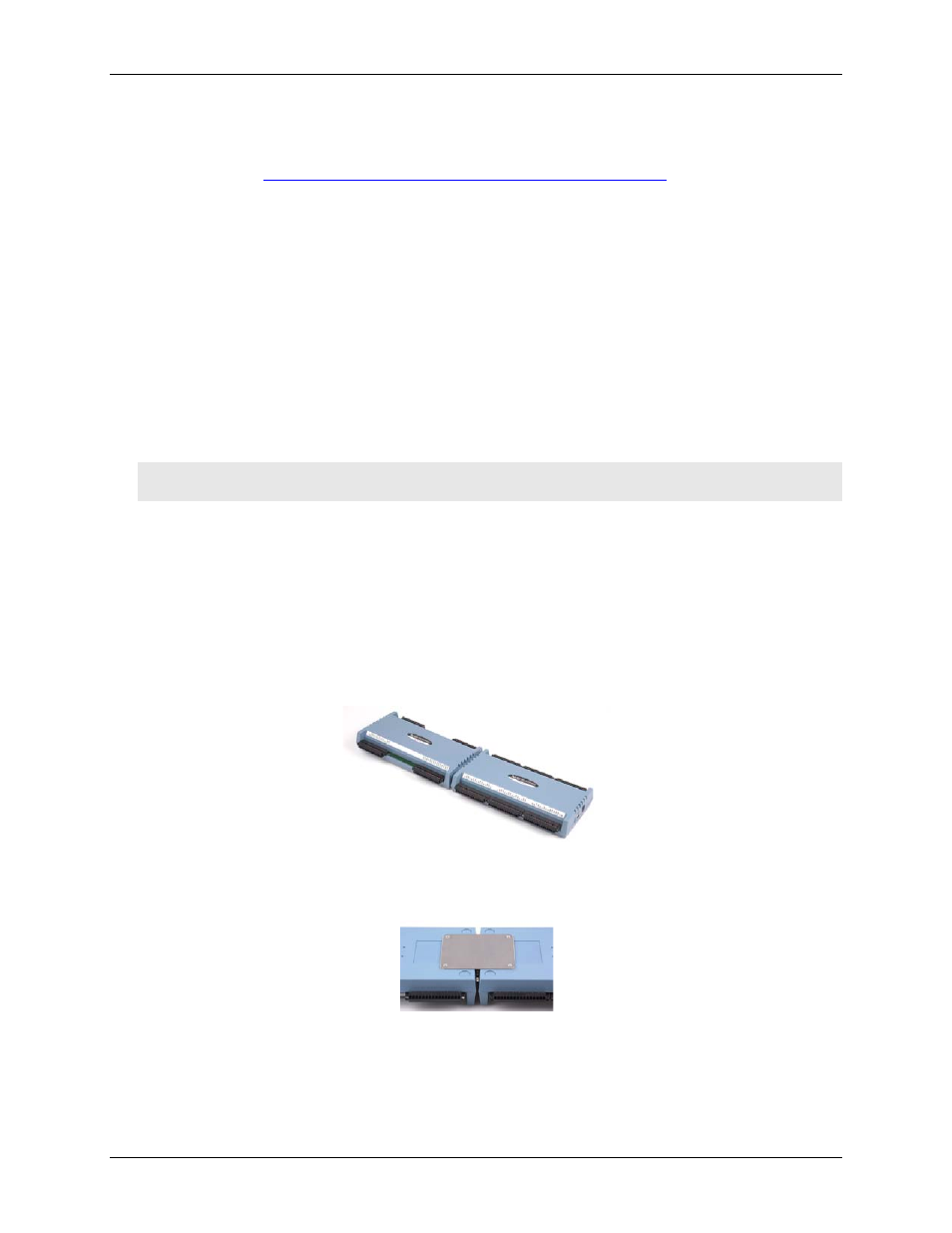
USB-2416 User's Guide
Installing the USB-2416
8
Installing the software
Refer to the Quick Start Guide for instructions on installing the software on the MCC DAQ CD. This booklet is
available in PDF a
Installing the hardware
To connect the USB-2416 to your system, turn your computer on, and then do the following:
1. Connect the PS-5V2AEPS power supply to the USB-2416's external power connector, and plug the other
end into a power outlet.
2. Connect the USB cable to the USB-2416 USB connector and to a USB port on your computer. A USB2.0
port is recommended.
When you connect the USB-2416 to a computer for the first time, a
Found New Hardware
dialog opens when
the operating system detects the device. When the message closes, the installation is complete.
The
power LED
(bottom LED) blinks during device detection and initialization, and then remains solid if
properly detected. If not, check if the USB-2416 has sufficient power. When the device is first powered on,
there is usually a momentary delay before the power LED begins to blink, or come on solid.
Caution! Do not disconnect any device from the USB bus while the computer is communicating with the
USB-2416, or you may lose data and/or your ability to communicate with the USB-2416.
Connecting to an AI-EXP32 with the DSUB37 expansion connector
Use the 37-pin expansion connector to connect the USB-2416 to an AI-EXP32 expansion module.
To connect the two devices directly to each other, follow these steps.
1. Disconnect the USB cable from the USB-2416.
2. Remove the external power cable from the USB-2416.
3. Connect the two devices together by inserting the AI-EXP32 DSUB37 connector into the DSUB37
connector on the USB-2416.
Figure 2. USB-2416 directly connected to an AI-EXP32
4. Turn the connected modules over and secure the connection by screwing the connection plate to both
modules, as shown below.
Figure 3. USB-2416 secured to an AI-EXP32
5. Connect the external power supply to the power input port of the USB-2416, and then plug it into an
AC outlet.
6. Connect the USB cable from the USB-2416 to the host computer USB port.
Connect to a USB 2.0 high speed hub to achieve the highest transfer rate (480 Mbps). When connected to a
USB 1.1 full-speed port, the transfer rate is limited to 12 Mbps.
