Installing the hardware, Connecting the external power supply, If your system does not detect the usb-2020 – Measurement Computing USB-2020 User Manual
Page 8
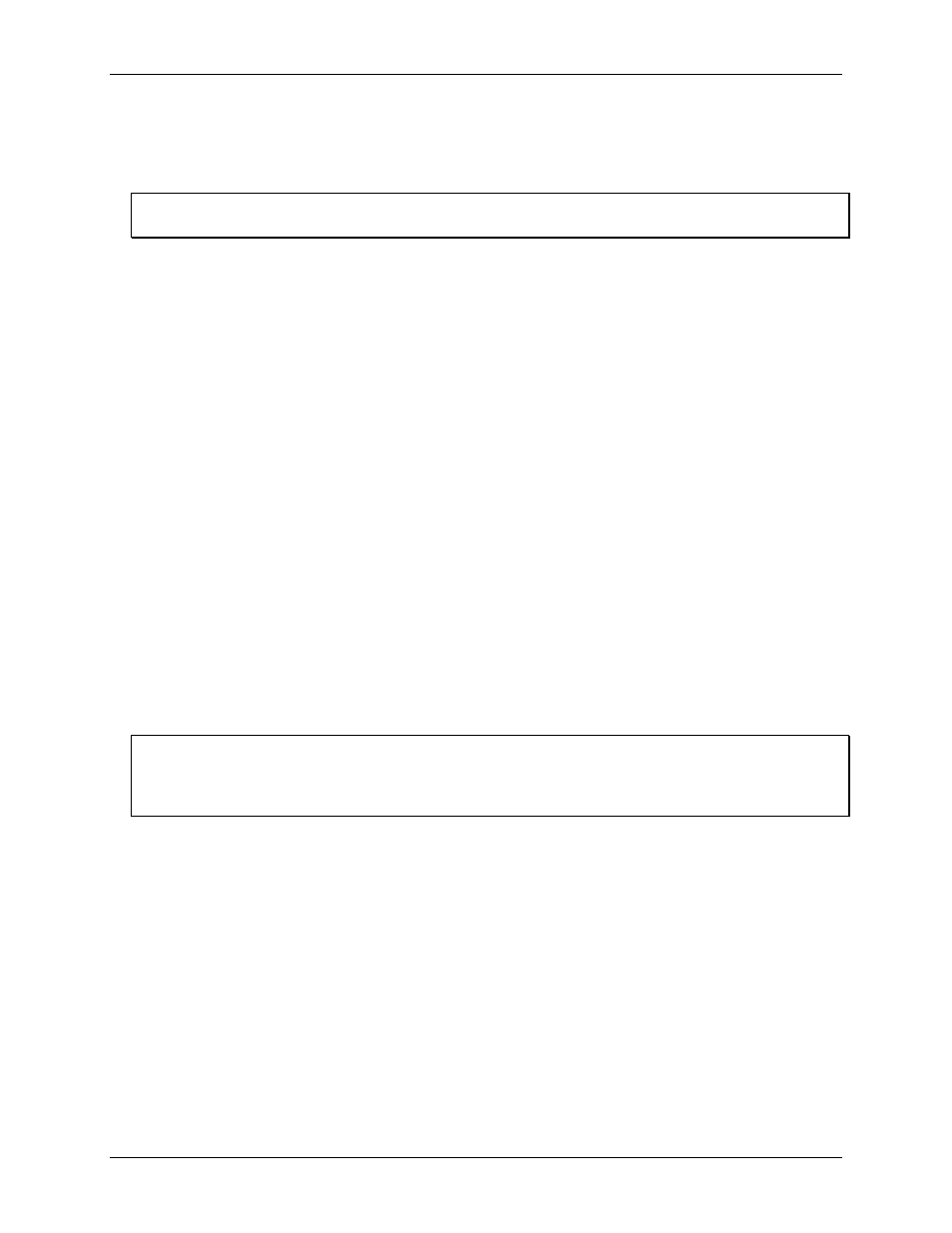
USB-2020 User's Guide
Installing the USB-2020
Installing the hardware
Before you connect the USB-2020 to your computer, connect the external power supply that was shipped with
the device.
Disconnect USB, then power supply
When disconnecting the USB-2020, disconnect the USB cable first, and then disconnect the power supply.
Connecting the external power supply
Refer to Figure 8 on page 12 for the location of the connectors and LEDs mentioned in the following procedure.
Power to the USB-2020 is provided with the 9 VDC external power supply (CB-PWR-9). Connect the external
power supply before connecting the USB cable to the USB-2020 and your computer.
Complete the following steps to connect the power supply to the USB-2020:
1. Connect the external power cord to the USB-2020-power connector.
2. Plug the power supply into a power outlet.
The top (
Device Ready
) LED is on (blue) when 9 VDC power is supplied the USB-2020 and a USB connection
is established. If the voltage supply is less than 7.3 V and/or a USB connection is not established, the
Device
Ready
LED is off.
To connect the USB-2020 to your system, complete the following steps:
3. Connect the USB cable that was shipped with the device to the USB connector on the USB-2020.
The USB cable supplied with the USB-2020 has a higher gauge wire (24 AWG minimum VBUS/GND,
28 AWG minimum D+/D–) than generic USB cables, and is required for proper enumeration of the
USB-2020.
4. Connect the other end of the USB cable to a USB port on your computer or to an external USB hub that is
connected to your computer. The bottom (
USB Activity
) LED turns on. The USB cable only provides
communication to the USB-2020.
If you are running Windows XP and connect the device to a USB 1.1 port, a balloon displays the message
Your
USB device can perform faster if you connect to a USB 2.0 port
. You can ignore this message. The
USB-2020 functions properly when connected to a USB 1.1 port, although USB bandwidth is limited.
If the Device Ready LED turns off
If communication is lost between the device and the computer, the
Device Ready
LED turns off. Disconnect
the USB cable from the computer and then reconnect it. This should restore communication, and
the Device
Ready
LED should turn on.
If your system does not detect the USB-2020
If a
USB device not recognized
message appears when you connect the USB-2020, complete the following
steps:
1. Unplug the USB cable from the USB-2020.
2. Unplug the external power cord from the power connector.
3. Plug the external power cord back into the power connector.
4. Plug the USB cable back into the USB-2020.
Your system should now properly detect the USB-2020 hardware. Contact technical support if your system still
does not detect the USB-2020.
8
