Introducing the cio-pdiso16, Overview: cio-pdiso16 features, Software features – Measurement Computing CIO-PDISO16 User Manual
Page 7
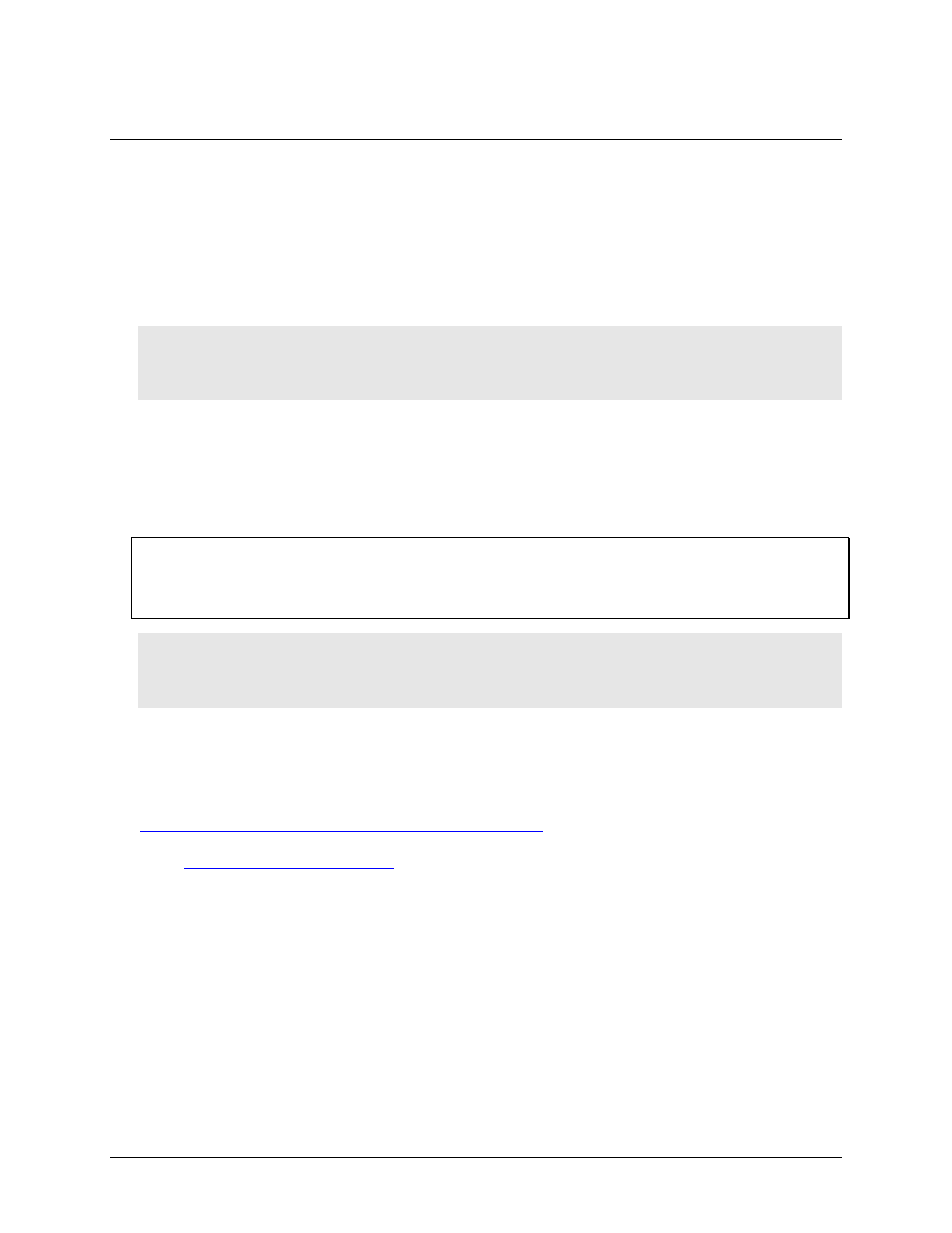
6
Chapter 1
Introducing the CIO-PDISO16
Overview: CIO-PDISO16 features
The CIO-PDISO16 is a sixteen channel-isolated high voltage digital input and sixteen relay output interface
board. You can use the CIO-PDISO16 for control and sensing applications where high voltages need to be
sensed or controlled.
Caution! High voltages are present on the CIO-PDISO16 when you have connected high voltage inputs or
outputs to the CIO-PDISO16 connector. Use extreme caution! Never handle the CIO-PDISO16
when signals are connected to the board through the connector.
Never remove the protective plates from the CIO-PDISO16.
The sixteen inputs are optically-isolated (500 V) inputs that can be read back as a single byte. The inputs are not
polarity sensitive, and may be driven by either AC (50 - 1000 Hz) or DC. Each input has a switchable low-pass
filter with a time constant of 5 ms (200 Hz).
Outputs are from sixteen electromechanical relays. All relays have FORM C connections. The relays are
controlled by writing to two 8-bit ports. The relay control register can be read back from the same ports.
Signal conditioning installed
The CIO-PDISO16 is a combination digital I/O board with signal conditioning installed. Most accessory boards
provide signal conditioning or easy-to-access signal termination. The CIO-PDISO16 does not require additional
signal conditioning.
Caution! We recommend NOT using screw terminal boards with the CIO-PDISO16. The CIO-PDISO16 is
intended to sense and control high voltages. If you use a screw terminal board, you will expose
yourself and others to those high voltage signals. We recommend that you construct a safe cable to
carry your signals directly from your equipment to the CIO-PDISO16 connector.
Software features
For information on the features of InstaCal and the other software included with your CIO-PDISO16, refer to
the Quick Start Guide that shipped with your device. The Quick Start Guide is also available in PDF at
Check
for the latest software version.
