Ac input filter switches, Installing the cio-pdiso16, Connecting the board for i/o operations – Measurement Computing CIO-PDISO16 User Manual
Page 11: Connectors, cables – main i/o connector
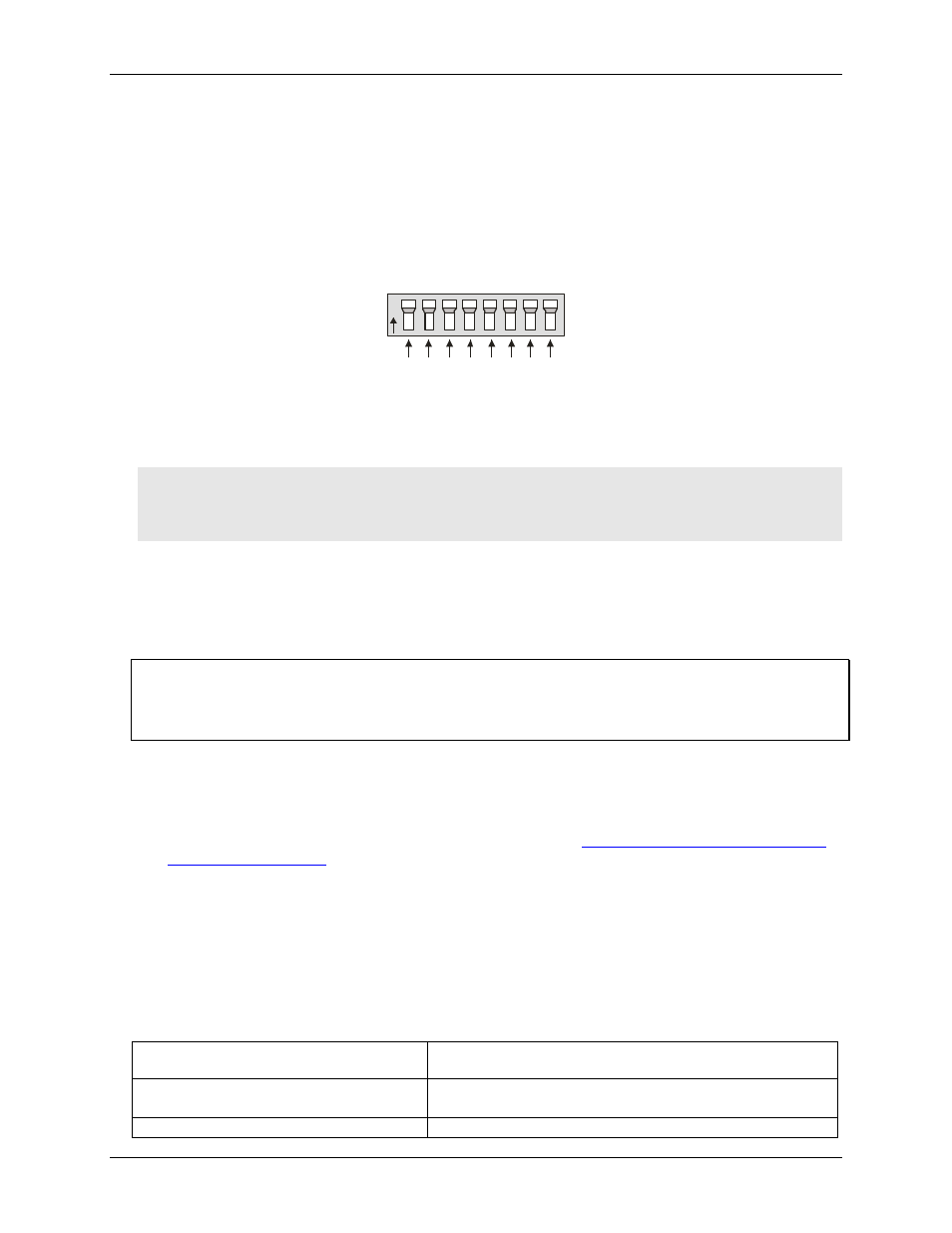
CIO-PDISO16 User's Guide
Installing the CIO-PDISO16
10
AC input filter switches
The CIO-PDISO16 board has two sets of eight individual, optically isolated (500 V) inputs that can be read
back as a single byte. The inputs are not polarity sensitive, and may be driven by either AC (50 - 1000 Hz) or
DC.
Each input has a switchable low-pass R-C filter having a time constant of 5 ms (200 Hz). The filters must be
used for AC inputs, and should be used for DC inputs. A typical switch is shown in Figure 4.
0
N
3 2 1
4
7 6 5
0
Figure 4. AC input filter switches (typical)
Unless you have reason to turn off a filter, you should leave it on (switch up). With the filter on, an AC voltage
on the input will produce a constant high signal.
Caution! High voltages are present on the CIO-PDISO16 when you have connected high voltage inputs or
outputs to the CIO-PDISO16 connector. Use extreme caution! Never handle the CIO-PDISO16
when signals are connected to the board through the connector.
Never remove the protective plates from the CIO-PDISO16.
Installing the CIO-PDISO16
After you configure the board's switches and jumper, you can install the CIO-PDISO16 into your computer. To
install your board, follow the steps below.
Install the MCC DAQ software before you install your board
The driver needed to run your board is installed with the MCC DAQ software. Therefore, you need to install the
MCC DAQ software before you install your board. Refer to the Quick Start Guide for instructions on installing
the software.
1. Turn your computer off, open it up, and insert your board into an available ISA slot.
2. Close your computer and turn it on.
3. To test your installation and configure your board, run the InstaCal utility you installed in the previous
section. Refer to the Quick Start Guide that came with your boar
for information on how to initially set up and load InstaCal.
Connecting the board for I/O operations
Connectors, cables
– main I/O connector
The table below lists the board connectors, applicable cables and compatible accessory boards.
Board connectors, cables, accessory equipment
Connector type
50-pin male header x2 (optional cable available to translate 50-pin
connector to 37 pin connector compatible with CIO-PDISO8)
Compatible cables
C50FF-x
C50-37F-x (for connector compatibility with the CIO-PDISO8)
Compatible accessory products with the C50FF-x
CIO-MINI50 (requires two cable/terminal board sets)
