External +9v ac power adapter connections, Relay logic, Relay logic -10 – Measurement Computing 6K-ERB08 User Manual
Page 19
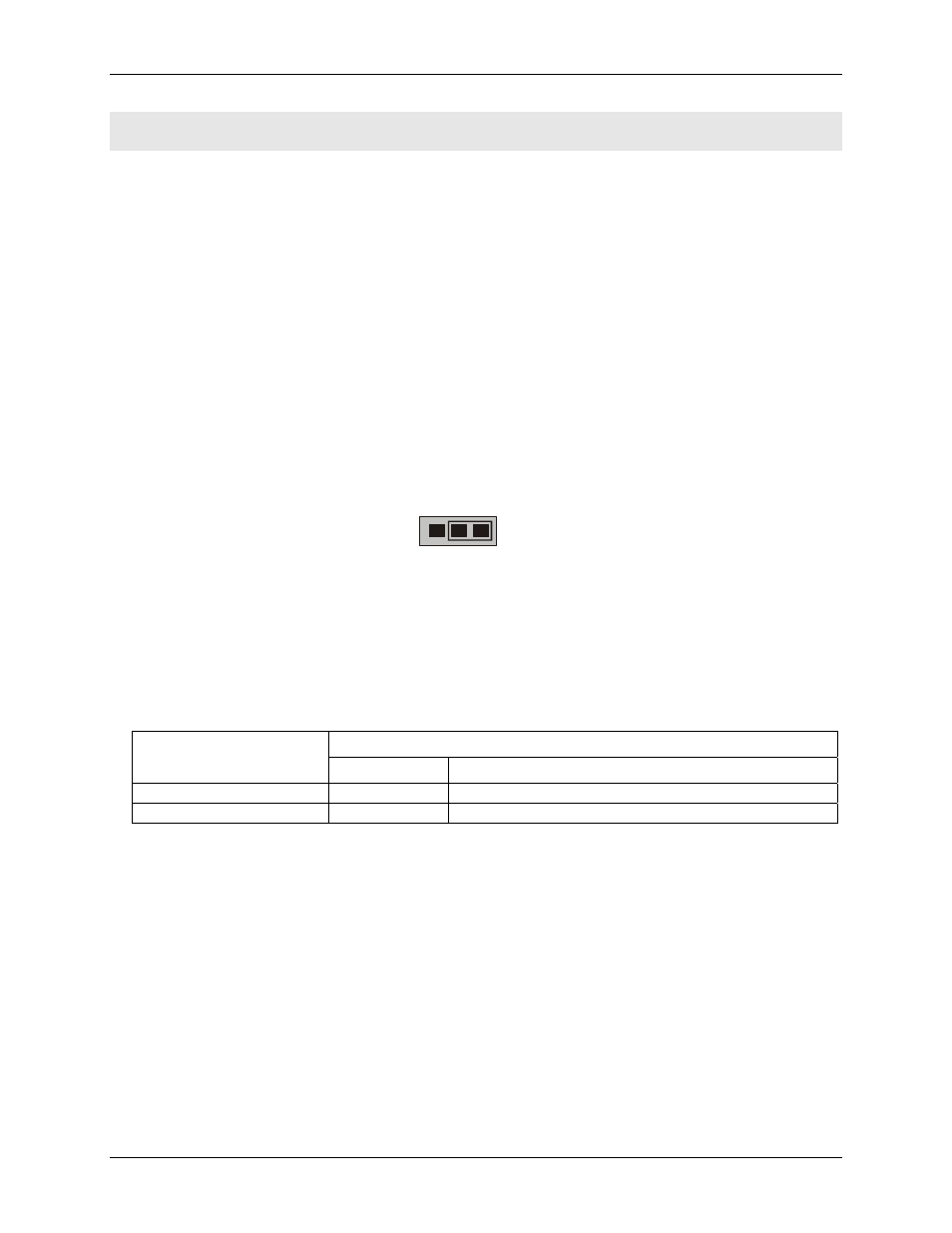
6K-ERB08 User's Guide
Installing the 6K-ERB08
Caution!
Be careful not to pinch the cable when you replace the cover — if this cable is cut, the resulting
short circuit can damage the computer.
6.
7.
1.
2.
3.
4.
Connect the other end of the power cord to the connector labeled
PC POWER
connector (
P18
) on the 6K-
ERB08.
Set the
POWER IN
jumper (
JP1
) for
+5PC
.
External +9V AC power adapter connections
You can power the 6K-ERB08 using the AC power adapter (MCC part number CB-PWR-9). This adapter
provides 9 volt, 1 amp DC power, 110 VAC power. To connect the AC adapter, do the following.
Turn off power to the computer.
Connect the CB-PWR-9 cable to the
9V
EXTERNAL POWER
connector (
P19
).
Plug the AC adapter into a power outlet.
Configure the
POWER IN
jumper (
JP1
) for
9V EXT
.
Relay logic
Use jumper
JP2
to select inverting or non-inverting logic to control the relays. Refer to
for the
location of this jumper. The relay logic jumper is shown here configured for
NON
-
(digital high). This
is the default position.
Figure 2-4
JP2
1
NON-INVERT
2 3
INVERT
Figure 2-6. Relay logic jumper JP2 (default position)
When set to
non-invert
, the relay activates when the DIO signal is high (1), and becomes inactive
(non-energized) when the DIO signal is low (0).
When set to
invert
, the relay activates when the DIO signal is low (0), and becomes inactive
(non-energized) when the DIO signal is high (1).
Table 2-7. Relay state and jumper position
summarizes the relay state in conjunction with the relay logic jumper setting.
JP2 position
Relay state
INVERT NON-INVERT
Active (energized)
LO
HI
Inactive (not-energized)
HI
LO
2-10
