Network, Network information, Network control – Marantz M-CR610 User Manual
Page 87: Friendly name, Last.fm display, Network information”), Check the ip address of this unit with “network, 2 select name
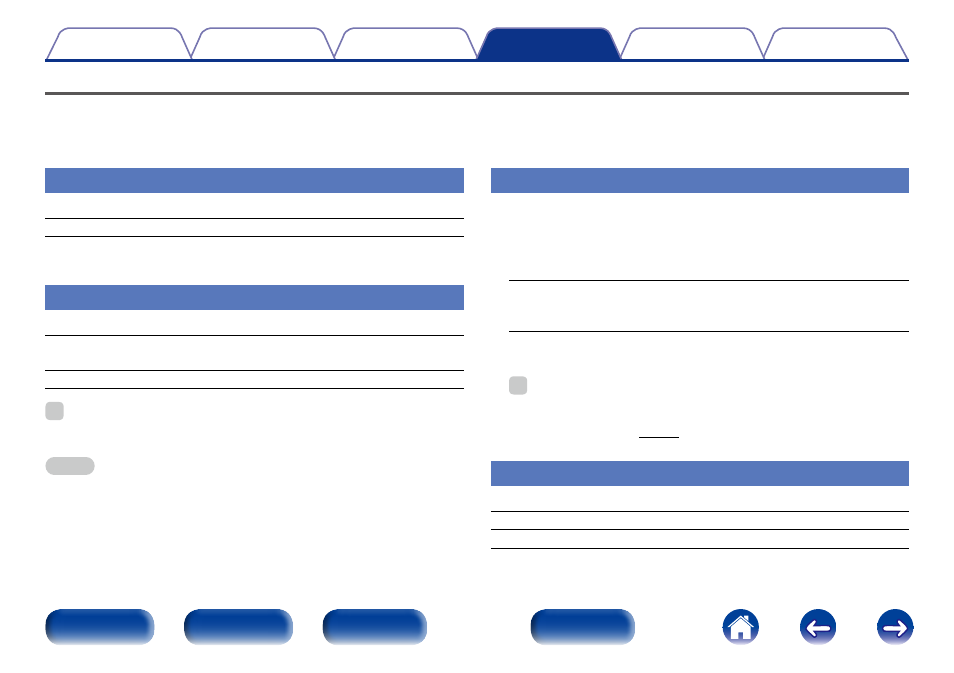
87
Network
To use this unit by connecting it to a home network (LAN), you must configure network settings.
If you set up your home network via DHCP, set “DHCP” to “On” (use the default setting). This allows this unit to use your home network.
If you assign an IP address for each device, you must use the “IP Address” setting to assign an IP address to this unit and enter the information about
your home network such as the gateway address and subnet mask.
Network Information
Display network information.
Friendly Name / DHCP On or Off / IP Address / MAC Address / SSID
z
z This is displayed only while a Wi-Fi connection is enabled.
Network Control
Enables network communication in standby power mode.
On : Network is on during standby. Main unit operable with a network
compatible controller.
Off (Default) : Suspend network function during standby.
%
• Set to “On” when using the web control function or a network compatible
controller.
NOTE
• When “Network Control” is set to “On”, it consumes more standby power.
Friendly Name
The Friendly Name (personalized name) is the name of this unit displayed
on the network.
2 Select Name
Selects Friendly Name from the list.
AV Room / Bedroom / Dining Room / Family Room /
Guest Room / Kids Room / Kitchen / Living Room / Office /
Marantz M-CR610 (Default) / Other
• When you select “Other”, you can change the Friendly Name
according to your preferences.
%
• The default Friendly Name on first use is “Marantz M-CR610”.
• Up to 63 characters can be input.
• For character input, see page 81.
Last.fm Display
Set whether or not to display Last.fm item on the menu.
Show (Default) : Last.fm items will be displayed.
Hide : Last.fm items will not be displayed.
