Viewing photographs on the flickr site – Marantz SR7005 User Manual
Page 43
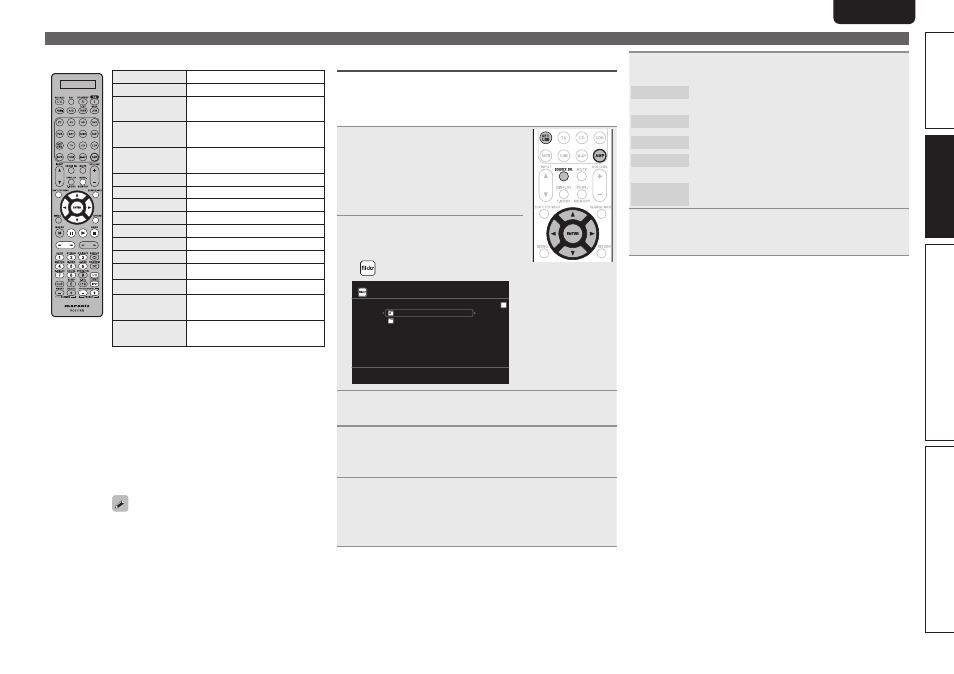
39
Simple version
Advanced version
Information
ENGLISH
DEUTSCH
FRANÇAIS
ITALIANO
ESPAÑOL
NEDERLANDS
SVENSKA
Basic version
Playing a network audio
n
Media server operation
Operation buttons
Function
PRESET +, –
Preset channel selection
uio
p
Cursor operation /
Auto search (cue, ui)
ENTER
(Press and release)
Enter / Pause
ENTER
(Press and hold)
Stop
SEARCH
Page search
z
1
/ Character search
z
2
RETURN
Return
1
Playback / Pause
8 9
Auto search (cue)
3
Pause
2
Stop
1 – 8
Preset channel selection
SHIFT
Preset channel block selection
MEMORY
Favorites / Preset memory registration
TV POWER
TV power on/standby
(Default : Marantz)
TV INPUT
Switch TV input
(Default : Marantz)
• Repeat playback (vpage 73 “Repeat”)
• Random playback (vpage 73 “Random”)
z
1 When the menu screen is displayed, press
SEARCH/INFO
, then press o (previous page) or
p
(next page).
To cancel, press ui or
SEARCH/INFO
twice.
z
2 When the menu screen is displayed, press
SEARCH/INFO
twice, then press o p to select
the first letter you want to search mode.
• If it is not possible to search the list, “unsorted
list.” is displayed.
To cancel, press ui or
SEARCH/INFO
.
If the list is not in alphabetical order, you may
not be able to perform a character search.
Viewing photographs on the Flickr site
You can view photographs shared by particular users, or all of the
photographs shared on Flickr.
n
Viewing photographs shared by particular users
1
Prepare for playback.
q
Check the network environment,
then turn on this unit’s power
(vpage 25 “Connecting to a home
network (LAN)”).
w
If settings are required, make the
“Network Connecting” (vpage 83).
2
Press
AMP
and then press
SOURCE SEL
to display the
Source Select menu, then select
(vpage 26).
Flickr
Add Flickr Contact
All Content
[1/2]
3
Press
NET/USB
and then use
ui
to select “Add
Flickr Contact”, then press
ENTER
or
p
.
4
Enter “Username”.
• For character input, see page 67.
5
After inputting the “Username”, then press
ENTER
.
The “Username” entered in step 4 is displayed.
• If the Username you typed in cannot be found, “The Flickr Contact
you entered could not be found” appears. Check and type in the
correct Username.
6
Press
ui
to select the folder, and then press
ENTER
or
p
.
Favorites
Displays the favorite photographs of the specified
user.
Photostream Displays a list of shared photographs.
PhotoSets
Displays the folder (photograph album) list.
Contacts
Displays a Username registered for Flickr Contact by
a particular user.
Remove this
Contact
Deletes a user from Flickr Contact.
7
Press
ui
to select the file, and then press
ENTER
or
p
.
The selected file is displayed.
