Listening to internet radio – Marantz SR7005 User Manual
Page 40
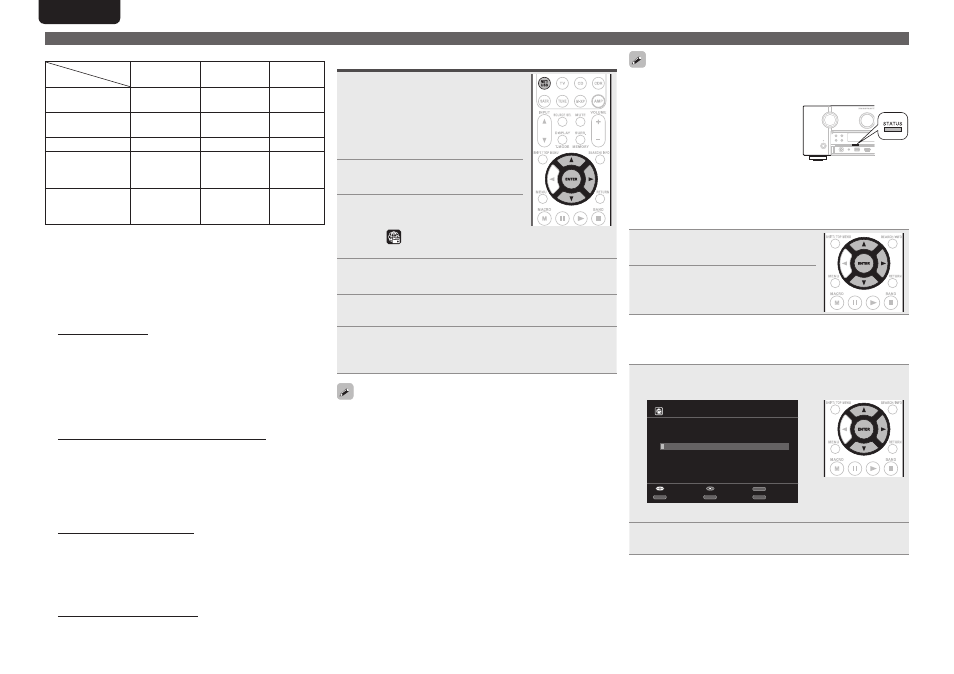
36
ENGLISH
DEUTSCH
FRANÇAIS
ITALIANO
ESPAÑOL
NEDERLANDS
SVENSKA
G
Compatible formatsH
Sampling
frequency
Bit rate
Extension
WMA (Windows
Media Audio)
32/44.1/48 kHz
48 – 192 kbps
.wma
MP3 (MPEG-1
Audio Layer-3)
32/44.1/48 kHz
32 – 320 kbps
.mp3
WAV
32/44.1/48 kHz
–
.wav
MPEG-4 AAC
32/44.1/48 kHz
16 – 320 kbps
.aac/
.m4a/
.mp4
FLAC (Free
Lossless Audio
Codec)
32/44.1/48/
88.2/96 kHz
–
.flac
n
About Flickr
Flickr is an online photograph sharing service that started in 2004.
You can use the this unit to view photographs that have been made
public by Flickr users. You do not need an account to use Flickr.
To view photographs that you recorded yourself, you need an
account in order to upload these photographs to the Flickr server.
For details, see the Flickr homepage.
http://www.flickr.com/
n
About Napster
Napster is a monthly subscription music distribution service
provided by Napster LLC. This service allows users to download
and play pieces of music they want to hear on this unit. Before
you can use Napster, you will need to visit the Napster website on
your PC to create an account and register as a member. For details,
access the following site:
http://www.napster.com/choose/index_default.html
n
About Pandora
Pandora is an automated music recommendation and Internet
radio service created by the Music Genome Project.
When you first listen to Pandora, it is necessary to subscribe to a
Pandora account at the Pandora homepage by your PC and register
this machine. See the Pandora homepage for details.
http://www.pandora.com/marantz
n
About Rhapsody
Rhapsody is a paid music broadcast service of RealNetworks.
When you first listen to Rhapsody, it is necessary to subscribe to
a Rhapsody account at the Rhapsody homepage by your PC and
register this machine. See the Rhapsody homepage for details.
http://www.rhapsody.com/marantz
Listening to internet radio
1
Prepare for playback.
q
Check the network environment,
then turn on this unit’s power
(vpage 25 “Connecting to a home
network (LAN)”).
w
If settings are required, make the
“Network Connecting” (vpage 83).
2
Press
NET/USB
twice to switch
the input source to “NET/USB”.
3
Press
ui
to select “Internet
Radio”, then press
ENTER
or
p
.
• Selecting
in the “Source Select” menu, lets you directly select
“Internet Radio”.
4
Press
ui
to select the item you want to play, then
press
ENTER
or
p
.
5
Repeat step 4 until the station list is displayed.
The station list is displayed.
6
Press
ui
to select the station, then press
ENTER
or
p
.
Playback starts once buffering reaches “100%”.
• There are many Internet radio stations on the Internet, and the
quality of the programs they broadcast as well as the bit rate of the
tracks varies widely.
Generally, the higher the bit rate, the higher the sound quality, but
depending on the communication lines and server traffic, the music
or audio signals being streamed may be interrupted. Inversely, lower
bit rates mean a lower sound quality but less tendency for the sound
to be interrupted.
• “Server Full” or “Connection Down” is displayed if the station is
busy or not broadcasting.
• On this unit, folder and file names can be displayed as titles. Any
characters that cannot be displayed are replaced with “.” (period).
• To play back compressed audio with extended bass or treble
reproduction, we recommend playback in M-DAX mode (vpage 78).
The default setting is “OFF”.
• You can specify the duration of the on-screen display to be displayed
(default: 30 sec) at menu “NET/USB” (vvpage 87. Press
uio
p
to return to the original screen.
• When
STATUS
is pressed, the display
can be switched between the title
name and radio station name.
n
Recently played internet radio stations
Recently played internet radio stations can be selected from
“Recently Played”.
Up to 20 stations stored in “Recently Played”.
1
Press
ui
to select “Recently
Played”, then press
ENTER
or
p
.
2
Press
ui
to select the item you
want to play, then press
ENTER
or
p
.
n
Searching stations by keyword
(Alphabetic strings)
1
Press
ui
to select “Search by Keyword”, then press
ENTER
or
p
.
Enter Station
Search by Keyword
Submit
Input
SEARCH
Keyboard
INSERT
Insert
DELETE
Delete
RETURN
Cancel
• For character input, see page 67.
2
Input the characters, then press
ENTER
.
Playing a network audio
