MacroSystem Photo-Studio 2 User Manual
Page 26
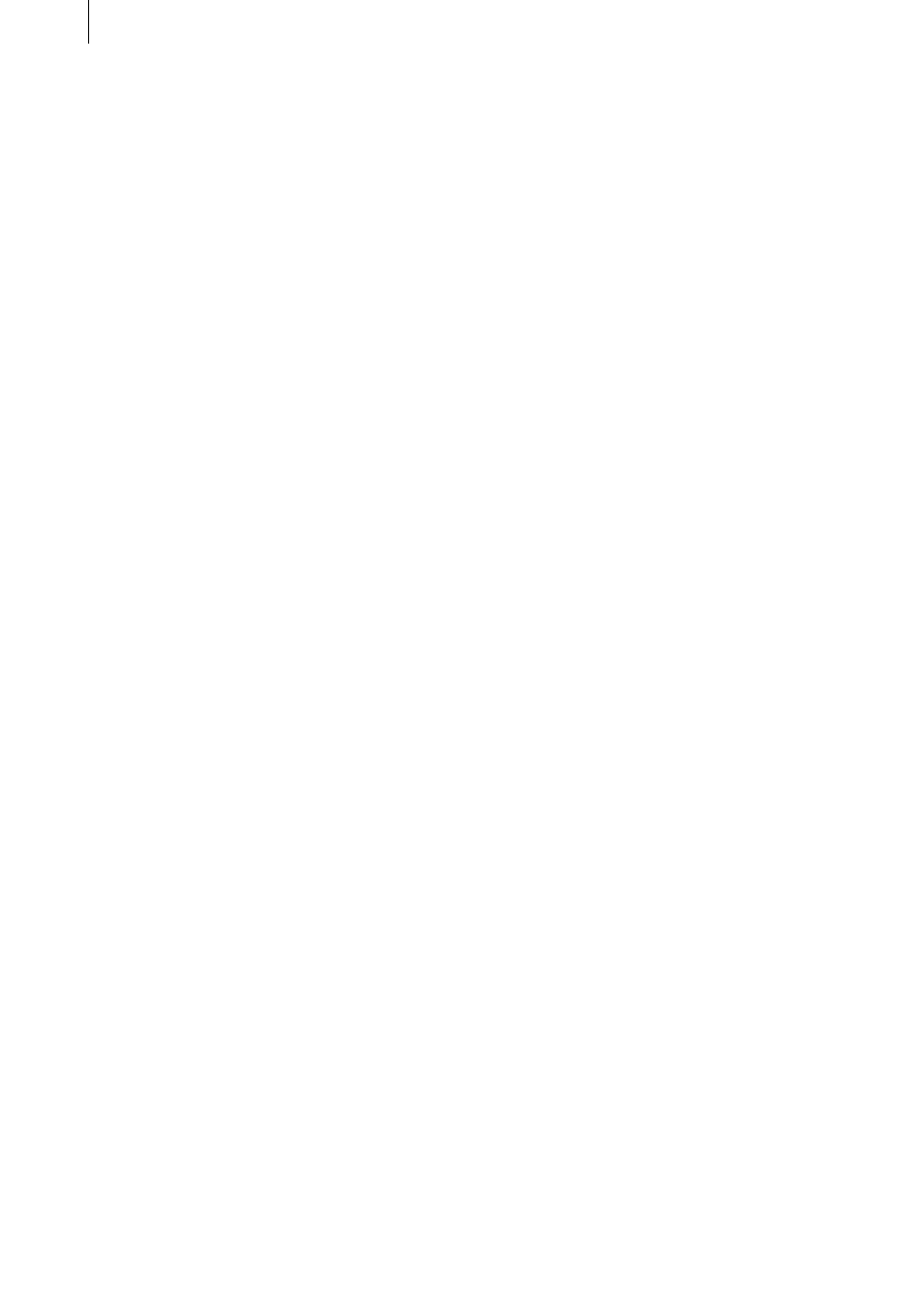
26
27
The standard length allows you to define the
default for all photos/collages. You can change
the display duration of each individual photo or
collage using the Length button. You can also
subsequently change the standard length at
any time in order to make the presentation the
length that you want.
- Delete presentation: Clicking this button
brings up a warning message. Confirm with
Yes and the current presentation will be deleted
irrevocably, allowing you to create a new one.
- Presentation archive: Clicking on this button
brings up a window in which you can either save
the presentation that has just been created, or
load a presentation that has already been saved
(Consult section 5.2.5 Control photo in order to
learn how to use the archive).
After you have saved a presentation, you can
delete it with the presentation menu Edit and
then create a new presentation.
5.4.3 Start presentation
You have several options for playing back your
presentations
1.) Operation with the supplied trackball:
Click on the Start presentation button in the
main menu with the big left trackball button.
If your presentation is not yet rendered, the
system will ask if it should be done. You can
either confirm or wait for 5 seconds for the
rendering process to start automatically.
If your presentation runs manually rather than
automatically, you can move to the next picture
by clicking normally with the big left button (this
does not happen until you release the button)
or move back a picture by keeping the button
pressed for longer (approx. one second).
You can stop an automatic presentation using
the big left button and resume it by clicking
again.
You can end a presentation by pressing the big
left and right trackball buttons simultaneously.
You can hide (black picture) the presentation
using the small left button, if your trackball is
provided with it.
2.) Operation using a radio remote control:
The most convenient way of controlling a
presentation is with an optionally available radio
remote control. Please read the instructions
enclosed with the remote control.
3.) Operation using a keyboard:
It is also possible to control the presentation
using an optionally available keyboard. Press the
Return (Enter) key to start the presentation from
the main menu.
If your presentation is not yet rendered, the
system will ask if it should be done. You can
either confirm or wait for 5 seconds for the
rendering process to start automatically.
During a manual presentation, you can move
forwards with the Page Down ↓ key and
backwards with the Page Up ↑ key.
During an automatic presentation, the F12 key
is used for pausing and the F11 key is used for
resuming. You can display a black picture with
the b key.
Other keys that can be used to operate the
device are listed in Chapter 6.6.
Note: For quick reference, the controls used
to make a presentation are shown in a table in
Chapter 6.2.
5.5 Miscellaneous
There are various functions in the Miscellaneous
section which are explained below.
5.5.1 Print, Export
You can make preparations in this menu for
exporting your photos to a storage medium
or to print them. Initially, you will see the list
again and the Open/Close, Special, Size and
Description buttons.
The Preview and Info buttons and the menu icon
for the main menu are at the bottom right.
