MacroSystem Columbus 3 User Manual
Page 8
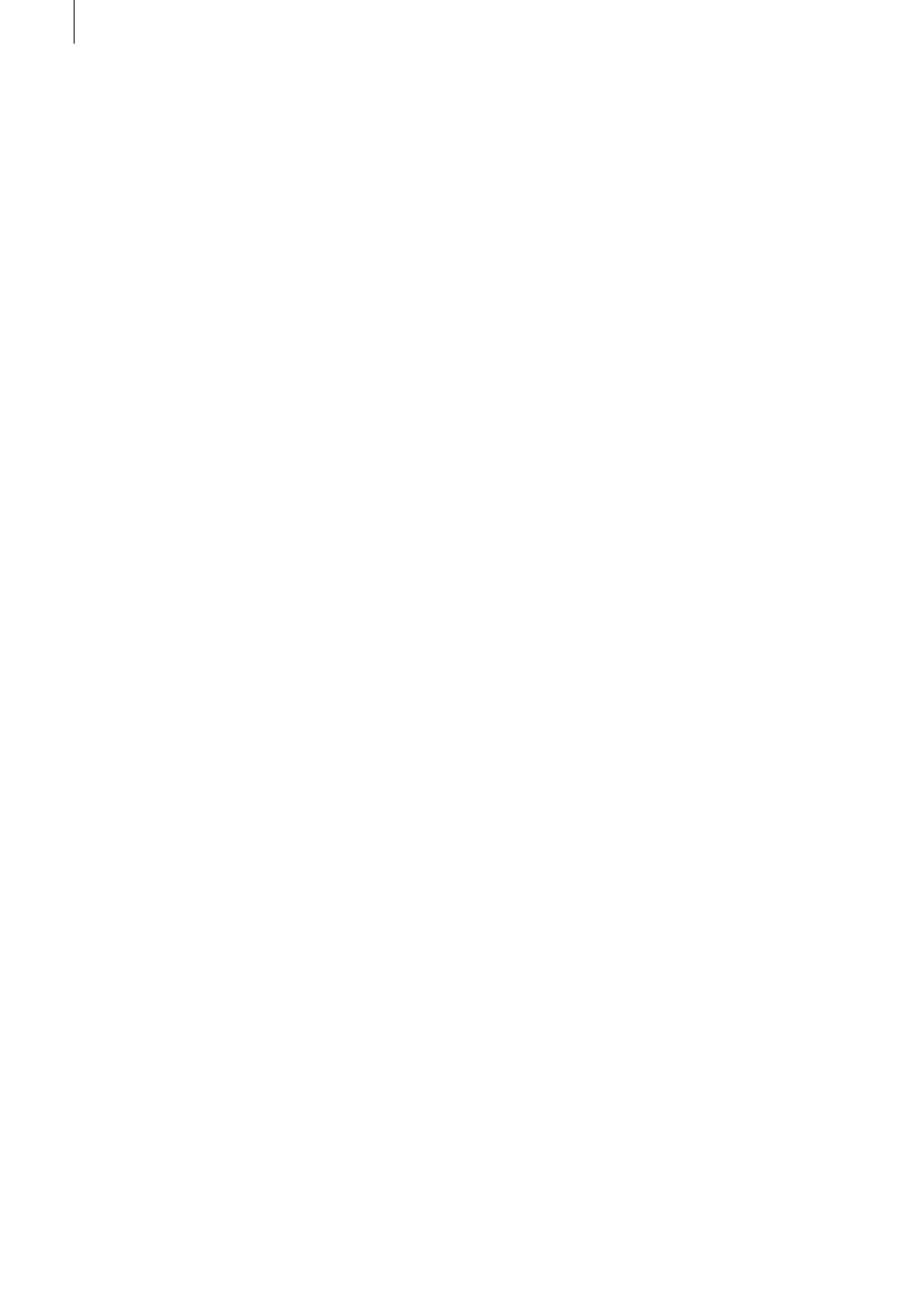
8 Chapter 2
that are generated during the rendering process will be saved
separately in the scene bin, making it possible to use the
effects to connect them with your video scenes.
These effects make it therefore possible to fade from the map
display to your normal film footage and back at various key
points during your trip. You can, of course, choose not to use
any effects or to use other transition effects. However, the
effects included with Columbus 3 do offer the advantage of
generating these effects with pinpoint accuracy.
The effects that come with Columbus 3 are
Rotate, Circle
fade, Rectangle fade and Zoom. Of course, all these effects
can be customized further by additional effect options that
allow you to create your own custom transitions:
To start, select the
Direction of the transition.
Col . -> Video fades from the map scene (to the left in the
storyboard) to the video scene (to the right in the storyboard).
The option
Video -> Col . goes in the opposite direction: from
the video (to the left) back to the map (to the right).
The Select key point button can be used to select the point
at which you want the video scene to start fading in. Depen-
ding on the setting of the Direction button, the map image will
always be displayed when you are selecting the point. Use
Po-
sition to set the small marker on the center of the symbol that
represents the key point you want to use. If you do not see the
map display here, you should check the setting of the
Direc-
tion button. The Size function cannot be activated. Additional
settings depend on the effect being used:
The
Columbus 3 Rotation effect provides you with a Rotation
option that allows you to specify the number of scene rotations
and a
Trail option that generates trails of ghost images that
become gradually more (or less) transparent.
The
Columbus 3 Circle and Columbus 3 Rectangle effects
have the
Threshold effect option with which you can set the
percentage of blurriness of a scene.
