MacroSystem Columbus 3 User Manual
Page 18
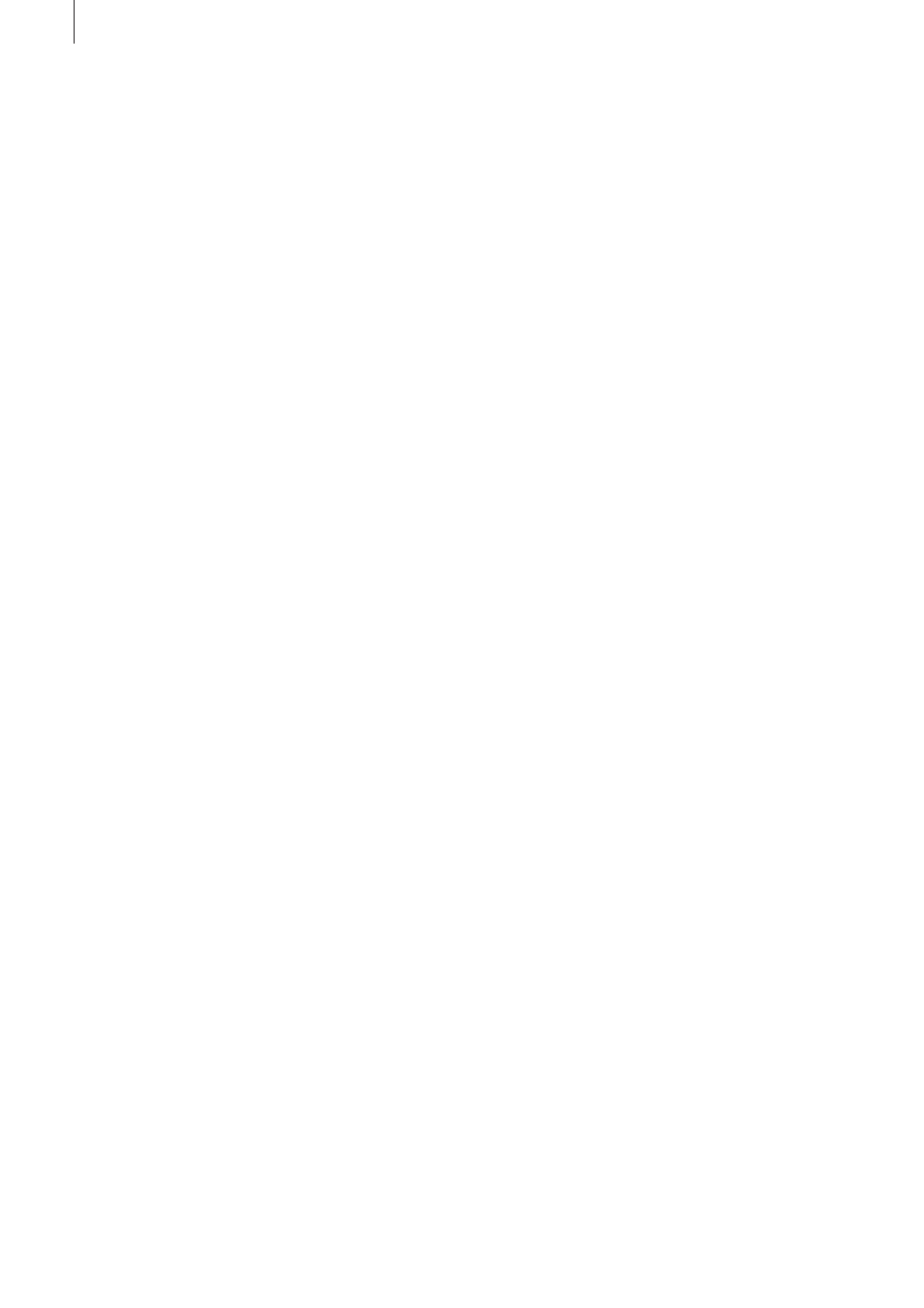
18 Chapter 5
tion example. (Please refer to that section for information
on how to load the map. In case you have just followed
the first example, you can simply start Columbus 3 again.
That way, you will see the situation it was in when you last
closed it. You can also follow the example with any other
route.
Select the starting point (Cairo, in our example) to activate
it (green), and click on the icon for the Look menu. In this
menu, you can change the settings for the starting point.
Make sure that the Key object function is selected under
Look. By default, the Object selection button is set to Glo-
bal, which means that the global settings from the Global
settings menu are also applied to the currently active point.
However, to enable individual settings here, you must select
the Local option for Object. The starting point‘s object is
now no longer displayed.
Click then on the Select object button. Please select the
„Buildings“ type in this menu, choose the last entry „Sta-
dium 3,“ and confirm your choice by clicking on OK. You
will see the new object at your starting point and can now
specify its size.
To make things look even better, you also have other
options available to you for changing the look. Change the
Look selection button setting to Key object position. If you
have the starting point next to an important location on your
map, the object should not cover the city. You can move the
position of the object in such a way as to position it next to
the city. To do this, you should set the position to local and
enter the settings for position X and Y. Next, change the
Look setting to Key object view and then change the View
setting itself to Local. This allows you to rotate the stadium
about its point on the route to obtain an even better view
of the object. Simply adjust the values for the X, Y and Z
angles and see how the appearance changes.
You can now make changes to the finishing point in a si-
milar way to the settings changes you have just made. The
appearance of the waypoints cannot be changed since they
are, after all, not visible in the final video (they must first be
converted to key points if you want to change their look).
You can then save this exercise in the archive as „Cairo 2“
and have Columbus 3 calculate the route.
The setting for the Split video button in the Special menu is
also irrelevant in this example, since you have not set any
key points other than the starting and finishing points.
