MacroSystem Akaba – New Concept User Manual
Page 24
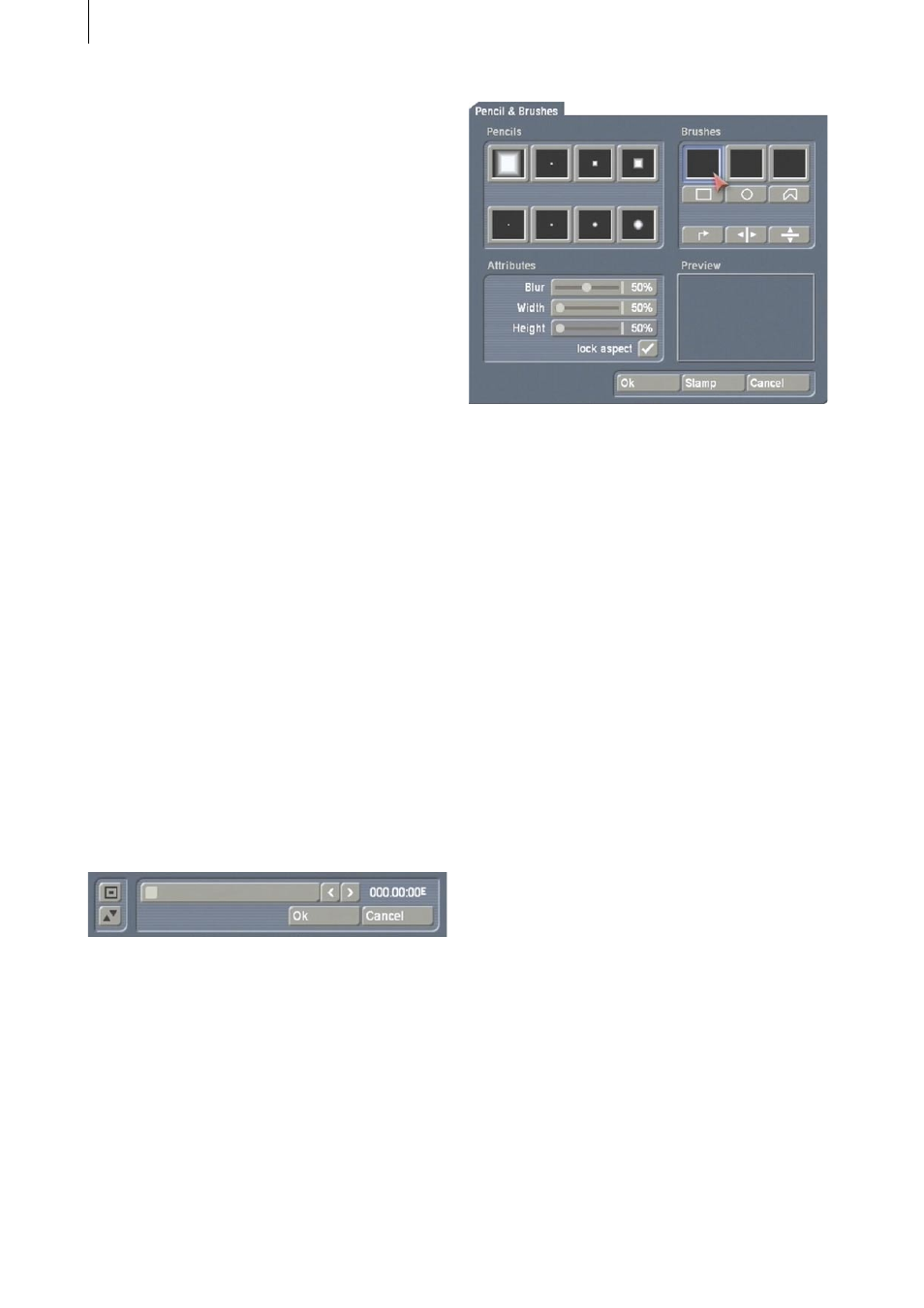
24
25
area. It doesn’t have to be at exactly the same
position.
Do the same for the next frame so that the first
three frames of your video scene have garbled
data.
Exit Retouch mode and then click on Ok in the
Special window so that the effect is calculated.
Now you are in the edit menu.
The scene just calculated is now activated in
the scene bin. You can play it in order to see the
simulated defects.
Now that you have simulated a dropout, (or you
are using pre-existing defective frames), you can
begin retouching work.
Call up Akaba – New Concept and Retouch
mode. You see the first frame of your
“defective” video scene.
If you have simulated the distortion with Akaba
– New Concept, you see the small block in the
upper image area.
If you are using a pre-existing defective scene
and the dropout occurs in another scene frame,
click of the middle arrow button under the
Special button so that a slider bar appears with
which you can scroll to the first defective frame:
Now call up the Pencils & Brushes window and
select the brush in the upper left corner.
Then set the Width and Blur to 50% and exit the
window by clicking on Ok.
Select the upper copy stamp in the operating
panel (unfilled stamp symbol) and put the green
cursor frame at a position near the defective
block and confirm the position by
clicking on the left trackball key so that you
don’t see the stamp symbol within the frame
anymore.
In this way you have specified the source from
which the video material will be copied in order
to retouch the defective area.
Now position the green frame onto the defective
area. The defective block must not necessarily
be exactly covered.
Click again on the left trackball key to initiate
drawing, and move the (now red) frame
carefully over the defective area until this
area has been completely covered with video
material from the previously selected source
area. Confirm by clicking the left trackball key
and then click the right key to return to the
Retouch mode operating panel.
Because source and destination (defective area)
are always held together at a fixed distance,
the source position for the copied data is
also moved whenever you move the drawing
position.
After you have successfully edited the first
frame, you can continue retouching the next
two frames until the defect has been completely
retouched.
