2 installation procedures – Lynx Studio AES16e50 Addendum User Manual
Page 4
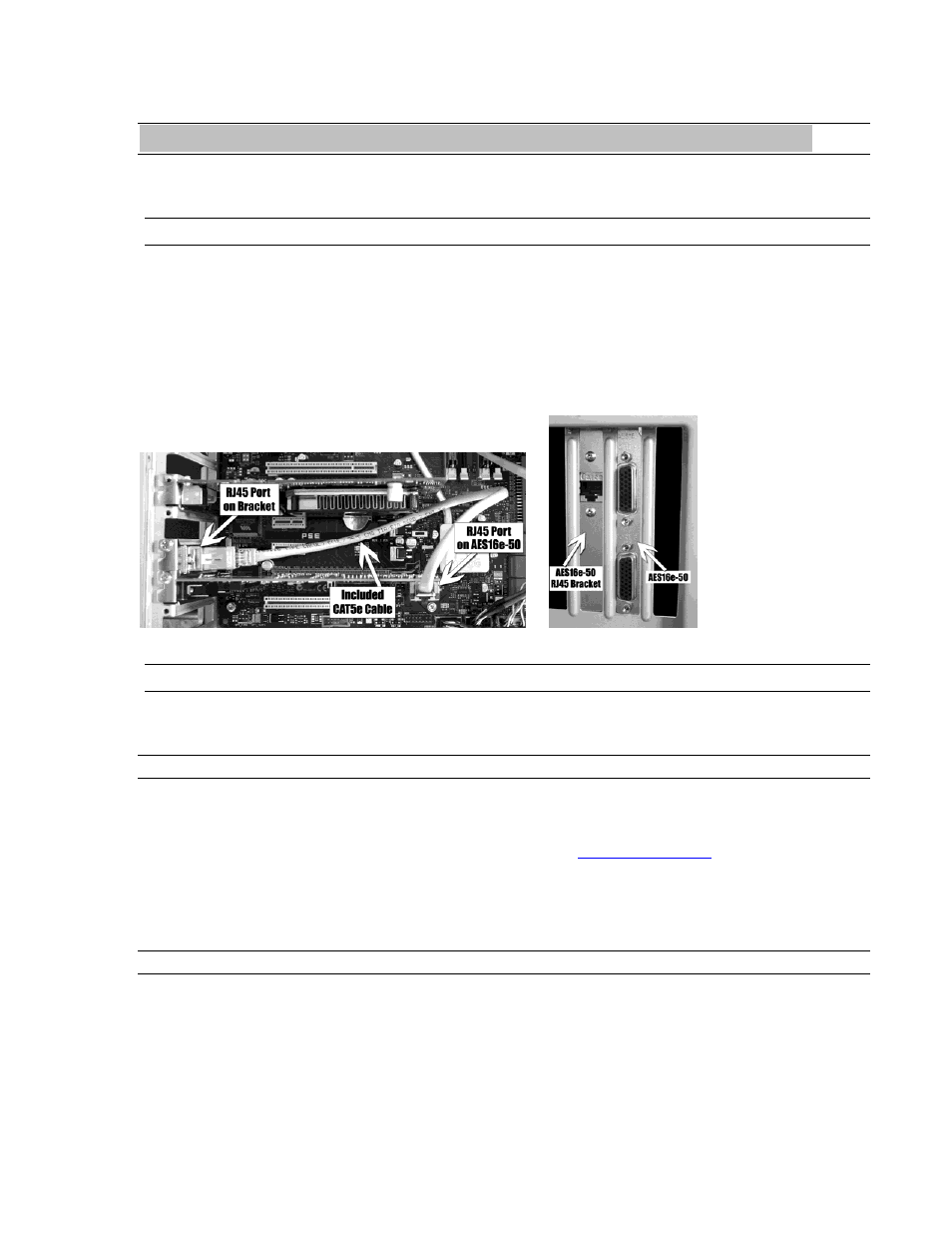
AES16e-50 User Manual Addendum
4
2 Installation Procedures
The procedure for installing the AES16e-50 only differs from the AES16e installation in that there is an optional
RJ45 bracket to install, and it requires somewhat more recent drivers.
2.1 RJ-45 Bracket
The RJ-45 bracket that is optional for the AES16e-50 card provides an external connection for AES50 devices. The
bracket requires a slot window in the computer, but does NOT require a free PCI or PCIe slot. If your computer has
a slot window that is not associated with a PCI/PCIe slot than that would be an ideal choice.
1. Simply install the RJ45 bracket with a standard mounting screw into the selected slot window adjacent to
the slot occupied by the AES16e-50 card.
2. Use the included CAT5e 14” cable to connect the RJ45 port on the rear of the AES16e-50 to the port on the
inside of the RJ45 bracket.
Windows Driver Installation (Windows XP, Windows Vista, Windows 7)
The Windows driver installers that are compatible with the AES16e-50 utilize a simplified installation procedure
than what is described in the AES16e manual. For best results, follow these steps.
2.1.1 Installation Files
Although there are driver files located on the Lynx Installation CD that came with your AES16e-50, we recommend
downloading the latest drivers from the Lynx website to insure that you are using the most current drivers available.
To download drivers from our website, point your Internet browser to
www.lynxstudio.com
. After the home page
loads, click Support > Downloads. Select “Windows” as the Operating System, and the “AES16e” as the Product,
then click “Search”.
Download the current drivers to your computer’s download directory or any convenient location.
2.1.2 Installing the Windows Driver Package in Windows XP/Vista/Win7
1.
Double-click the driver installer that was downloaded from the website and click “Run” when prompted.
