3 hardware connections – Lynx Studio AES16e50 Addendum User Manual
Page 10
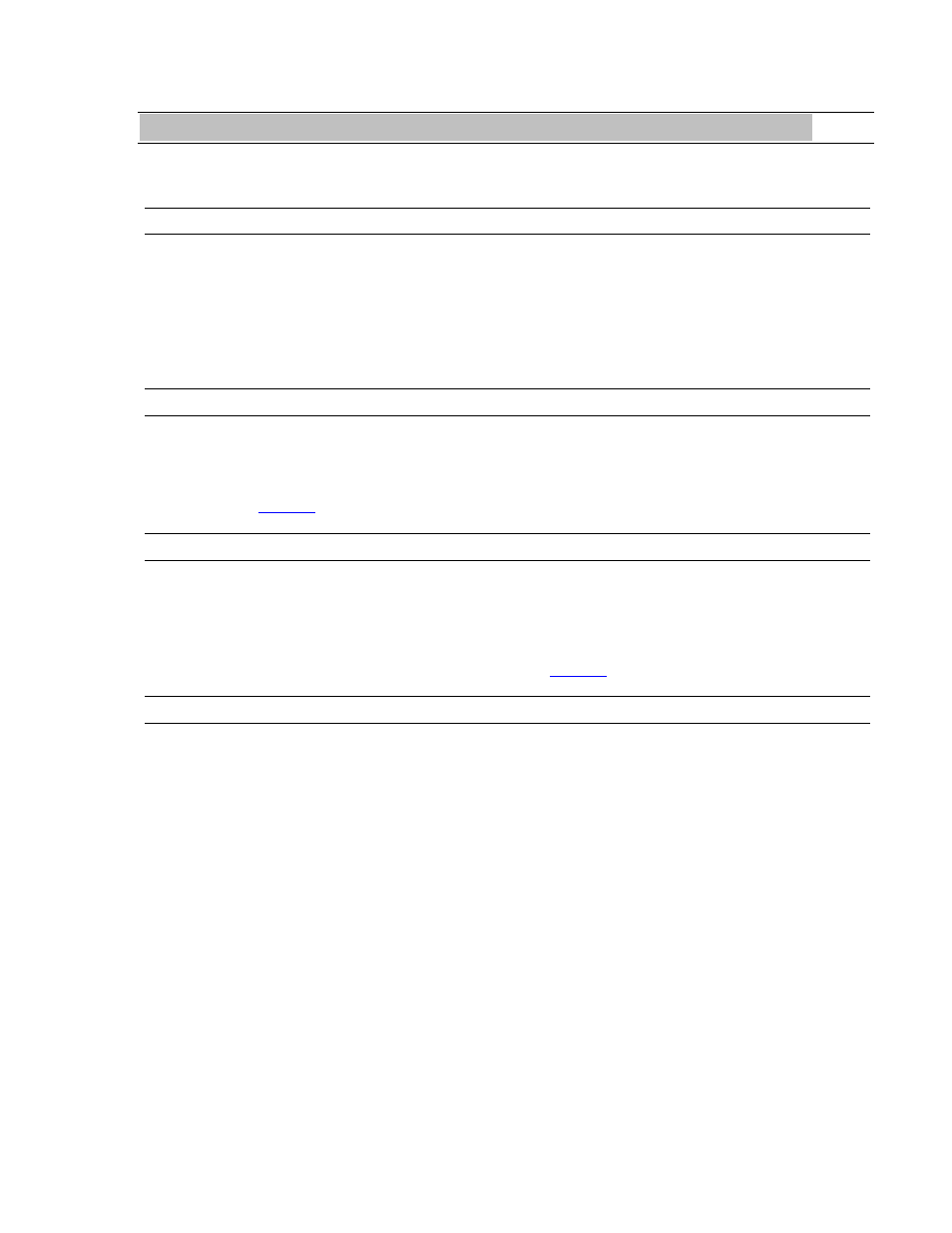
AES16e-50 User Manual Addendum
10
3 Hardware Connections
The AES16e-50 has been designed for simplicity of set up. In most cases, integrating the AES16e-50 with your
equipment will require only a few minutes time.
3.1 Cables/Routers
The AES16e-50 adheres completely to the AES50 specification, including compatible cable types and lengths.
Cat 5e or Cat 6 networking cables can both be used with AES50, but Cat 6 is recommended whenever possible,
especially for longer cable runs. Maximum supported cable length for Cat 5e or for Cat 6 is 100 meters
AES50 is not compatible with existing networking protocols. This means that off-the-shelf Ethernet routers cannot
be used with AES50 signals.
3.2 AES50 Cable Connections
Each AES50 port is bi-directional, with input and output streams both carried by the same connection. To connect
an AES16e-50 to other AES50 gear, simply connect a Cat 5e/Cat 6 cable from the RJ45 port on the AES16e-50 to
the AES50 port on the other gear.
Refer to section 5:
Clocking
; for information about correctly clocking AES50 devices to each other.
3.3 Computer to Computer connections
One intriguing use of an AES16e-50 is to send up to 32-channels of audio at a time between two computers. This
can be an ideal solution for a composer needing to transfer stems from a virtual instrument computer into a
recording computer, or for sending a confidence mix to a second machine while doing live event recording.
This is just a matter of installing an AES16e-50 into each computer, and connecting them via Cat 5e or Cat 6 cable.
Clock relationships must be established, please refer to section 5:
Clocking
; for more information.
3.4 Verifying connections
After connecting the AES16e-50 to a signal source, it is important to verify that a valid AES50 signal is detected by
the driver. There are two means to achieve this:
1. Open the Lynx Mixer.
• On a Windows computer, the Lynx Mixer is launched from Start > All Programs > Lynx Studio
Technology > Lynx Mixer.
• On an OS X computer, the Lynx Mixer is launched from Applications > Lynx Mixer.
2. Open the Adapter page, and check the section in the lower left labeled “Preferred Clock Source”. The
lowest available clock source to select here is “AES50”. Next to this AES50 selection is a rectangular box.
If the box contains a valid Sample Rate (i.e. 44.1kHz, 48kHz, 88.2kHz. 96kHz, 176.4kHz or 192 kHz) and
the sample rate text has a GREEN background, then the AES50 connection is valid.
