Lumens Technology DC-A11 User Manual
Page 61
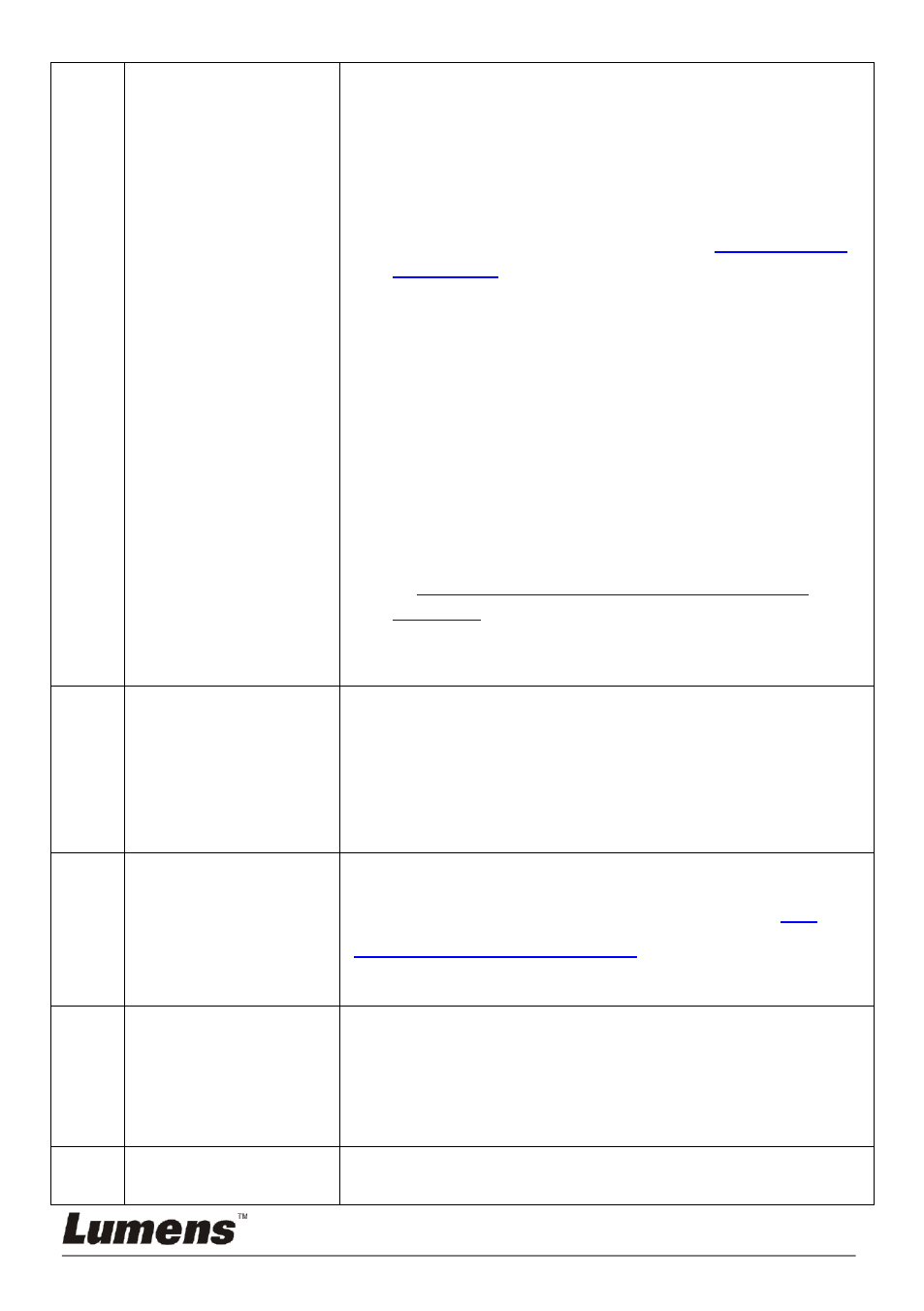
English
- 60
distance for wireless connection in place for
better reception quality.
2. Please use the wireless Dongle in a ventilated
place so as to prevent it from malfunctioning
caused by overheating.
3. Please make sure that DC-A11 connection
setting is correct. Please refer to
6.1.2 Manual
connection
.
4. The WPS connection of a second (or more)
DC-A11 at the same time may cause
disturbance and lead to connection failure. It is
suggested that you make connections in
sequence and only move to another one after a
connection is successfully made.
5. Use of two or more DC-A11 devices in the same
place might interfere the wireless signals. It is
advised to change the frequency channel of
either one DC-A11 device to a different one in
order to avoid signal interference. Please refer
to
7.3 I would like to change the SSID and
6. If WEP encryption is used, check whether
settings or passwords are entered correctly.
6
DC-A11 network
is connected but
malfunctions.
1. Please confirm that the adapter is plugged into
the USB port.
2. Please restart network connection of DC-A11
and make sure that the USB connection
between DC-A11 and DC120 is enabled. Then
start the Ladibug™ or Podium View
TM
software.
7
Black screen
occurs when you
start Ladibug
TM
or
Podium View
TM
and execute
Proview
The connection may be blocked by firewall due to
the use of wireless network. Please refer to
6.2
Change the setting of firewall
.
8
The screen
cannot be
refreshed, and
shows black
screen
1. This issue occurs when you unplug the Dongle
directly while using the
Ladibug™ or Podium
View
TM
.
2. Please close the
Ladibug™ or Podium View
TM
,
and then unplug the Dongle.
9
The computer
crashes after you
1. Please close the
Ladibug™ or Podium View
TM
,
and then modify the settings.
