Sound settings – Huawei P9 Lite User Manual
Page 179
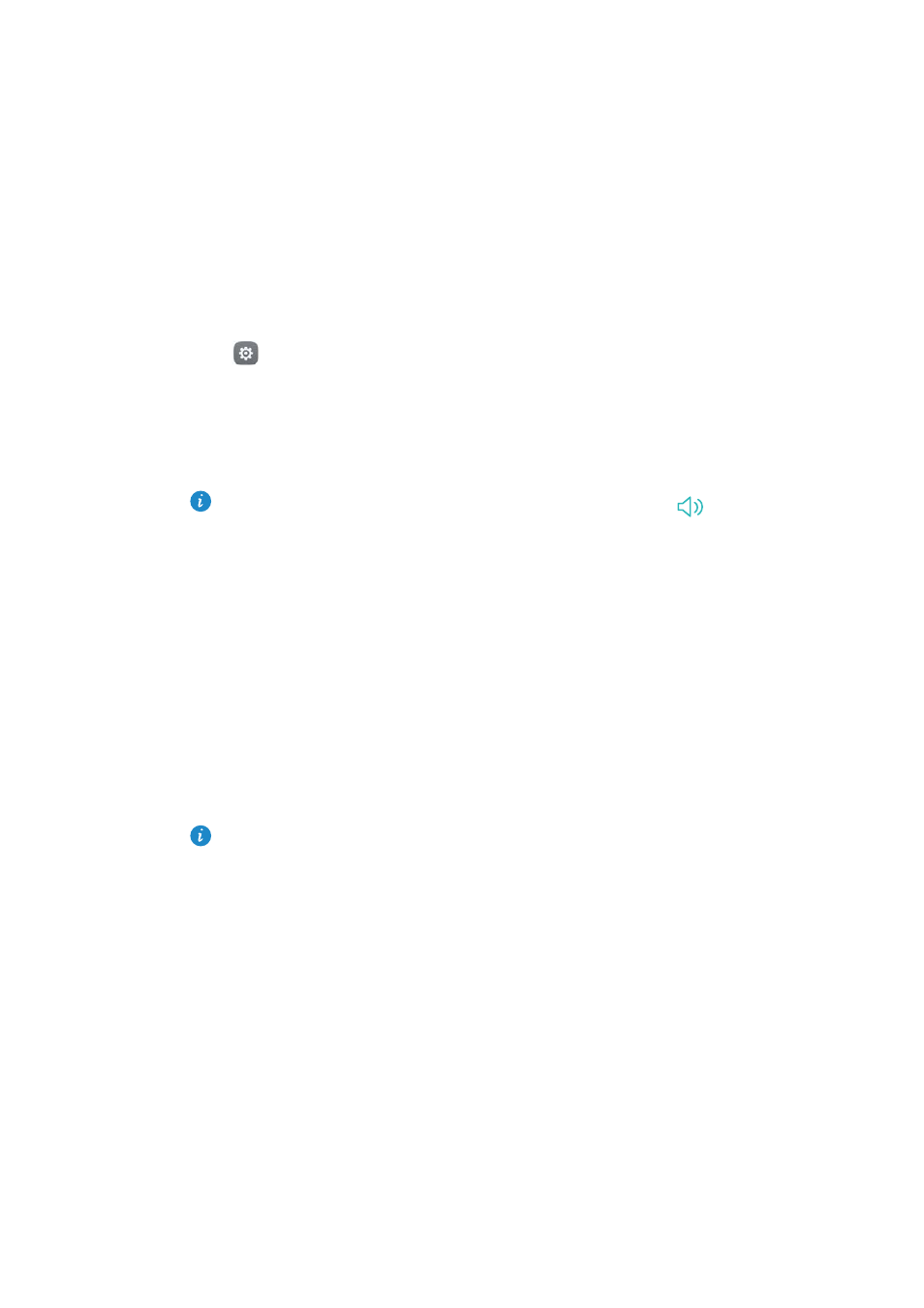
Settings
172
Sound settings
Change the incoming call and message ringtones or set the system alert sound and
vibration effects.
Go to
Settings and then touch Sound. You can configure the following settings:
•
Volume: Adjust the ringtone, media, alarm, and call volume.
•
Silent mode: Once enabled, your phone will not ring when you receive an incoming call
or message, but the screen will still turn on. If you have also enabled Vibrate in silent
mode, your phone will vibrate to alert you of incoming calls and messages.
You can also enable or disable these features in the shortcuts tab. Touch
to
switch between Sound, Vibration, and Silent.
•
Select a ringtone under Call ringtone & vibration to change the ringtone. You can
choose from preset ringtones or a local music file. Turn on the switch to enable
vibrations when your phone rings.
•
Default notification tone: Choose a preset ringtone or a local music file as the
notification tone for messages, emails, and other notifications.
•
When using your phone to listen to music or watch videos, insert a headset and enable
Headset SWS mode for a stunning DTS multichannel surround sound experience.
•
Touch the switches under System to enable or disable dial pad touch tones, touch
sounds, screen lock sounds, screenshot tones, power on or off tones, and haptic
feedback.
The above options may not be available on all phone models.
