Excluding small images, Storing private files in a safe – Huawei P9 Lite User Manual
Page 158
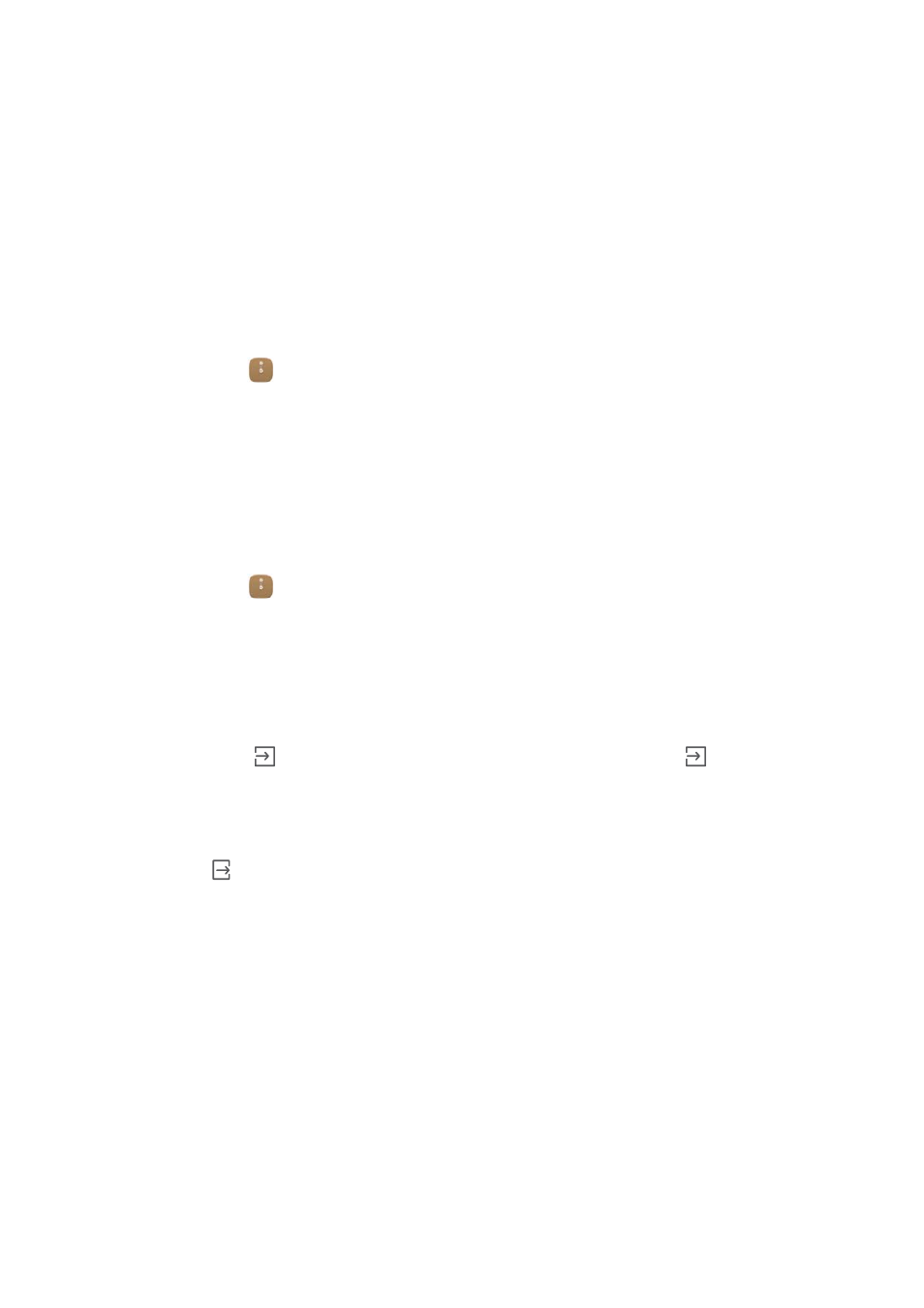
File Management
151
Excluding small images
When viewing images, you may find that Files also displays cached images and
thumbnails from web pages you have visited. Exclude these images for a clutter-free
viewing experience.
1
Open
Files.
2
Touch Settings and then turn on the Filter small pictures switch to prevent files smaller
than 30 KB from being shown.
Storing private files in a safe
To ensure the privacy of your files, enable Safe, set a password, and move files into a safe
to encrypt them. You can always remove them from the safe at a later date.
1
Open
Files.
2
In the Categories or Local tab, touch Safe.
3
Touch Enable and set the safe storage location.
4
Follow the onscreen instructions to set a password and security question, and then
touch Done to open Safe.
5
Touch
. Follow the onscreen instructions to select files, and then touch
to
add them to the safe.
•
Remove files from a safe: In Safe, open the folder which contains the files you want
to remove. Touch and hold any file, select the files you want to move, and then touch
.
•
Destroy a safe: In Safe, touch Settings
>
Destroy safe. Follow the onscreen
instructions to remove files from the safe and destroy it.
•
Change the safe password: In Safe, touch Settings
>
Change password. Follow the
onscreen instructions to change the password.
