Power management, Viewing battery usage statistics, Reducing power consumption – Huawei P9 Lite User Manual
Page 159
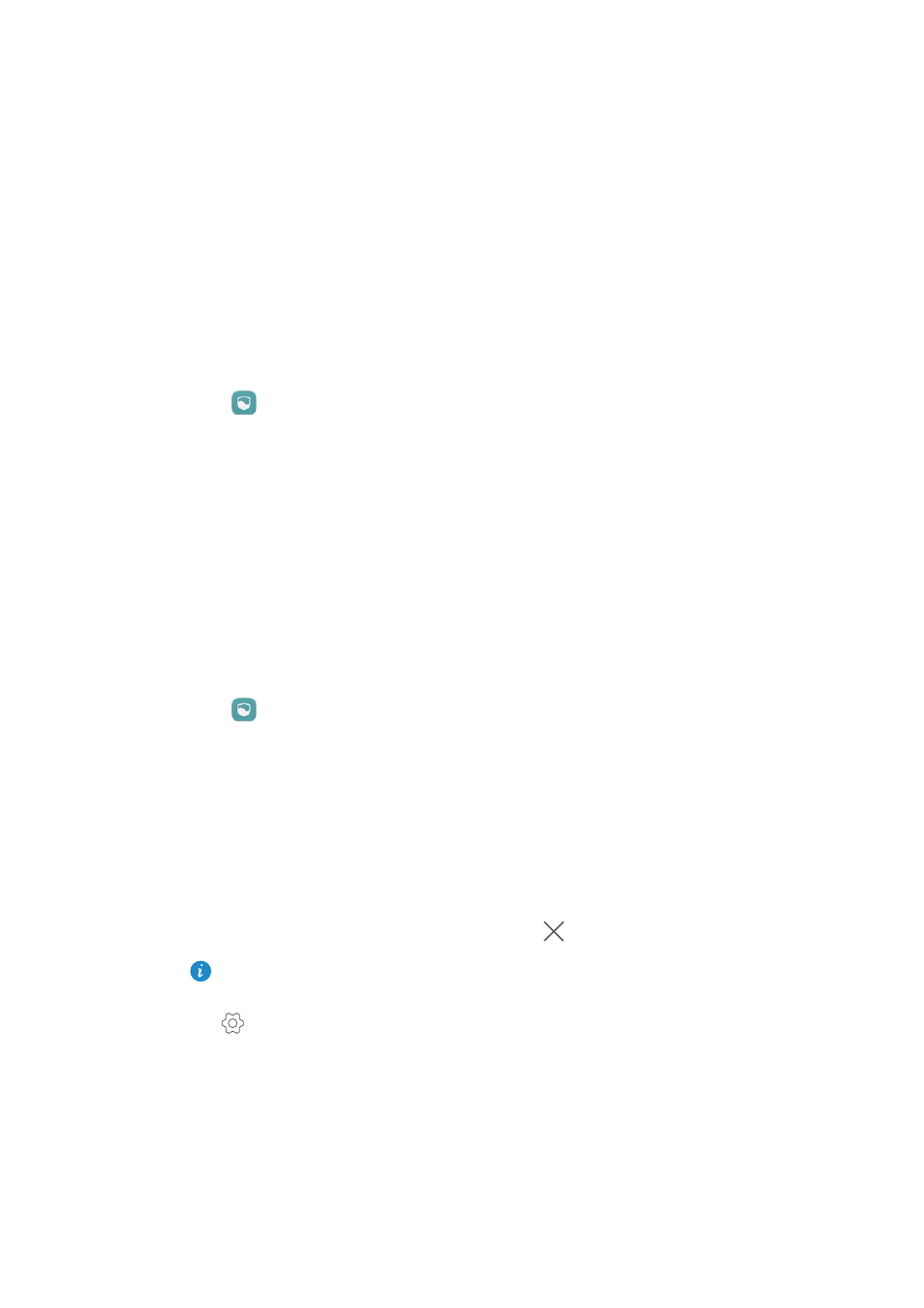
Power Management
152
Power Management
Viewing battery usage statistics
Use Phone Manager to view detailed per-application battery usage statistics.
Open
Phone Manager and then touch Battery manager. You can:
•
Touch Optimize. Your phone will check for power consumption problems and
automatically optimize performance.
•
Touch Power usage details to view detailed battery usage statistics.
•
Touch Consumption level to see what is using the most power.
•
Turn on the Remaining battery percentage switch to display the remaining battery
percentage in the status bar.
Reducing power consumption
Use Phone Manager to optimize performance and reduce power consumption.
Open
Phone Manager and then touch Battery manager. You can:
•
Optimize performance: Touch Optimize. Your phone will check for power
consumption problems and automatically optimize performance. To further reduce
power consumption, see Optimizable issues. Select View or Optimize to adjust the
power settings manually.
•
Restrict applications: Touch Protected apps and turn off the switch next to the
applications that you do not want to run in the background when the screen is locked.
•
Close power-intensive applications: Touch Power usage firewall (power-intensive
apps), select the desired applications, and then touch
to close them.
A message will appear in the notification panel if power-intensive applications are
running in the background. If you don't want to receive such notifications, touch
and then turn off the Power-intensive prompt switch.
