Restoring data from local storage, Restoring factory settings – Huawei P9 Lite User Manual
Page 153
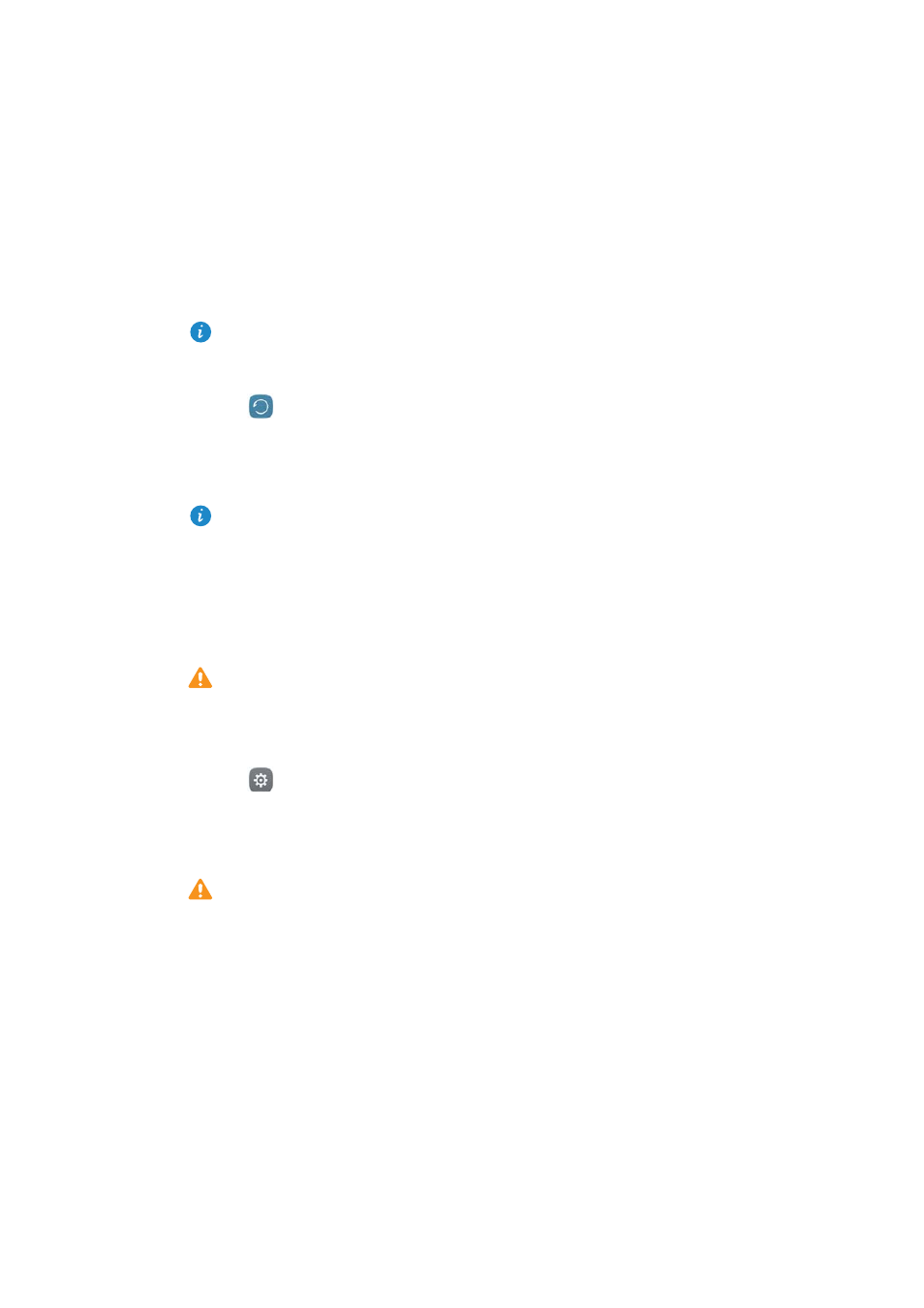
Backup and Restore
146
3
Select the data you want to back up. No backup password is required if you back up
photos, audio, videos, and documents. To back up other types of data, follow the
onscreen instructions to set a backup password.
By default, backup data is saved to the HuaweiBackup folder in Files.
Restoring data from local storage
1
Open
Backup.
2
Touch Restore
>
Restore from internal storage
>
Next.
3
Select the backup you want to restore.
If the backup data is encrypted, enter the encryption password when prompted.
4
Select the data you want to restore, and then touch Restore.
Restoring factory settings
Restore your phone to its factory settings if it crashes or is slow to respond.
Back up important data on your phone before restoring factory settings. For more
information, see
Using the Backup application to back up and restore data
Restoring factory settings will erase all personal data from your phone, including
fingerprints, account information, downloaded applications, and application settings.
1
Open
Settings.
2
Touch Advanced settings
>
Backup & reset
>
Factory data reset.
3
Choose whether to format your internal storage, and then touch Reset phone.
Selecting Erase internal storage will delete all files on your internal storage, such as
music and images. Proceed with caution.
4
Touch Reset phone to restore your phone to its factory settings. Your phone will
restart automatically when the process is complete.
