Slow motion recording, Document correction, Slow motion – Huawei P9 Lite User Manual
Page 124: Recording
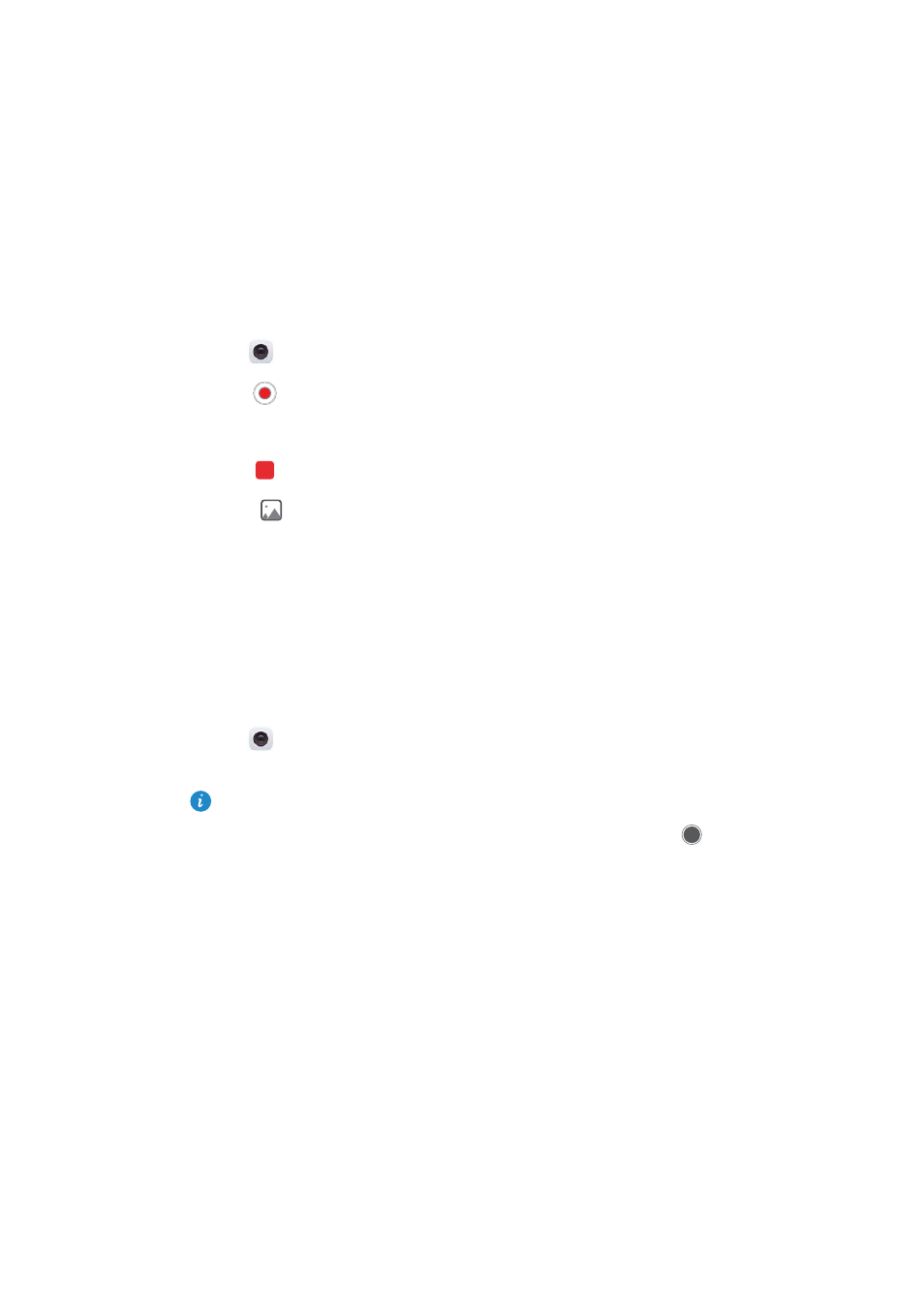
Camera and Gallery
117
Slow motion recording
You can record videos in slow motion to enjoy fast moving scenes in detail, such as falling
water droplets or dance moves.
1
Open
Camera, swipe right on the screen, and then touch Slow-mo.
2
Touch
to start a video recording.
3
Touch the screen to focus on an object or area during recording.
4
Touch
to end the recording.
Touch the
thumbnail to play the recording back in slow motion. You can also select
a clip from the video and play it in slow motion.
Document correction
You can use document correction mode to automatically adjust the orientation of a
document in a photo. For example, if you're sitting at the edge of a meeting room, you
can take a photo of a PPT, and then use document readjustment to crop and straighten
the image so that it fits perfectly on your screen.
1
Open
Camera, swipe right on the screen, and then touch Document
readjustment.
Touch Auto to turn off automatic shooting mode and take a photo manually.
2
Focus on the subject (for example, a PPT, poster, or screen), and then touch
to
take a photo. Your camera will automatically extract the part of the image containing
text and adjust its orientation so that it is easier to read.
